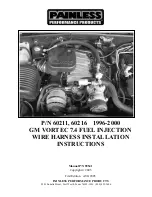25
Audio Controls
(with Mazda Connect)
AUDIO OPERATION
The following icons are displayed on the screen:
SOURCES:
Displays Audio menu
to change audio source (FM / AM
/ XM / Aha / Pandora / Stitcher /
Bluetooth / USB / CD / AUX).
AUTO MEMORY:
Displays a
list of 10 strongest radio stations.
Because station strength
changes as you drive, select
Update Station List icon to
re-scan for strong stations.
FAVORITES:
Displays list of
your favorite AM, FM, and XM
radio stations.
HD RADIO:
Switches HD Radio
On /Off.
SCAN:
Scans radio stations or songs
(scanning stops at each one for
5 seconds). Select again to stop.
TUNER:
Displays manual radio tuner.
TAG:
Saves artist and title and sends
them to your Apple device (for Apple
devices with USB use only).
SEEK PREVIOUS/NEXT:
Selects previous or next
receivable radio station or song.
Press and hold to change radio
station continually.
SETTINGS:
Adjusts the audio
quality level (bass, treble, etc.).
The following icons are displayed
on the CD, USB, and BT music
screens only:
TRACK LIST:
Displays the track
list of the CD.
REPEAT:
Repeats the current
song. Select again to stop.
SHUFFLE:
Plays the songs on
the CD in random order. Select
again to stop.
PLAY/PAUSE:
Plays and Pauses
the CD.
Playing Bluetooth
®
(BT) Audio
1
Make sure BT audio device is paired to your
vehicle (pp. 13-14).
2
Turn on BT audio device.
3
Select Bluetooth from Sources.
See your Owner’s Manual for further information on:
· Pandora · Aha · Stitcher
BLUETOOTH
®
AUDIO
Bluetooth
®
enabled phones and audio players
provide an opportunity to play music through the
audio system with no wires attached.
Some phone models do not support all features.
Go to
www.mazdausa.com/mazdaconnect
or
contact
(800) 430-0153
for further assistance or
to report a phone /MP3 device concern.
GRACENOTE
The Gracenote media database is
used to improve voice recognition
of artist and album names with the
Mazda Hands Free system. To make
best use of the voice recognition,
install the most recent database.
1
Load the Gracenote update
on a memory stick from
www.MazdaUSA.com/USB
.
Insert the memory stick into the
USB port.
2
Go to System Settings in the
infotainment system.
3
Select Music Database Update.
2665980 17b Mazda MX5 SSG 080116.indd 25
8/1/16 12:41 PM