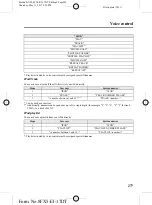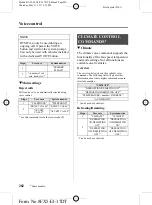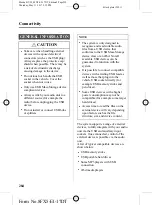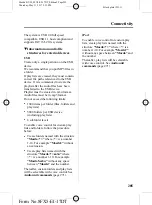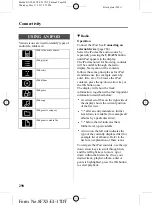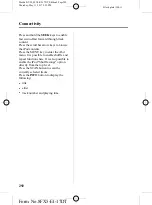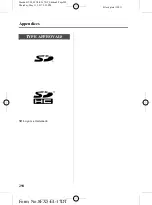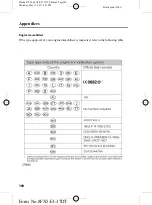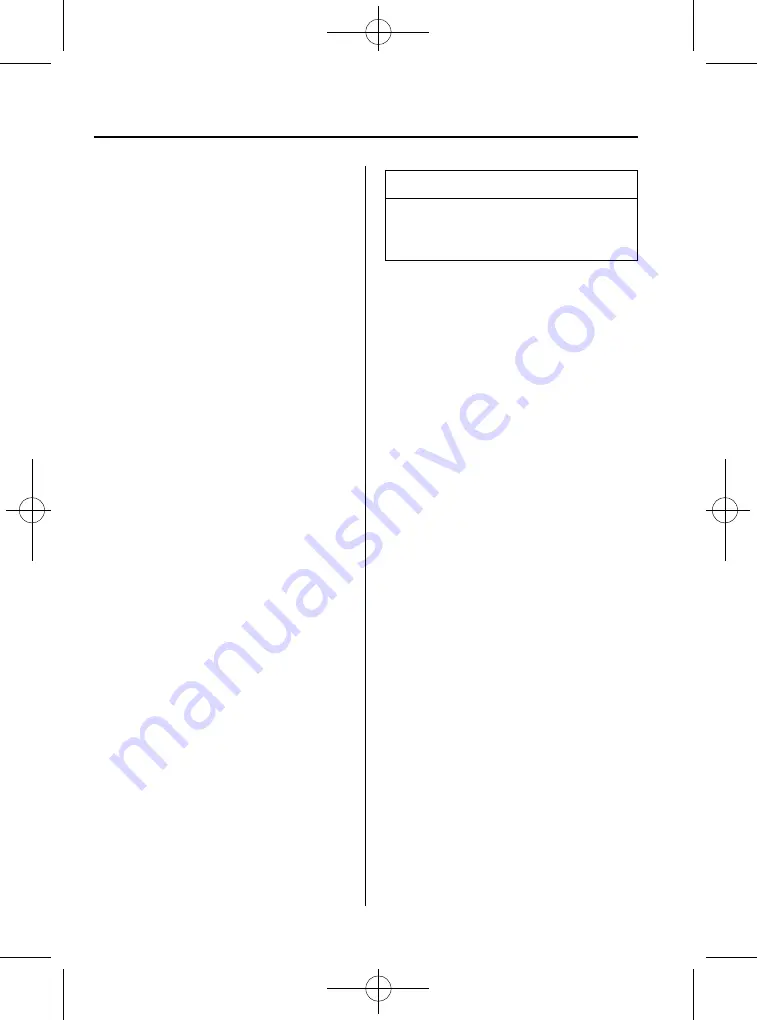
Black plate (296,1)
q
Radio
Operation
Select the USB device as the audio source
by repeatedly pressing the
CD/AUX
button until USB appears in the display.
After first connecting the USB device, the
first track within the first folder will start
to play automatically. Subsequently,
following audio source switching, the
position of playback on the USB device is
remembered.
To browse the device contents, press the
up/down arrow key or the OK button
once.
The display will show the track
information, together with other important
information described below:
l
A vertical scroll bar on the right side of
the display shows the current position
of the folder view.
l
">" after an entry indicates a further
level down is readable (for example a
folder named after an album, with
individual album tracks within that
folder).
l
"<" before the list indicates that a
further level up is readable.
l
Icons to the left of track/folder text
indicate the type of file/folder. Refer to
the list for an explanation of these
icons.
To navigate the USB device contents, use
the up/down arrow keys to scroll through
lists, and the left/right keys to move up or
down within the folder hierarchy. Once
your desired track, playlist or folder is
highlighted, press the OK button to select
playback.
NOTE
If you wish to jump to the top level of
the USB device contents, press and
hold the left arrow key.
Audio control
Press the left and right arrow keys to skip
backwards and forwards through tracks.
Press and hold the left/right arrow keys to
enable fast rewind/fast forward through
track content.
Press the up/down arrow key or the OK
button to browse the device contents.
Press the MENU key to enter the USB
menu. It is possible to enable shuffle and
repeat functions here with respect to
folders and play lists.
Press the SCAN button to scan the whole
device, current folder or a playlist if it is
in operation.
Press the
INFO
button to display the
following:
l
filename
l
title
l
artist
l
album
l
track number and playing time.
Repeated button presses will scroll
through these displays.
q
SD Navigation units
í
Operation
Select the USB device as the audio source
by pressing the
CD/AUX
button until the
USB button appears to the left of the
display. Select USB from the available
device list.
288
í
Some models.
Connectivity
Mazda BT-50_8FX5-EI-17DT_Edition2 Page296
Thursday, May 11 2017 5:35 PM
Form No.8FX5-EI-17DT