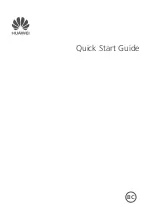TAB-7361DC
User’s Manual
1 Appearance
2 Power Switch
3 Touch Screen
4 Using SD Card
5 Getting Started
6 Desktop
7Lock screen
8 Reinstalled applications
9 Desktop menu function
10 Managing Applications
11 Clock
12 Installing Software Online
13 Browser
14 Calendar
15 Camera
16 Calculator
17 Sound Recorder
18 Email
19File Manager
20 Music
21 HD player
22setting
FAQ
Battery management
Important safety instruction