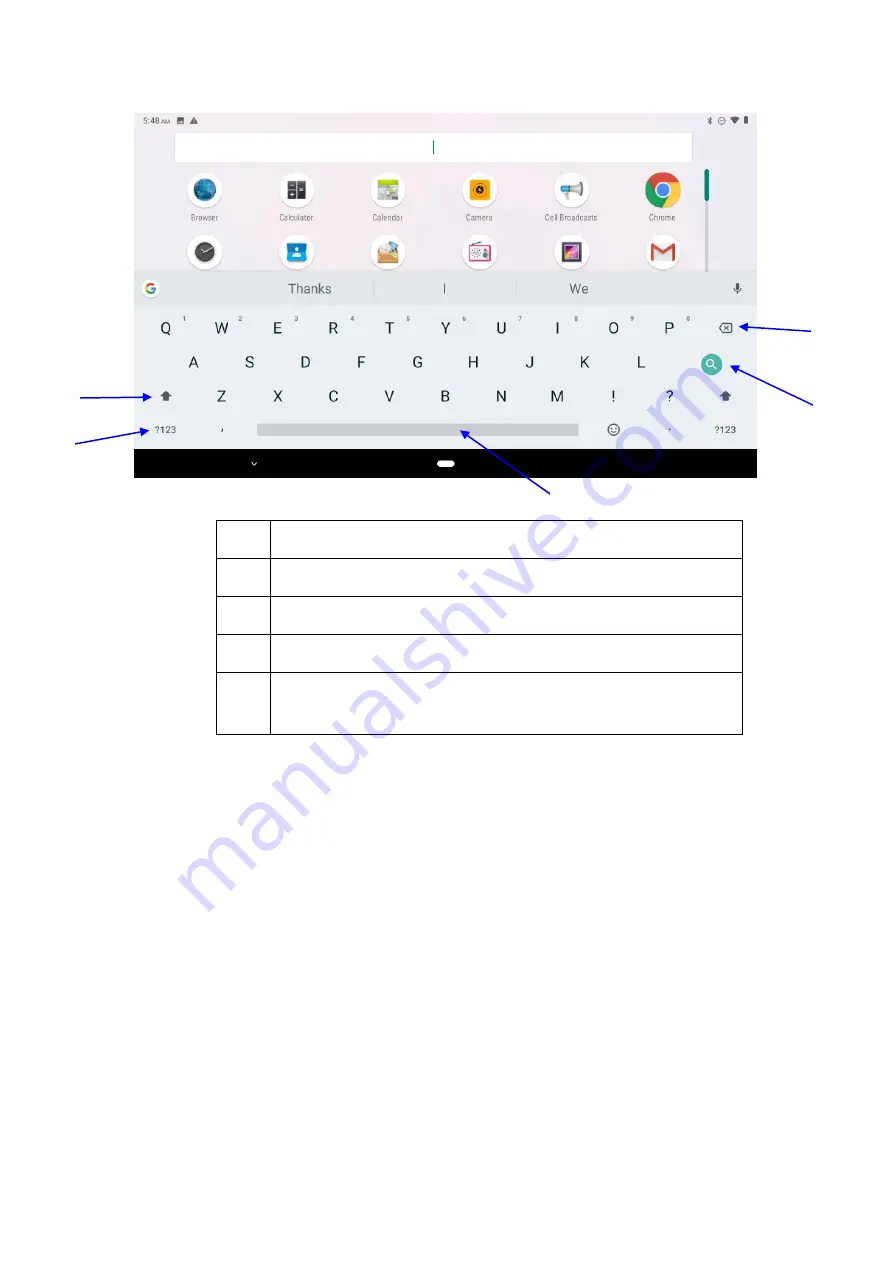
16
Picture 3.8-1
1
switch the capital and small letter
2
switch the mode of words input
3
click to insert the space
4
click input to execute
5
delete the character in the left of cursor, click and hold to delete all the
characters in the left on the cursor.
3.9 Operation Technique
Enter widgets interface
In the application interface, click widgets on the above of screen, or slide the screen, it
will switch into widgets interface. Long press any widget to create its shortcut, then
you can enter into the application through the shortcut icon.
Create application shortcut icons in the desktop
In the application interface or widgets interface, long press any icon to switch into
desktop automatically, drag and hold the icon, you can move to any position in the
desktop.
Remind: If the target position has no space, the widget won’t be add in the main
screen.
1
2
3
4
5
Summary of Contents for nitro 7Q
Page 1: ......
Page 34: ...34 Picture 4 5 7 4 6 Sound Open settings click Sound as Picture 4 6 1...
Page 65: ...65 Picture 8 3 2...
Page 74: ......
















































