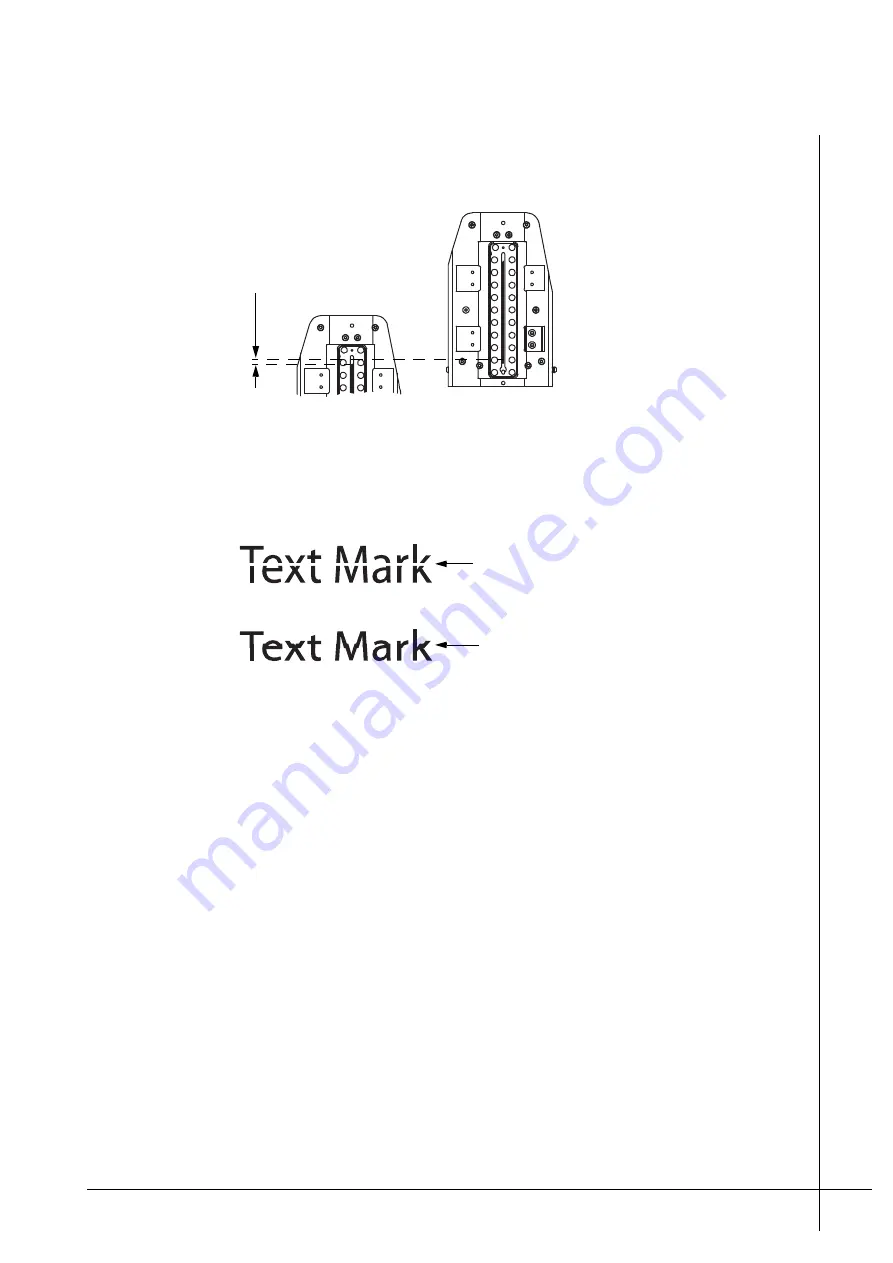
19
T50/T100 PTM – User Guide – Version 2 Issue 1
Installation – Installing a Photocell
below. The distance between the nozzles must be 0,13 mm apart.
Figure 16 - Vertical nozzle adjustment
If the print heads are placed to far apart, greater than 0,13 mm, the mark will have a white
gap. If they are too close together the mark will overlap, as shown below.
Figure 17 - Incorrect vertical spacing
It can be difficult to obtain the precise distance of 0,13 mm between the two heads. A visual
inspection of a number of print tests in relation to fine adjustments is often enough to ensure
the print heads are satisfactorily adjusted. In such cases there may well exist a slight error in
the actual distance but the printout looks fine.
Installing a Photocell
A photocell detects an approaching print target and signals that a printout should be made. A
photocell can be ordered from Matthews if required and is easily attached to the side of the
print head, as shown in Figure 6 on page 10.
The photocell must be positioned so that it is upstream of the print head, so that the print
target passes in front of it first, before passing the print head nozzles. If more than one print
head is used, stacked installations, the photocell must be positioned on the first print head that
the print target will pass in front of.
The photocell must be connected to the DSUB connection that is labeled PHOTOCELL on
the back of the print head.
Once a photocell is connected it will be listed in the
Configuration
menu of the PCM. Further
information regarding configuration can be found in the Technical Manual for the PCM.
Bottom print head
Bottom print head
0,13 mm
Top print head
White gap caused by print
heads being to far apart
Overlapping text due to print
heads being to close together
Summary of Contents for VIAcode T100
Page 2: ......
Page 4: ...Table of Contents T50 T100 PTM User Guide Version 1 Issue 1 iv...
Page 16: ...Overview System Overview T50 T100 PTM User Guide Version 2 Issue 1 12...
Page 28: ...Installation Commissioning a T50 T100 PTM T50 T100 PTM User Guide Version 2 Issue 1 24...
Page 38: ...Maintenance Ink Filter Replacement T50 T100 PTM User Guide Version 2 Issue 1 34...
Page 44: ...Appendix Notes T50 T100 PTM User Guide Version 2 Issue 1 40...
Page 47: ...43 T50 T100 PTM User Guide Version 2 Issue 1 Index...






























