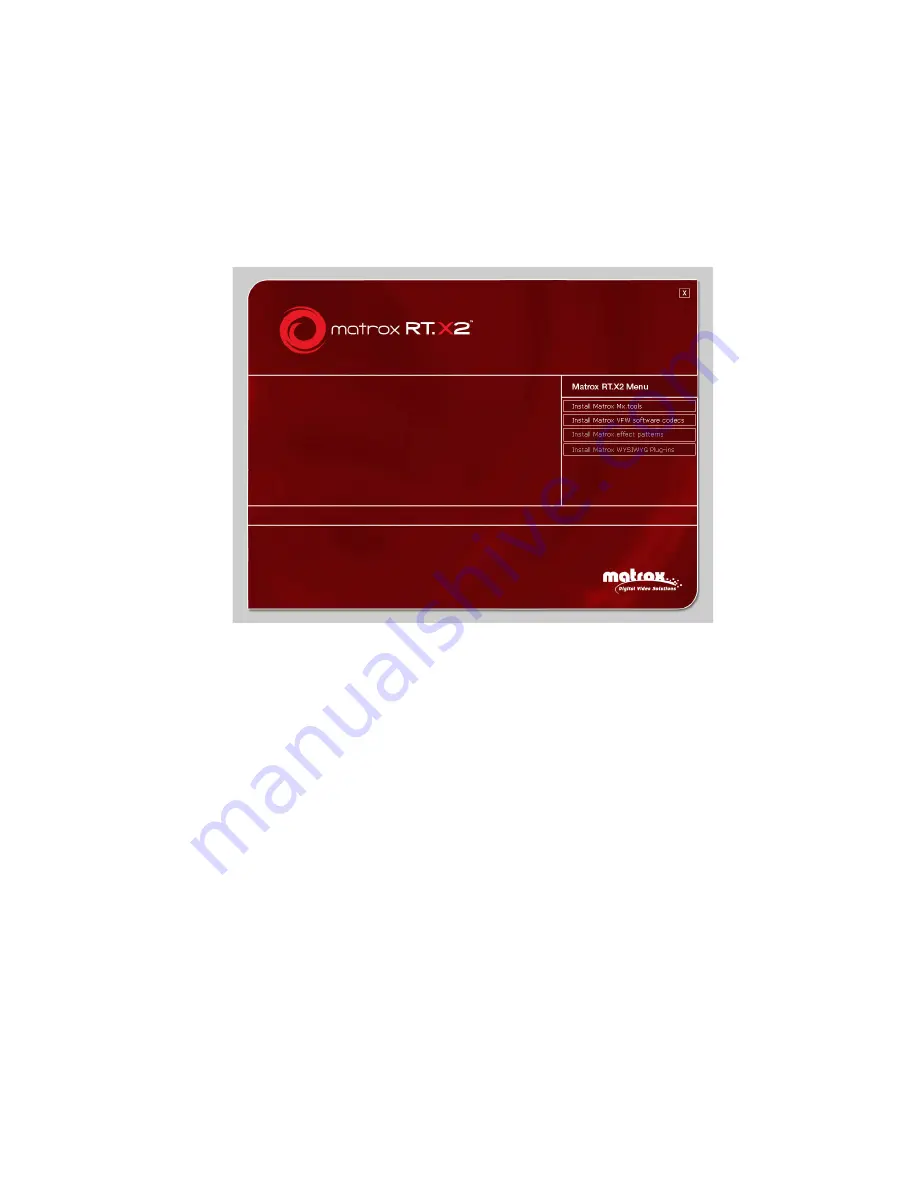
24
Chapter 4, Installing Your Matrox RT.X2 Software
Installing Matrox Mx.tools
1
Insert your Matrox Mx.tools installation DVD in your DVD-ROM drive.
Windows automatically starts the Matrox RT.X2 menu.
2
From the Matrox RT.X2 menu, choose
Install Matrox Mx.tools
.
3
If your Matrox RT.X2 card needs a firmware update, the updater will be
launched automatically at this point. Once completed, the Mx.tools
installation will continue.
4
Follow the onscreen instructions to install Matrox Mx.tools on your
computer.
Remarks
$
A
Windows Security
dialog box may appear asking if you want to install
the device software (Matrox Mx.tools). If you want to skip this step for
future installation of Matrox software, select
Always trust software from
“Matrox Electronic Systems”
, and then click
Install
to continue the
Mx.tools installation.
$
On a Windows 7 system, Windows will check the Microsoft Windows
Update website for the latest device drivers, which will slow down the
installation. To prevent this, click the status message that appears in the
Windows notification area during the driver installation, and in the
displayed dialog box, click
Skip obtaining driver software from
Windows Update
.
Summary of Contents for RT.X2
Page 1: ...v Y10978 101 0420 Installation Manual January 8 2010 Matrox RT X2 ...
Page 10: ...viii Contents Your notes ...
Page 14: ...4 Chapter 1 Welcome to Matrox RT X2 Your notes ...
Page 30: ...20 Chapter 3 Connecting External Devices to Matrox RT X2 Your notes ...
Page 38: ...28 Chapter 4 Installing Your Matrox RT X2 Software Your notes ...
Page 48: ...www matrox com video ...





























