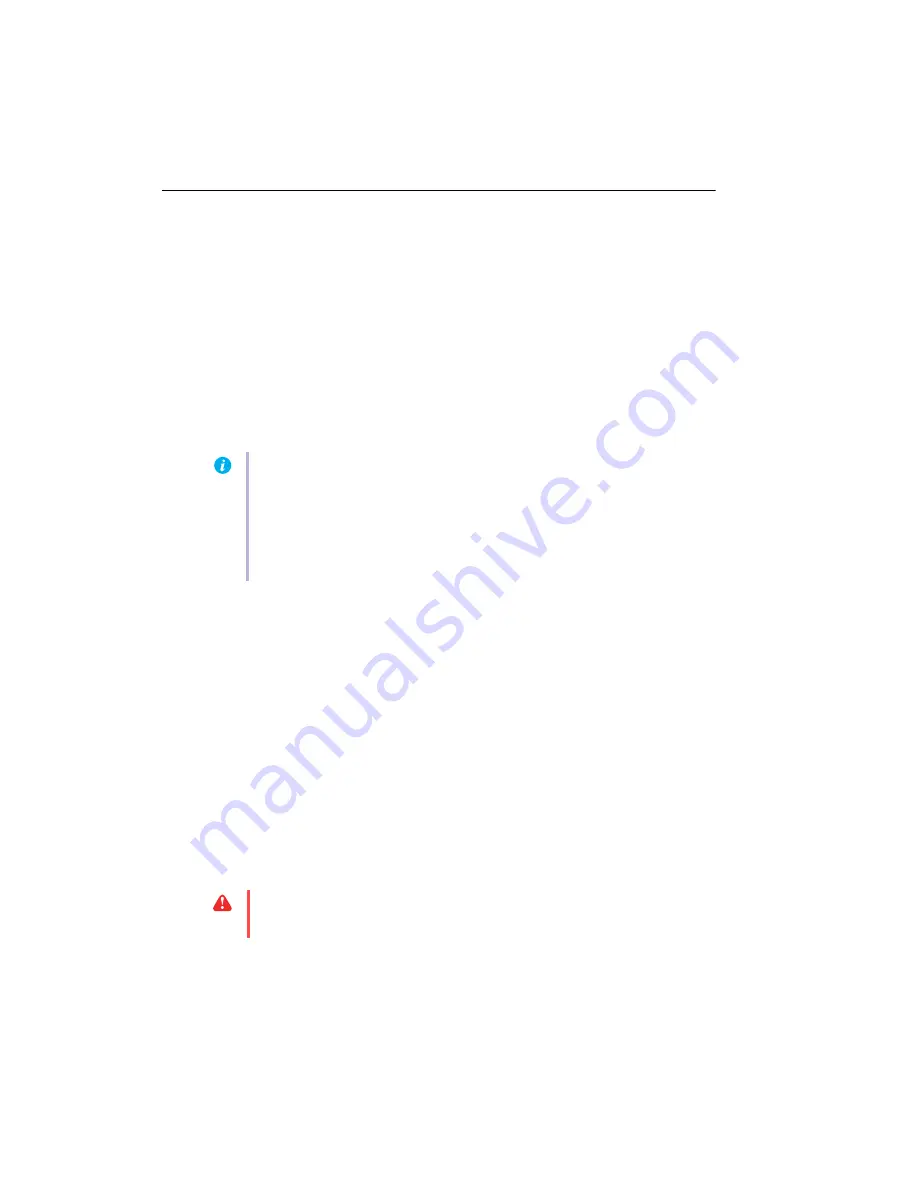
8
Matrox PJ-4OLP – User Guide
Software setup
This section describes how to install Matrox software for
Windows 2000/XP
.
You may need administrator rights to install certain software. For more information, see Windows
documentation or contact your system administrator.
1
Download your Matrox software package
Download the latest software package for your product from the Matrox Web site
(
www.matrox.com/graphics/support/drivers/latest/home.cfm
).
2
Install display driver
Windows detects new hardware when you restart. If Matrox display drivers haven’t been
previously installed, Windows prompts you to install a display driver. Click
Cancel
, then
install the software package you downloaded. Follow the on-screen instructions.
3
Configure your monitor settings
To take full advantage of your graphics card, make sure the monitor settings for the main
monitor are supported by
all
4 monitors connected to your graphics card:
a
Right-click your Windows desktop background, then click
Properties
!
Settings
!
Advanced
!
Monitor
.
b
If “
Hide modes that this monitor cannot display
” is available, make sure it’s enabled.
Under
Screen refresh rate
, select the highest refresh rate listed.
c
Click
OK
!
OK
.
For more information on Windows monitor settings, see Windows documentation.
Note:
Windows XP SP2 (Service Pack 2)
– Windows may install a Matrox display driver
unsupported by your product when your Matrox product is detected as new hardware. If
you aren’t prompted to install a display driver,
DON’T RESTART
your system. Install the
software package you downloaded.
If you do restart your computer,
for more information on reinstalling your
display driver.
WARNING:
If incorrect software monitor settings are applied,
some
monitors can be
permanently damaged. For more information, see your monitor manual.























