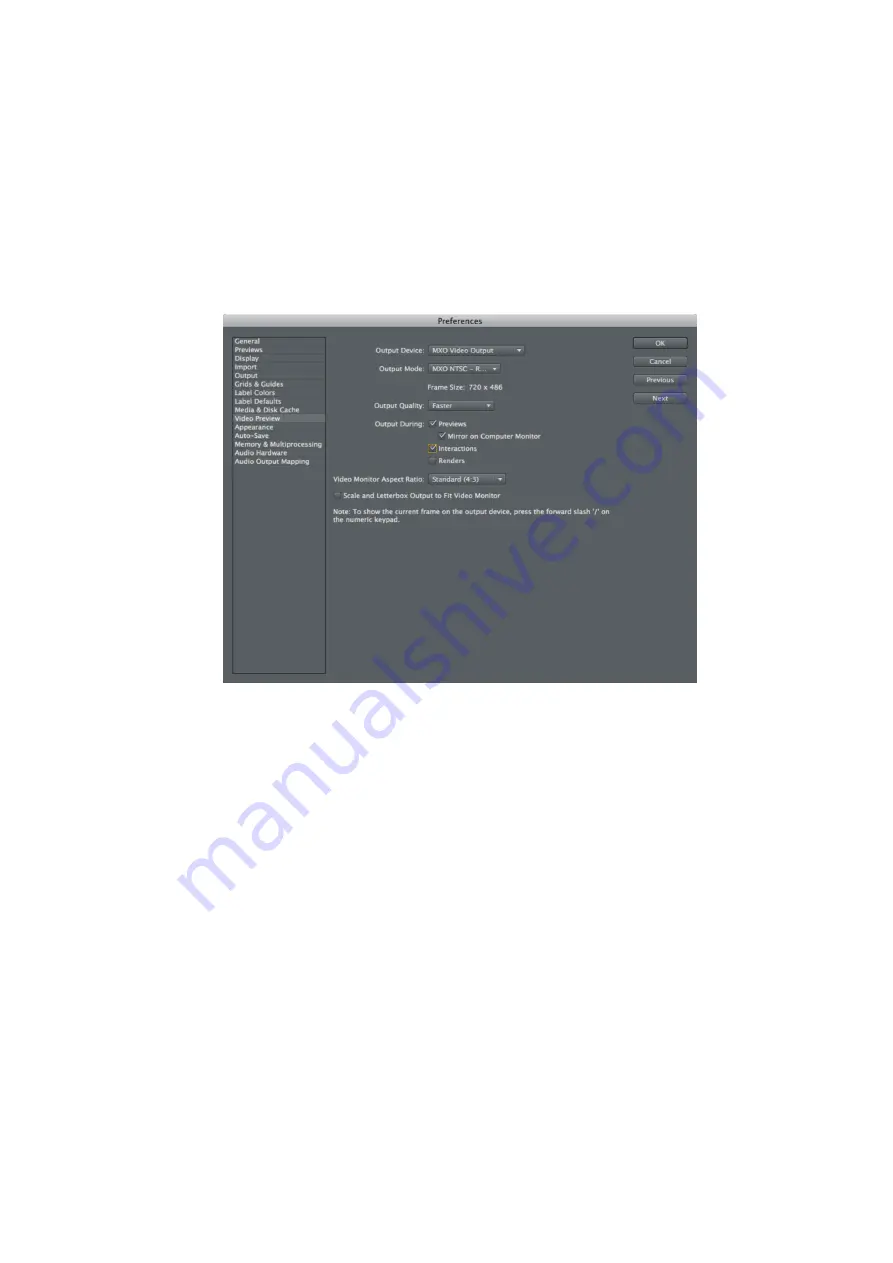
36
Chapter 5, Using Matrox MXO with Final Cut Pro and Other Supported Programs
Specifying settings for Adobe After Effects
1
Start Adobe After Effects and choose
After Effects > Preferences >
Video Preview
.
2
From the
Output Device
menu, select
MXO Video Output
.
3
From the
Output Mode
menu, select the setting that matches the format of
your project. For example, if you’re working with an NTSC project, select
MXO NTSC – RGB
.
4
Click
OK
to save your settings.
Summary of Contents for MXO
Page 1: ...v Y10969 201 0220 Installation and User Guide July 18 2011 Matrox MXO...
Page 10: ...viii Contents Your notes...
Page 16: ...6 Chapter 1 Introducing Matrox MXO Your notes...
Page 22: ...12 Chapter 2 Connecting External Devices to Matrox MXO Analog component connections...
Page 23: ...13 Typical Matrox MXO connections S Video connections...
Page 24: ...14 Chapter 2 Connecting External Devices to Matrox MXO Composite connections...
Page 25: ...15 Typical Matrox MXO connections SDI connections...
Page 26: ...16 Chapter 2 Connecting External Devices to Matrox MXO Your notes...
Page 38: ...28 Chapter 3 Installing Your Matrox MXO Software and Configuring Your System Your notes...
Page 48: ...38 Chapter 5 Using Matrox MXO with Final Cut Pro and Other Supported Programs Your notes...
Page 55: ...B Matrox MXO Specifications This appendix provides specifications for your Matrox MXO box...
Page 58: ...48 Appendix B Matrox MXO Specifications Your notes...
Page 64: ...www matrox com video...






























