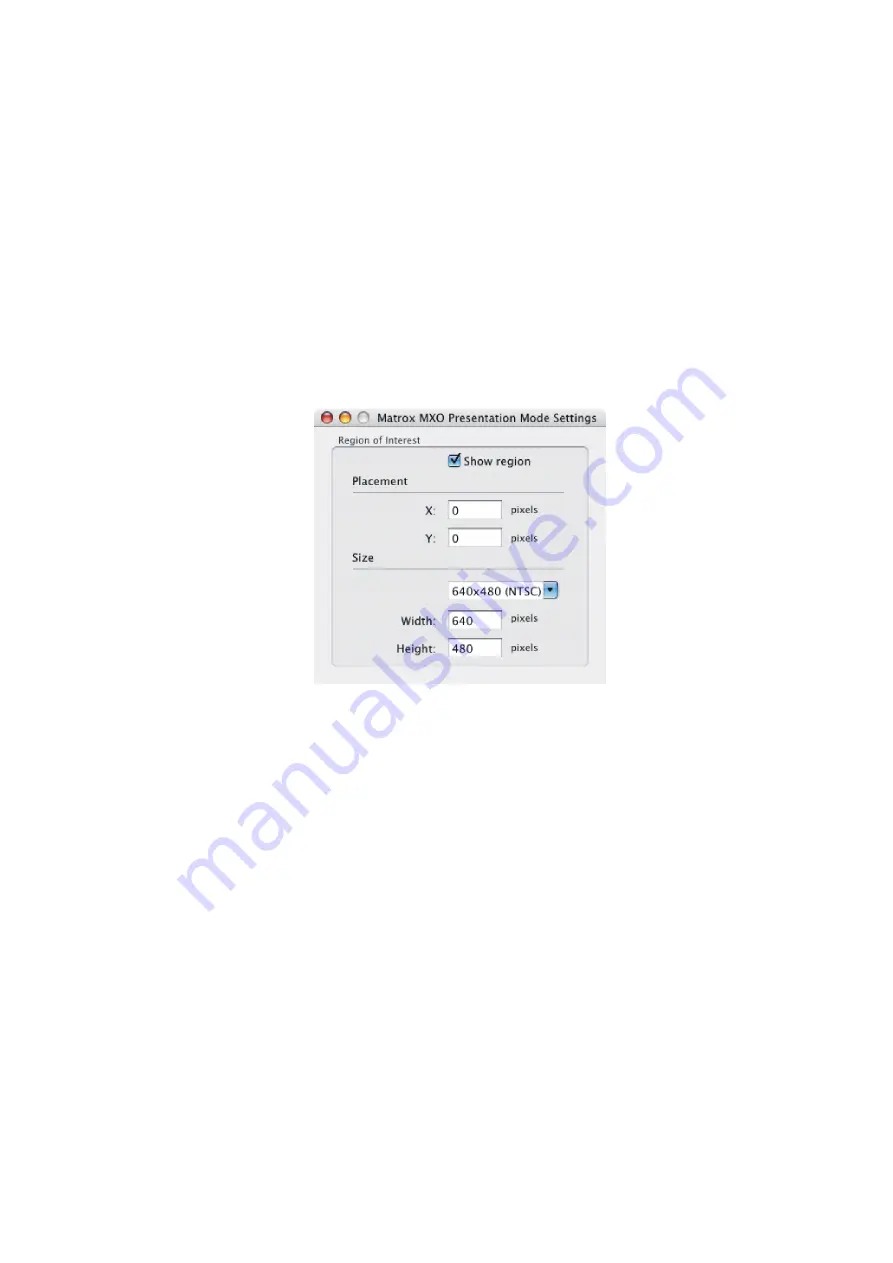
26
Chapter 3, Installing Your Matrox MXO Software and Configuring Your System
Defining a region of interest on your secondary
display
Matrox MXO allows you to output a specific area of your secondary display’s
desktop, instead of the entire desktop.
1
From the
Apple
menu, click
System Preferences
, click the
Matrox MXO
icon, and then click
Presentation
.
2
Under
DVI Monitor (Secondary Display)
, select
Region of interest
, and
then click the corresponding
Setup
button.
3
Select
Show region
to view the customizable region on your secondary
display.
4
Under
Placement
, type a value for
X
and
Y
to set the position of the region
(top-left corner) on your secondary display’s desktop. A position of 0,0
places the region at the top-left corner of the desktop. You can also set the
placement of the region by dragging its top-left corner.
5
Under
Size
, select either a preset size from the menu, or select
Custom
and
type a value for
Width
and
Height
to set the region’s size in pixels. You can
also adjust the size of the region by dragging its bottom-right corner.
¦
Note
If you select a preset size that won’t fit on the desktop because of the
currently selected placement, the menu will switch to
Custom
and the region
will be clipped to fit in the desktop. For example, if the region is located near
the bottom-right corner of your secondary display’s desktop, and you select
1920 ×1080
, the region will be clipped to fit in the desktop. To prevent this,
set the placement of the region to 0,0 before selecting a preset size.
Summary of Contents for MXO
Page 1: ...v Y10969 201 0220 Installation and User Guide July 18 2011 Matrox MXO...
Page 10: ...viii Contents Your notes...
Page 16: ...6 Chapter 1 Introducing Matrox MXO Your notes...
Page 22: ...12 Chapter 2 Connecting External Devices to Matrox MXO Analog component connections...
Page 23: ...13 Typical Matrox MXO connections S Video connections...
Page 24: ...14 Chapter 2 Connecting External Devices to Matrox MXO Composite connections...
Page 25: ...15 Typical Matrox MXO connections SDI connections...
Page 26: ...16 Chapter 2 Connecting External Devices to Matrox MXO Your notes...
Page 38: ...28 Chapter 3 Installing Your Matrox MXO Software and Configuring Your System Your notes...
Page 48: ...38 Chapter 5 Using Matrox MXO with Final Cut Pro and Other Supported Programs Your notes...
Page 55: ...B Matrox MXO Specifications This appendix provides specifications for your Matrox MXO box...
Page 58: ...48 Appendix B Matrox MXO Specifications Your notes...
Page 64: ...www matrox com video...






























