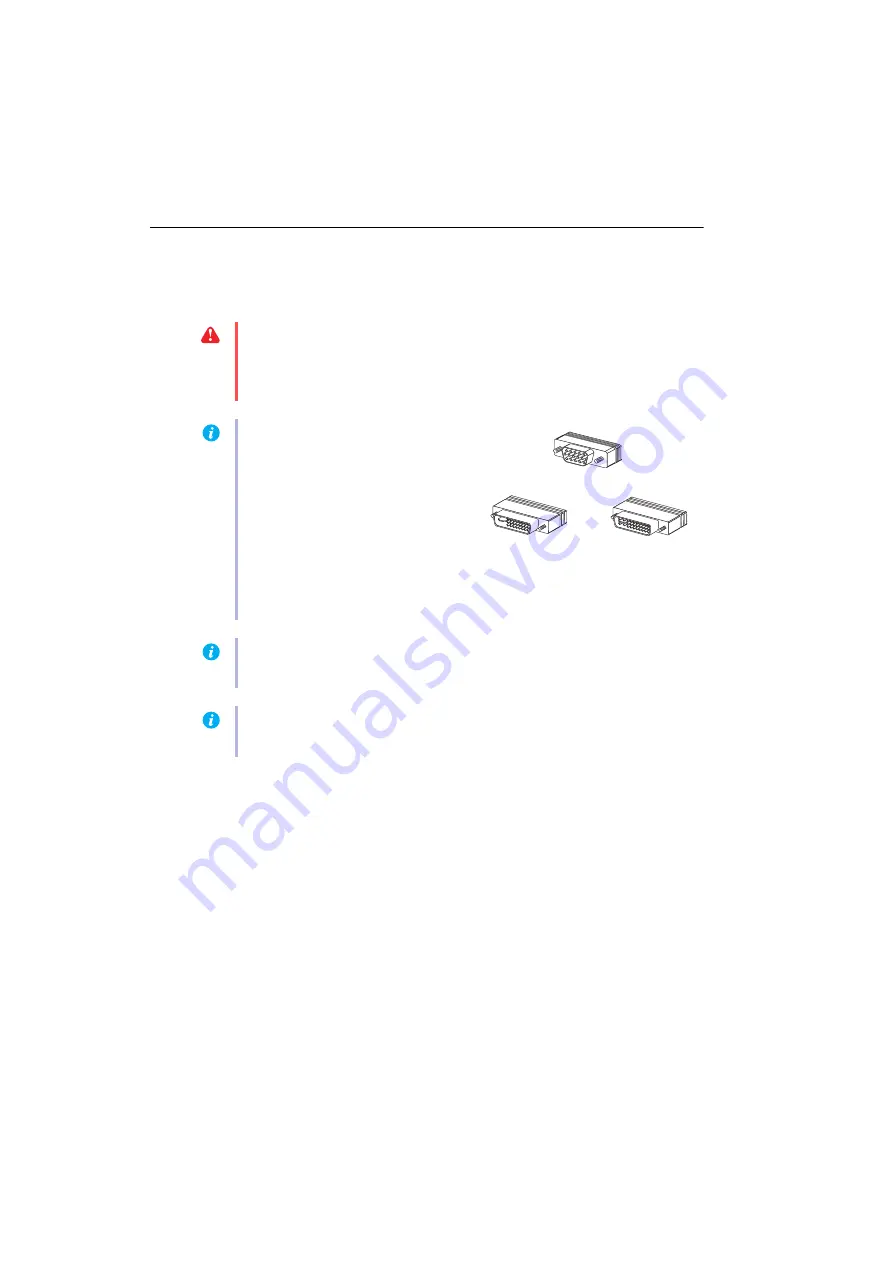
8
Matrox Xenia Series – User Guide
Connection setup
This section describes how to connect monitors to your Matrox product.
Note:
Your Matrox dual-monitor cable supports only digital monitors. If analog monitors
are connected to the dual-monitor cable, the two displays remain blank (black).
WARNING:
Don’t change monitor connections while your computer is turned on. While
your computer is turned on, it may be using monitor settings that are specific to the
current monitor connections.
Some
devices may be permanently damaged if incorrect
settings are used.
Note:
Whenever you change your connection setup, make sure you’re using the correct
connectors and that all connectors are properly fastened.
Note:
To connect a
digital
monitor (a
monitor that uses digital input, usually a
flat panel monitor) to your Matrox
product, your monitor must have a DVI
connector.
Some monitors with DVI connectors
support both digital and analog input. If
you’re using one of these monitors with
your Matrox product, make sure it’s configured to use the correct type of input. For more
information, see your monitor documentation.
DVI connector
(DVI-D: digital)
HD-15 connector (analog)
DVI connector
(DVI-I: analog/digital)























