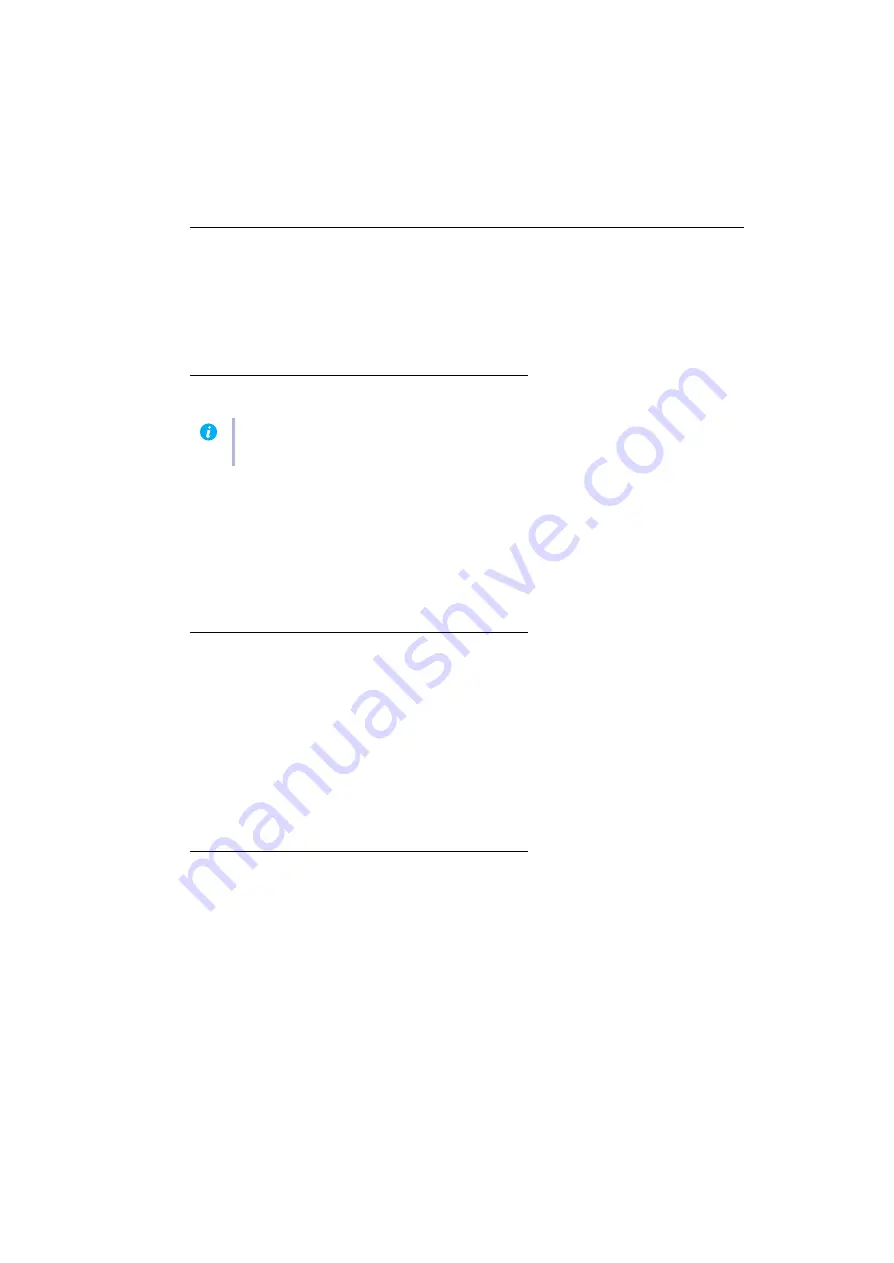
Matrox Xenia Series – User Guide
11
Display setup
Your Matrox display driver includes Matrox PowerDesk software. This software helps you get the
most out of your Matrox card. This section has important information on how to install your Matrox
software and configure your display settings using Matrox PowerDesk software.
Software setup
Your system vendor may have provided an installation CD-ROM containing your Matrox display
driver and software. To install your Matrox display driver and software, insert the installation CD-
ROM in your CD-ROM drive – the CD-ROM installation program automatically starts. Follow the
on-screen instructions.
If a CD-ROM wasn’t provided, contact your system vendor to obtain a Matrox display driver for your
Matrox product.
Accessing PowerDesk
Many display controls are available through Matrox PowerDesk.
To access Matrox PowerDesk:
Windows 7/Vista/XP –
Click
Start
Æ
All programs
(or
Programs
)
Æ
Matrox Graphics
Æ
Matrox PowerDesk
.
Right-click your Windows desktop and select
Launch Matrox PowerDesk
.
For more information, see Matrox PowerDesk help.
Monitor setup
Before changing your display resolution, color palette, or other Matrox PowerDesk settings, make
sure correct software monitor settings are selected. If you have a Plug-and-Play (DDC) monitor,
correct settings are usually automatically selected. The following explains how to make sure your
monitor settings are okay.
Note:
Windows 7/Vista/XP –
You may need administrator rights to install certain software. For
information on administrator rights, see Windows documentation.


























