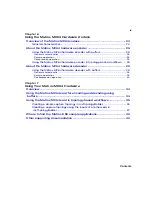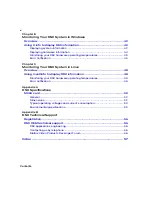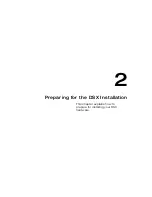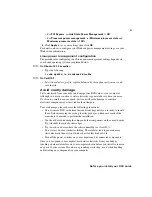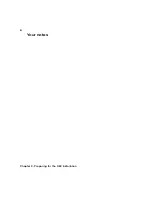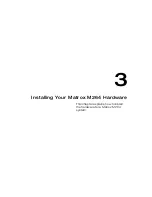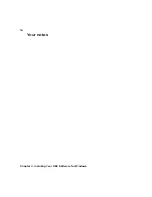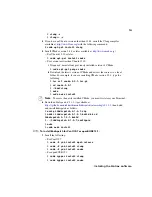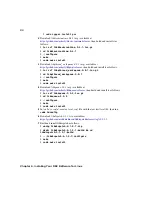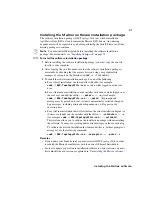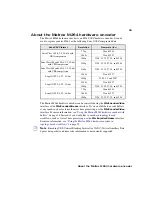13
Installing the Matrox SDK
Installing the Matrox software in silent mode
When launched with the
/silent
command line switch, the only thing displayed to the
user during the installation is the progress bar. All prompts and messages are
bypassed. If needed, your system is automatically restarted when the installation is
complete. Silent mode is useful when you do not have a user present to confirm the
various prompts that appear during a standard installation. For example, you can use
silent mode to install the Matrox software on multiple systems over a network.
Remarks
• On certain Windows systems, you must disable User Account Control before
attempting silent mode installation.
• A
Windows Security
dialog box may appear asking if you want to install the
Matrox device software. In this case, you will need to select
Always trust
software from “Matrox Electronic Systems”
, and then click
Install
to
continue the Matrox software installation.
• Although the Matrox DSX License Agreement is only displayed during a
standard installation, acceptance of the agreement is implied when installing in
silent mode.
Installing the Matrox SDK
In order to install the
Matrox Programming Reference Library
and
Matrox DSX
Topology API Programming Reference Library
online Help, and the compiled source
code for the DSX sample applications included in the Matrox SDK installation, you
must have Microsoft Visual Studio installed on your computer.
1
Run
DSX.sdk.exe
.
2
Follow the onscreen instructions to complete the installation of the Matrox SDK
on your computer.
Uninstalling the Matrox software
You can remove the various Matrox software components (software or SDK) by
choosing the “Uninstall” option that is available for each component, such as
Uninstall Matrox DSX.utils
.
¦
Note
Make sure to close all running applications, especially Google Chrome,
before uninstalling the Matrox software, otherwise you will be forced to reboot your
system.
Summary of Contents for M264
Page 1: ...Y11360 101 0970 Matrox M264 Installation and User Guide June 30 2016 ...
Page 8: ...vi MATROX SOFTWARE LICENSE AGREEMENT Your notes ...
Page 20: ...8 Chapter 2 Preparing for the DSX Installation Your notes ...
Page 28: ...16 Chapter 4 Installing Your DSX Software for Windows Your notes ...
Page 58: ...46 Chapter 8 Monitoring Your DSX System in Windows Your notes ...
Page 62: ...50 Chapter 9 Monitoring Your DSX System in Linux Your notes ...
Page 63: ...A DSX Specifications This appendix provides specifications for DSX hardware ...
Page 66: ...54 Appendix A DSX Specifications Your notes ...
Page 72: ...60 Index Your notes ...
Page 74: ...www matrox com video ...