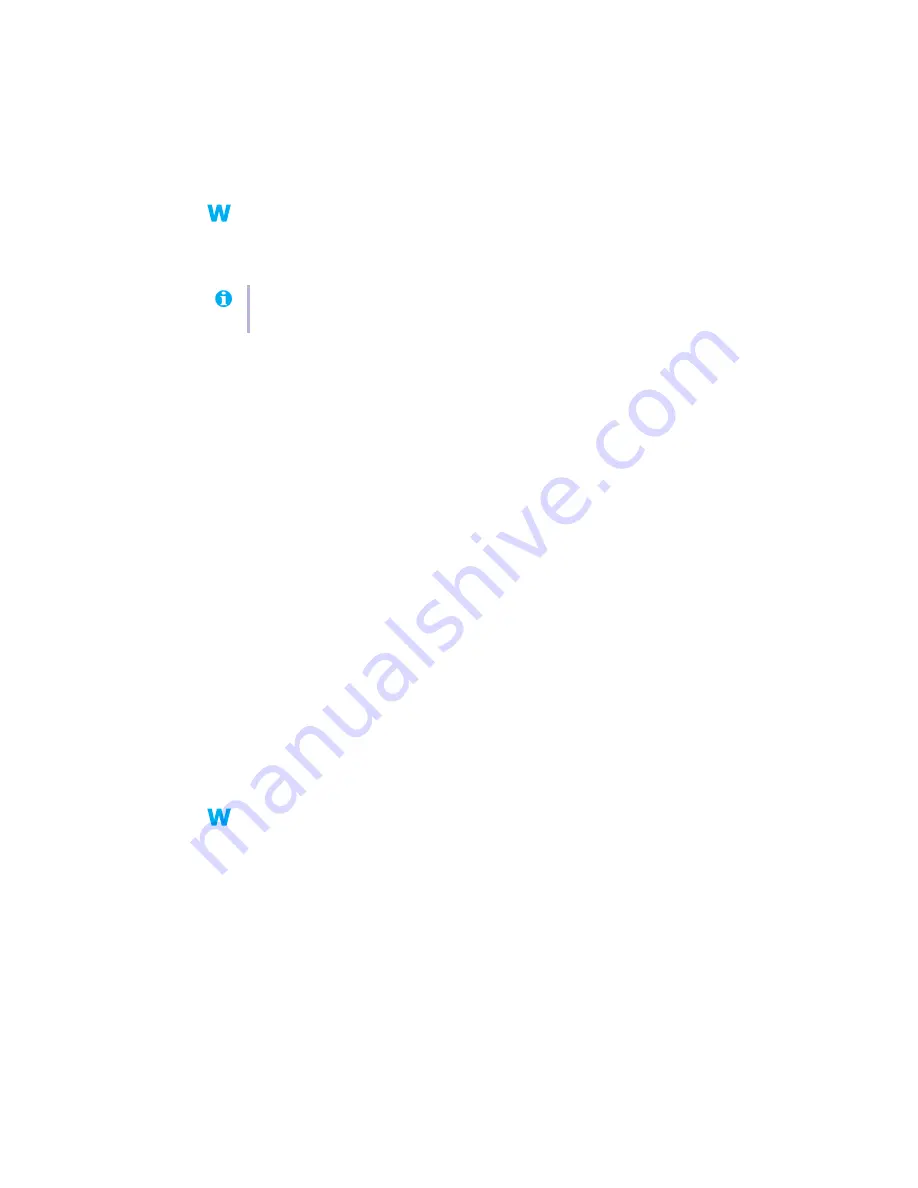
40
Matrox G200 MMS – User Guide
4
Cause
Windows 98/Me –
Other devices in your computer may have IRQs unnecessarily allocated to
them. Each time cards are moved to different expansion slots in your computer, new IRQs
may be allocated without old ones being deallocated.
1
Solution
For advanced users –
Remove and restore device drivers.
1
Restart your computer in safe mode (
see “Restarting in safe mode”, page 20
2
Right-click the
My Computer
icon on the Windows desktop background, then click
Properties
"
Device Manager
.
3
Under
Display adapters
,
Network adapters
, or
SCSI controllers
, remove any redundant
or unused device drivers. To remove a driver, select its name, then click
Remove
. (If
you’re not sure whether a driver is redundant or unused, you can remove it. When
Windows restarts, Windows automatically restores needed drivers or prompts you to
reinstall them.)
4
Restart your computer normally.
5
Cause
Your computer’s other BIOS settings may be incorrect.
1
Solution
Reset your computer BIOS settings to the factory defaults using your computer built-in BIOS
setup utility. The factory defaults are usually the “safest” settings. Check your system manual
for more information.
Problem
After game for Windows 98/Me/2000/XP starts,
monitor doesn’t display properly
(blank screen, rolling or overlapping screen images)
1
Cause
If your game uses a low-resolution (640 × 480 and below), full-screen display mode, your
monitor may not support the refresh rate the Matrox driver is using.
1
Solution
Windows 98/Me/2000/XP –
1
If the game is still running in full-screen mode and your monitor is unusable, exit the
game. To do this, press [Alt]+[Tab]
once
, right-click the name of the game on the
Windows taskbar, then click
Close
.
2
Make sure the correct monitor is selected in Windows (
Note:
Before removing software, make sure you have all the necessary files to reinstall
software that may still be needed.






























