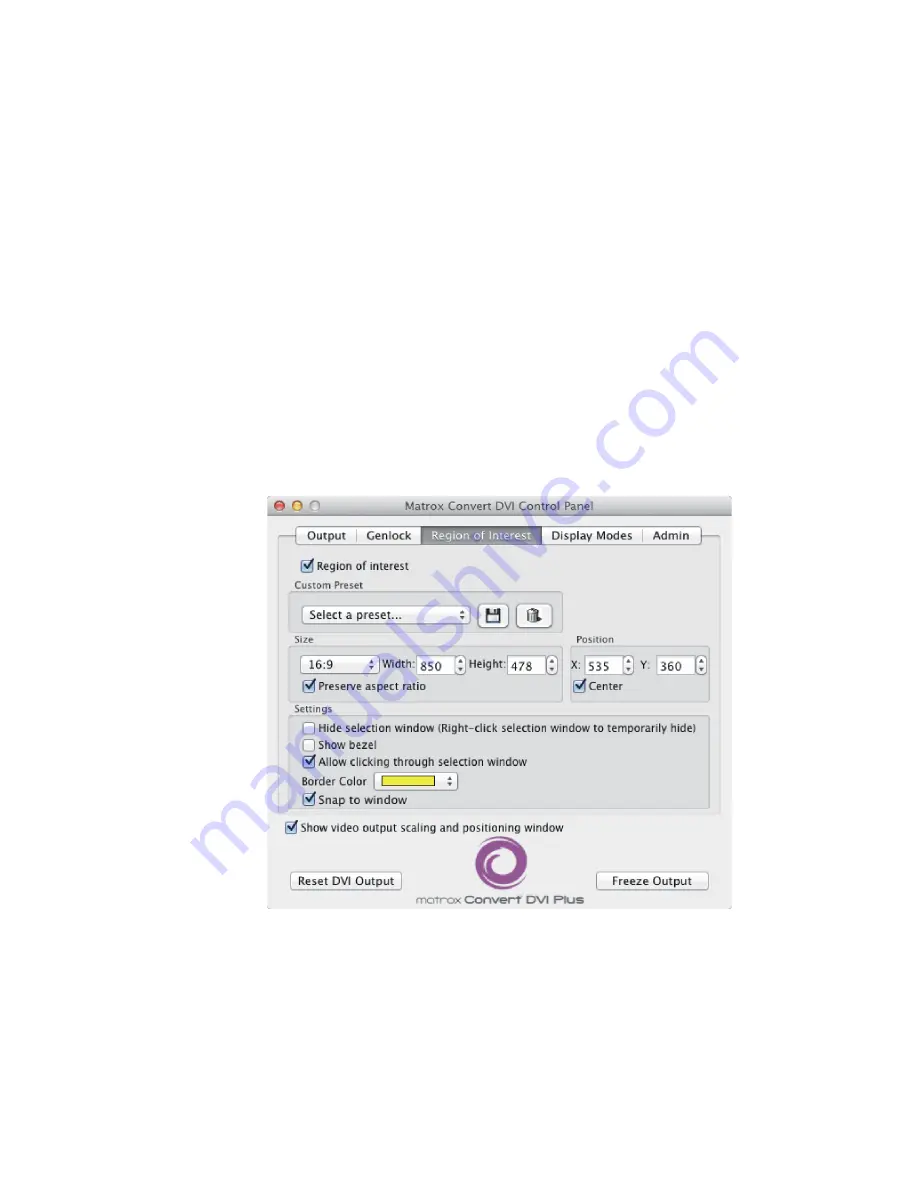
33
Specifying your region of interest settings
Specifying your region of interest settings
The region of interest feature lets you output a specific area of your Convert DVI
desktop, instead of the entire desktop. A customizable window is used to select
the area of your Convert DVI desktop that you want to output. Only the content
within the selection window border is displayed on the video output. The
selection window border and the content behind the border are not visible on the
video output. You can position the selection window to focus on a specific area of
your Convert DVI desktop, or pan the selection window across the desktop to
scan and output its contents in real time. You can also save, load, and delete
custom region of interest presets.
¦
Note
Changes made to the region of interest settings are instantly applied to
the Convert DVI video output.
1
Open the Matrox Convert DVI Control Panel.
2
Click
Region of Interest
.
3
Select
Region of interest
to enable the region of interest feature and its
options. When enabled, Convert DVI outputs only the content within the
Summary of Contents for Convert DVI
Page 1: ...Y11192 201 0210 Matrox Convert DVI Installation and User Guide Mac OS version October 5 2012...
Page 26: ...18 Chapter 2 Connecting External Devices to Matrox Convert DVI Your notes...
Page 32: ...24 Chapter 3 Installing Your Matrox Software and Configuring Your Display Your notes...
Page 33: ...4 Configuring Matrox Convert DVI This chapter explains how to set your Convert DVI settings...
Page 58: ...50 Chapter 4 Configuring Matrox Convert DVI Your notes...
Page 64: ...56 Appendix A Matrox Convert DVI Specifications Your notes...
Page 70: ...www matrox com video...






























