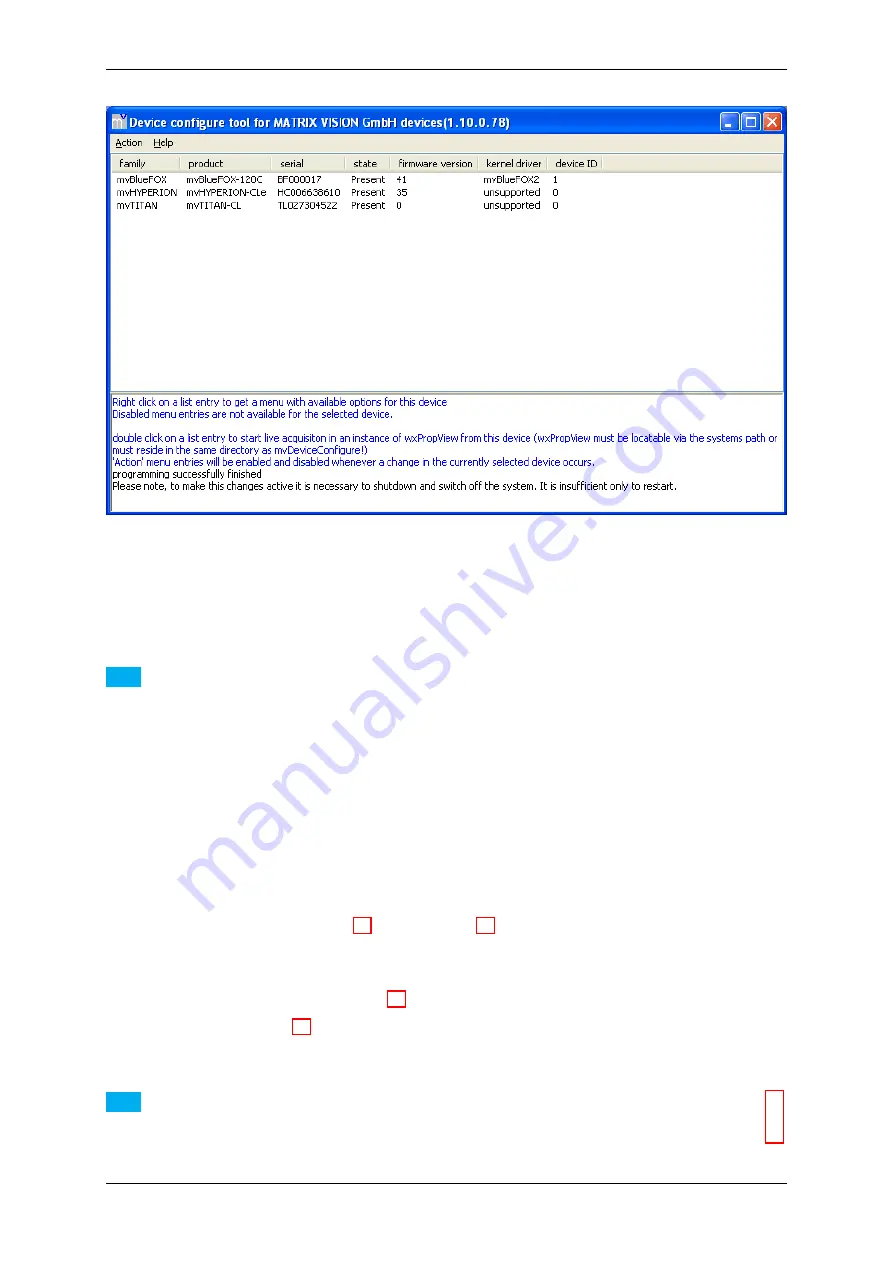
100
CONTENTS
Figure 60:mvDeviceConfigure
9.2.2.4
Step 4: Reboot system
Please reboot the system (cold starting).
After the reboot, you can also see via the log window that the update was successfully.
Note
The firmware update is only necessary in some special cases (e.g. to benefit from a new functionality added
to the firmware or to fix a firmware related bug). Before updating the firmware be sure what you are doing
and have a look into the change log (versionInfo.txt and/or the manual to see if the update will fix your problem).
9.2.3
How to recover a broken firmware update
If something goes wrong during the flash update and the mvHYPERION does not work, you have to accomplish
following emergency procedure:
• Please change
"Switch S1"
to
"Def."
.
Please have a look at
Switches
(p. 33) (
Connectors
(p. 28)), where to find the switch.
• Reboot the system (cold starting).
• After reboot and during operation set
"Switch S1"
to
"User"
.
Please have a look at
Technical data
(p. 28), where to find the switch.
•
Update the firmware
(p. 97).
After reboot of the system (cold starting), the new version will be used.
Note
The flash update will take some time and needs processing power. During update
mvDeviceConfigure
(p. 95)
does not respond to user input.
MATRIX VISION GmbH






























