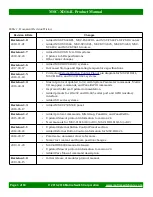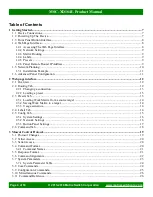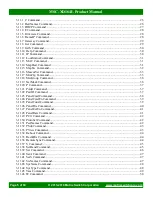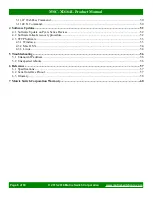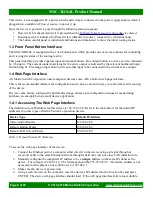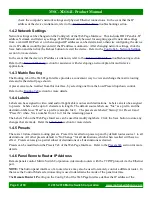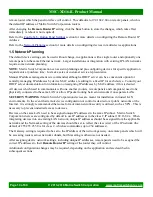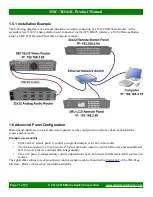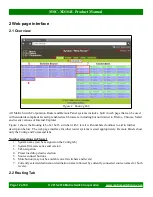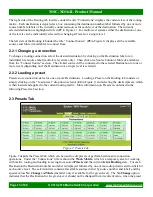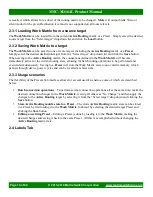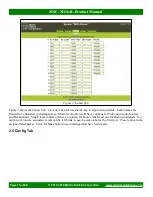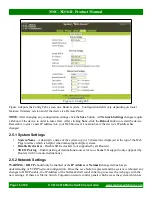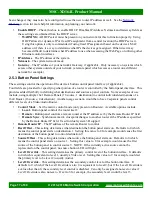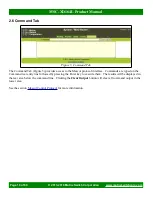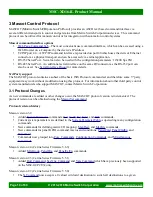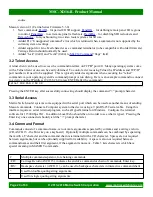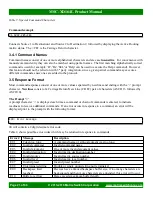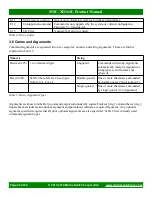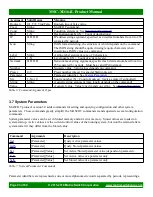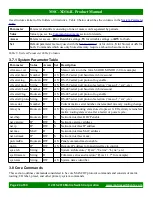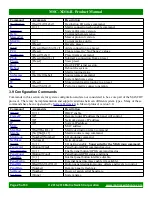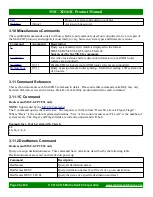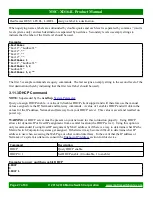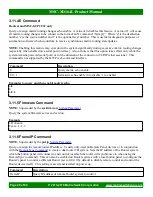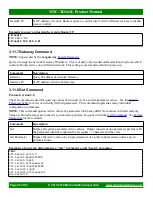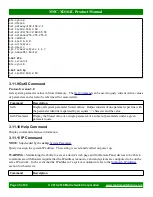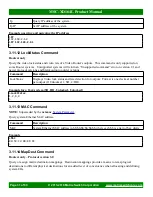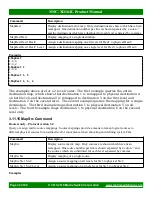MSC-XD164L Product Manual
been changed, they must also be reconfigured to use the new router IP address as well. See the
section for more helpful information on planning your network.
•
Enable DHCP
– Check this box to enable DHCP. Disables IP Address, Netmask and Gateway fields as
these settings are obtained from the DHCP server.
◦
WARNING:
A DHCP server must be present on your network for this to function properly. Using
DHCP allows for dynamic IP or fixed IP assignment from a central location (the DHCP server).
Using this option is only recommended if using fixed IP assignment based on the device's MAC
address or if there is a way to determine what IPs the devices get assigned. Otherwise it may
become difficult to determine what IP address to use when accessing the Web Page or utilizing other
Ethernet control interfaces.
•
IP Address
– The IP address of the system.
•
Netmask
– The system network mask.
•
Gateway
– The IP address of your network's Gateway, if applicable. Only necessary on systems which
access other systems outside of your network (a remote panel which accesses a router on a different
network for example).
2.5.3 Button Panel Settings
These settings control the operation of the device's button control panel interface (if applicable).
Four fields are provided for specifying what portion of a router is controlled by the button panel interface. This
provides added flexibility in defining what destinations and sources a panel controls. Some examples of use
include, using multiple 16x1 Remote Panels (16 source, 1 destination) to control individual destinations of a
16x4 Router (16 source, 4 destination). Another usage scenario would be to have 2 separate panels control
different levels of a Video/Audio Router.
•
Control Mode
– Set the matrix control mode (only present on Routers). Available options include:
◦
Local
- Button panel controls the router itself.
◦
Remote
- Button panel controls a remote router at the IP address set by the Remote Router IP field.
◦
Remote Sync
- Synchronize matrix crosspoint changes to another router at the IP address specified
by the Remote Router IP field. Used for dual system 3D support.
•
Remote Router IP
– The IP address of the remote Router to control.
•
Dest Offset
– This setting determines what destination the button panel starts on. Defaults to 0 which
means the control panel starts on destination 1. Setting this value to 8 for example would cause the first
destination of the button panel to control destination 9.
•
Source Offset
– This setting determines what source the button panel starts on. Defaults to 0 which
means the control panel starts on source 1. Setting this value to 8 for example would cause the first
source of the button panel to control source 9. NOTE: If the currently active source cannot be
represented on the control panel, no source button LED will light.
•
Level1 Override
– This setting determines the primary control level of the button interface. It defaults
to 0 which is equivalent to level 1, usually a Video level. Setting this value to 2 for example would set
the primary level to be level 2 (usually Audio).
•
Level2 Override
– This setting determines the secondary control level of the button interface. It
defaults to 0, which if the Level1 Override is also 0 is equivalent to level 2, but if the Level1 Override is
a value other than 0, the secondary level control is disabled. Can only be assigned a non-zero value if
Level1 Override is also non-zero. If set to 3 for example, the secondary level would be level 3.
Page 17 of 60
© 2013-2018 Matrix Switch Corporation