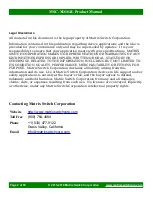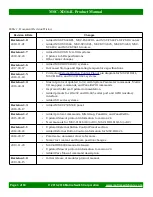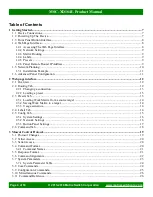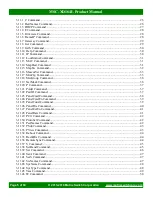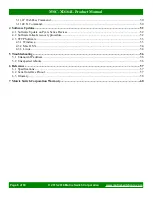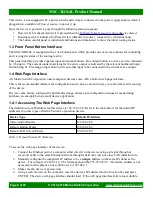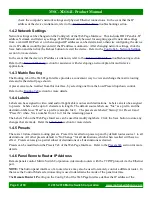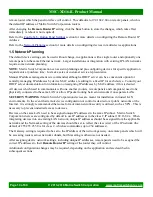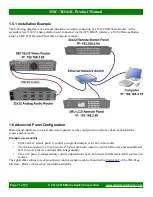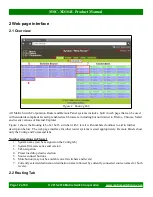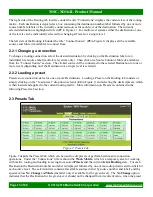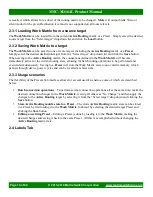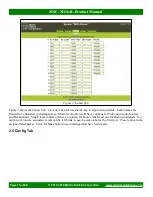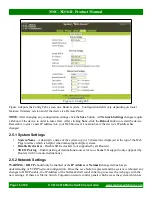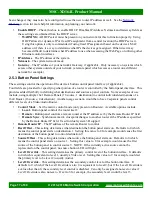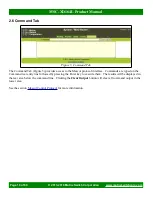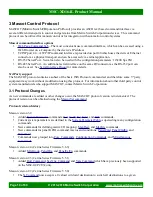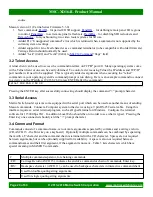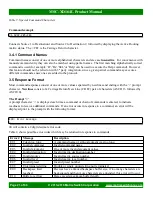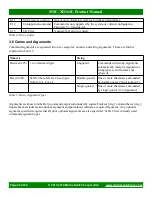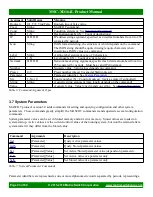MSC-XD164L Product Manual
This device is not equipped with a power switch and is simply connected to the power supply adapter which is
plugged into a suitable AC power source, to power it up.
Once the device is powered it goes through the following startup sequence:
•
Reset switch is checked and if it is pressed then the
Software failsafe recovery procedure
is entered.
•
Routing matrix is initialized to Preset 0 state (defaults to source 1 connected to all destinations).
•
The button control panel is initialized and buttons are illuminated to show the initial routing status.
1.3 Front Panel Button Interface
The MSC-XD164L is equipped with a 16x4 button panel which provides one of several options for controlling
and viewing the status of the routing matrix.
This panel interface provides separate input and output buttons. One output button is active at a time, indicated
by it being lit. The current connection status for the active output is indicated by the relevant numbered input
button being lit. Pressing an input button will cause that input to be connected to the current active output.
1.4 Web Page Interface
All Matrix Switch Corporation router and panel devices come with a built-in web page interface.
This is the recommended interface for configuration and is also a convenient way to control the matrix routing
of the device.
Devices come factory configured with default settings, unless a pre-configuration request is made during
purchase, an example being a multi device application.
1.4.1 Accessing The Web Page Interface
The default network IP address for this device is 192.168.2.60. Refer to the table below for the default IP
addresses for other types of Matrix Switch Corporation devices.
Device Type
Default IP Address
Video/Audio Routers
192.168.2.60
Remote Button Panels
192.168.2.64
Remote LCD Screen Panels
192.168.2.80
Table 2: Default System IP Addresses
To access the web page interface of the device:
1. Connect the Ethernet port of a computer either directly to the device using a straight through or
crossover cable to the same Ethernet network through a network switch or other LAN infrastructure.
2. Manually configure the computer's IP address to be a
unique
address on the same IP subnet as the
device. For example 192.168.2.10. The Netmask should be 255.255.255.0. A Gateway address is not
necessary for this purpose, but could be set to 192.168.2.1.
3. Make sure the device is powered on.
4. Using a web browser on the computer, enter the device's IP address into the Location bar and press
ENTER. The device web page interface should load. If the web page interface fails to load, double
Page 8 of 60
© 2013-2018 Matrix Switch Corporation