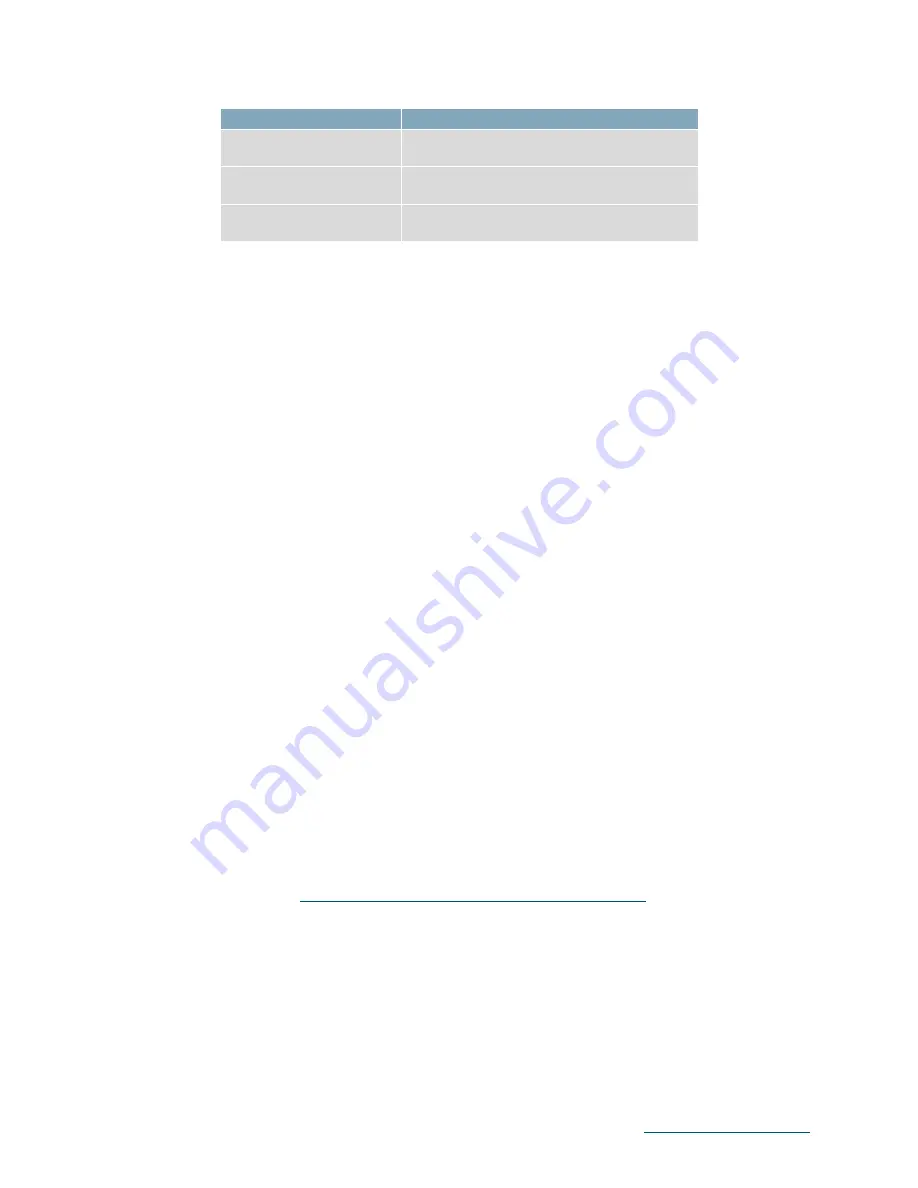
MATRIX ORBITAL
16
Phone: 403.229.2737
Email:
HTT Display
Parallel TFT Datasheet
HTT50A-IPS
HTT50G-IPS
MOP-TFT800480-50A-IPS
MOP-TFT800480-50G-IPS
HTT70A-IPS
HTT70G-IPS
MOP-TFT800480-70A-IPS
MOP-TFT800480-70G-IPS
HTT101A-IPS
HTT101G-IPS
MOP-TFT1280800-70A-IPS
MOP-TFT1280800-70G-IPS
14
Troubleshooting
Power
To function correctly, the HTT must be supplied with the appropriate power. If the power LED near the top right
corner of the board is not illuminated, power is not applied correctly. Try the tips below.
•
HTT devices have specific power requirements. Ensure the correct voltage and sufficient current are
available to your device by consulting the power table.
•
Check the power cable that you are using for continuity. If you don't have an ohmmeter, try using a
different power cable; if this does not help try a different power supply.
Display
If your display is powered successfully and connected to an HDMI source, the video feed should appear on screen
immediately. The video signal should be clean, and the picture should fit the viewing area of the display. If this is
not the case, check out these tips.
•
If you are connected to a single board computer, such as a Raspberry Pi, and your screen displays a
white screen on start-up, or slowly fade to white, please check the Config.txt file to ensure that the
display is properly configured.
•
If the display is flickering, or if the display’s backlight is not consistent, try supplying additional power
through the display’s barrel jack.
•
If your display shows picture but there are white lines along the edge(s) of the display, your display
may be receiving the incorrect number of pixels. The HTT does not have a resolution scaler, and
therefore the appropriate 800 x 480 resolution must be specified for all the pixels to be used.
Touch
The HTT50 can be ordered with a touch panel. When the touch panel is properly configured the touch cursor will
accurately follow your finger as it moves across the screen. If the cursor is not responding to your touches, or if
the cursor is offset from your finger, try the following:
•
If you are using a resistive touch display, try downloading the HTT Calibration Software, available on
our website here:
https://www.matrixorbital.com/software/htt-calibration
Once downloaded, run the calibration program and follow the instructions that appear on screen.
•
If you are using a capacitive touch display, make sure the screen is clear of debris or droplets.
















