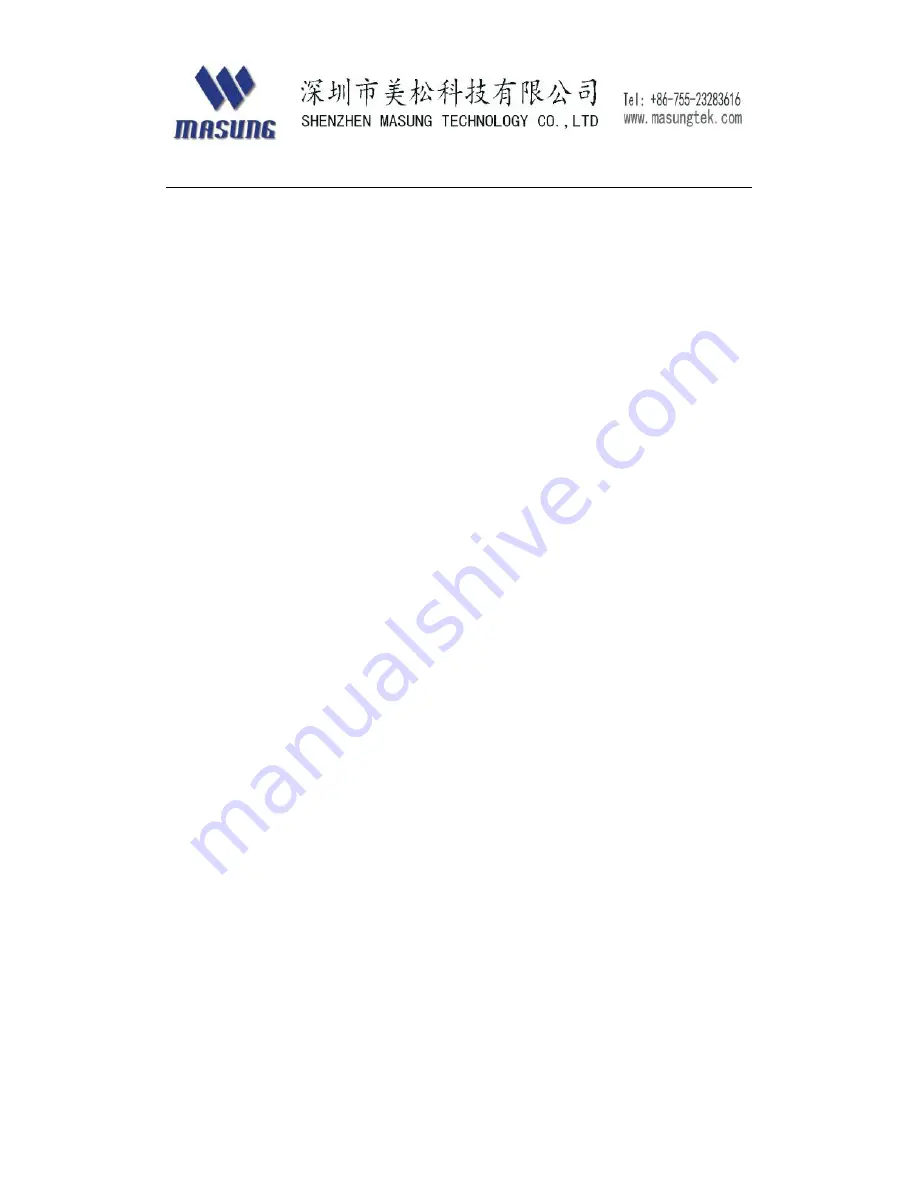
1
MS-D347-BE&TL&TH Printer User Manual
content
OVERVIEW.............................................................................................................................................
2
SPECIFICATION....................................................................................................................................
4
M
ORE DETAILS
.......................................................................................................................................
6
POWER CONNECTION & POWER SUPPLY...................................................................................
9
P
OWER CONNECTION
..............................................................................................................................
9
P
OWER SUPPLY
.....................................................................................................................................
11
INTERFACE..........................................................................................................................................
11
S
ERIAL
..................................................................................................................................................
16
USB.....................................................................................................................................................
17
DIMENSION..........................................................................................................................................
19
MS-D347-BE.......................................................................................................................................
19
MS-D347-TL.......................................................................................................................................
20
MS-D347-TH.......................................................................................................................................
21
INSTALLATION & OPERATION.....................................................................................................
23
L
OADING PAPER ROLL
..........................................................................................................................
28
LED.....................................................................................................................................................
31
I
NDICATORS
..........................................................................................................................................
31
DIP
SWITCH
.........................................................................................................................................
31
B
LACK MARK
.......................................................................................................................................
34
S
ELF TEST PAGE
...................................................................................................................................
34
.............................................................................................................................................................
36
H
OW TO OPEN PRINTER HEAD AND CLEAR JAM PAPER
........................................................................
36
MATTERS NEED TO ATTENTION..................................................................................................
39
S
AFETY MATTERS
.................................................................................................................................
39
U
SAGE MATTERS
..................................................................................................................................
39
S
TORAGE MATTERS
..............................................................................................................................
40
Summary of Contents for MS-D347-BE
Page 7: ...7 ...
Page 8: ...8 MS D347 TH ...
Page 12: ...12 ...
Page 13: ...13 MS D347 TL ...
Page 14: ...14 MS D347 TH ...
Page 15: ...15 ...
Page 16: ...16 Serial RS 232C cable 5 7 4 6 8 1 3 2 9 ...
Page 18: ...18 USB Definition 1 VCC 2 DATA 3 DATA 4 GND ...
Page 19: ...19 Dimension MS D347 BE ...
Page 20: ...20 MS D347 TL ...
Page 21: ...21 MS D347 TH ...
Page 22: ...22 ...
Page 24: ...24 MS D347 TL MS D347 TH ...
Page 26: ...26 MS D347 TH Use the specified three screws to fix printer on kiosk cabinet tray ...
Page 27: ...27 ...
Page 29: ...29 MS D347 TH ...
Page 36: ...36 How to open printer head and clear jam paper turn off printer power tear paper at roll end ...
Page 37: ...37 press the yellow knob to open printer thermal head ...
Page 38: ...38 Take away jam paper and clear printer head ...
Page 41: ...41 MASUNG has the right to change contents of the manual without advanced statement ...


































