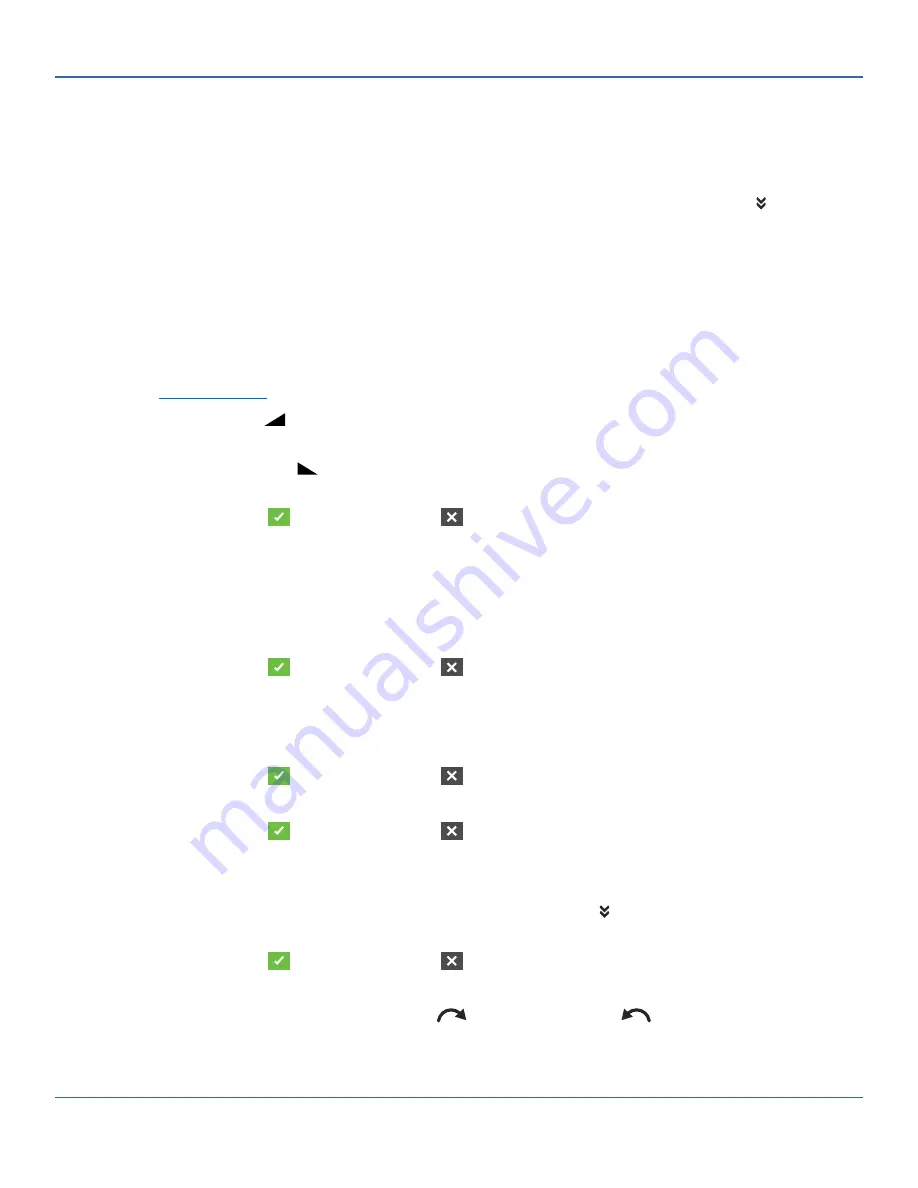
3-35
Masterflex REGLO Digital Pump Drive with Advanced Connectivity
Section 3: Operation
Masterflex
Adding a New Program: Volume Mode
To add a new Volume Mode program:
1. Tap NEW PROGRAM from the Mode Selection screen. The New Program screen will be displayed.
NOTE:
If NEW PROGRAM is not displayed on the Mode Selection screen tap SCROLL to view
additional pages.
2. Tap VOLUME. The Volume New Program screen will be displayed.
3. Tap PROGRAM1. If required, delete the characters using the back arrow on the onscreen keypad and
then enter the desired program name (up to 8 characters).
4. Tap VOLUME. The Dispense Volume screen will be displayed.
a. Tap VOLUME and enter the desired volume using the onscreen keypad.
NOTE:
If the volume of
fluid is unknown the pump drive can record fluid dispense volumes (
for further information see
b. Tap RAMP UP to set the time the pump takes to reach full flow rate (between 0 and 60 sec-
onds) using the onscreen keypad.
c. Tap RAMP DOWN
to set the time the pump takes to stop at the end of each dispense opera-
tion (between 0 and 60 seconds) using the onscreen keypad.
d. Tap CONFIRM to save or CANCEL to discard changes and return to the
Volume New
Program
screen.
5. Tap INTERVAL TIME to set the amount of time the pump will pause between each operation. The
Interval Time screen will be displayed.
NOTE:
If the interval time is set to 0 (zero) the pump drive will
require a start input (from either the touchscreen or a wired input) to start the next dispense.
a. Tap HR, MIN, SEC or TENTHS and enter the desired time using the onscreen keypad.
b. Tap CONFIRM to save or CANCEL to discard changes and return to the
Volume New
Program
screen.
6. Tap FLOW RATE. The Flow Rate Edit screen will be displayed.
a. Tap UNITS to access the Flow Units screen and select the desired flow unit from the available list.
b. Tap CONFIRM to save or CANCEL to discard changes and return to the previous screen.
c. Tap FLOW and enter the desired flow rate using the onscreen keypad.
d. Tap CONFIRM to save or CANCEL to discard changes and return to the
Volume New
Program
screen.
7. Tap SIZE. The Tube Size screen will be displayed.
a. Select the desired tube size from the available list or
SCROLL
and tap CUSTOM to enter a
custom tube size using the onscreen keypad.
b. Tap CONFIRM to save or CANCEL to discard changes and return to the
Volume New
Program
screen.
8. Tap DIRECTION to select either clockwise
or counterclockwise
flow direction.
9. Tap BATCH TOTAL to adjust the number of dispenses in each batch cycle. The Batch Total screen will
be displayed.





























