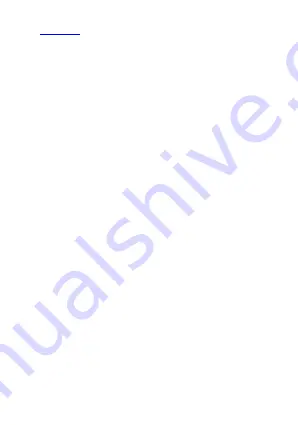
1
Content
Knowing Your Phone ............................................................. 2
Inserting the SIM Card and SD card ....................................... 2
Charging the battery ............................................................. 3
Battery Performance ............................................................. 4
Basic Operations ................................................................... 5
Get Started ........................................................................... 5
Making a call ......................................................................... 6
Play Store .............................................................................. 7
Optimize Battery Life ............................................................ 8
Camera ................................................................................. 9
Camcorder .......................................................................... 10
Email ................................................................................... 11
Gallery ................................................................................ 11
Messaging ........................................................................... 11
Safety and Use .................................................................... 12
Disclaimer ........................................................................... 18
Warn ................................................................................... 18


































