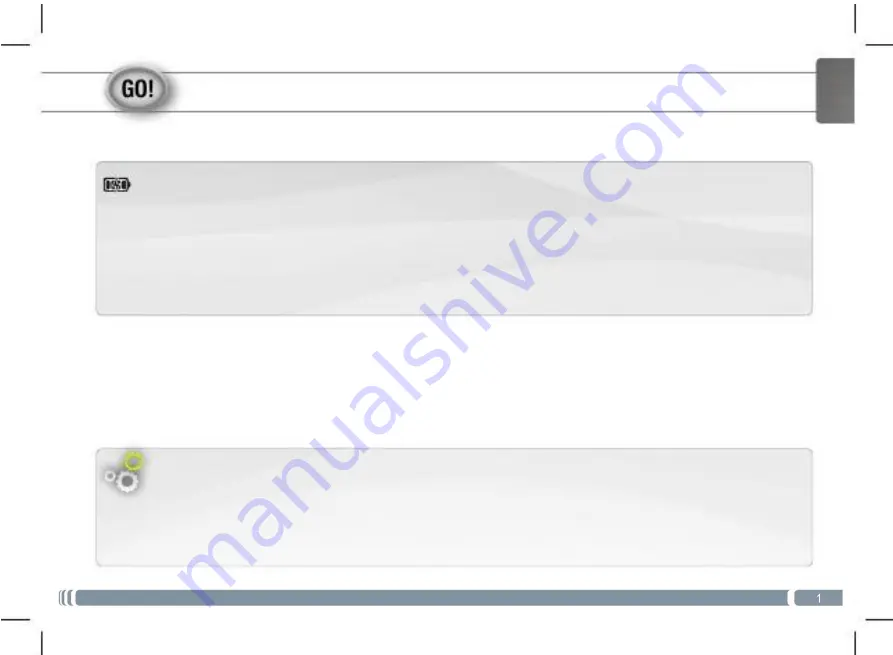
STARTING UP
Before using your FW8979 for the first time, completely charge the battery!
Charging the Battery
1. Connect the supplied power cable to the FW8979 and to a wall outlet.
2. The FW8979 device will turn on and start charging.
Installation Wizard
The first time you start up your FW8979, the installation wizard will bring you
through a few screens to help you set up the principal settings: language, country,
time, etc.










