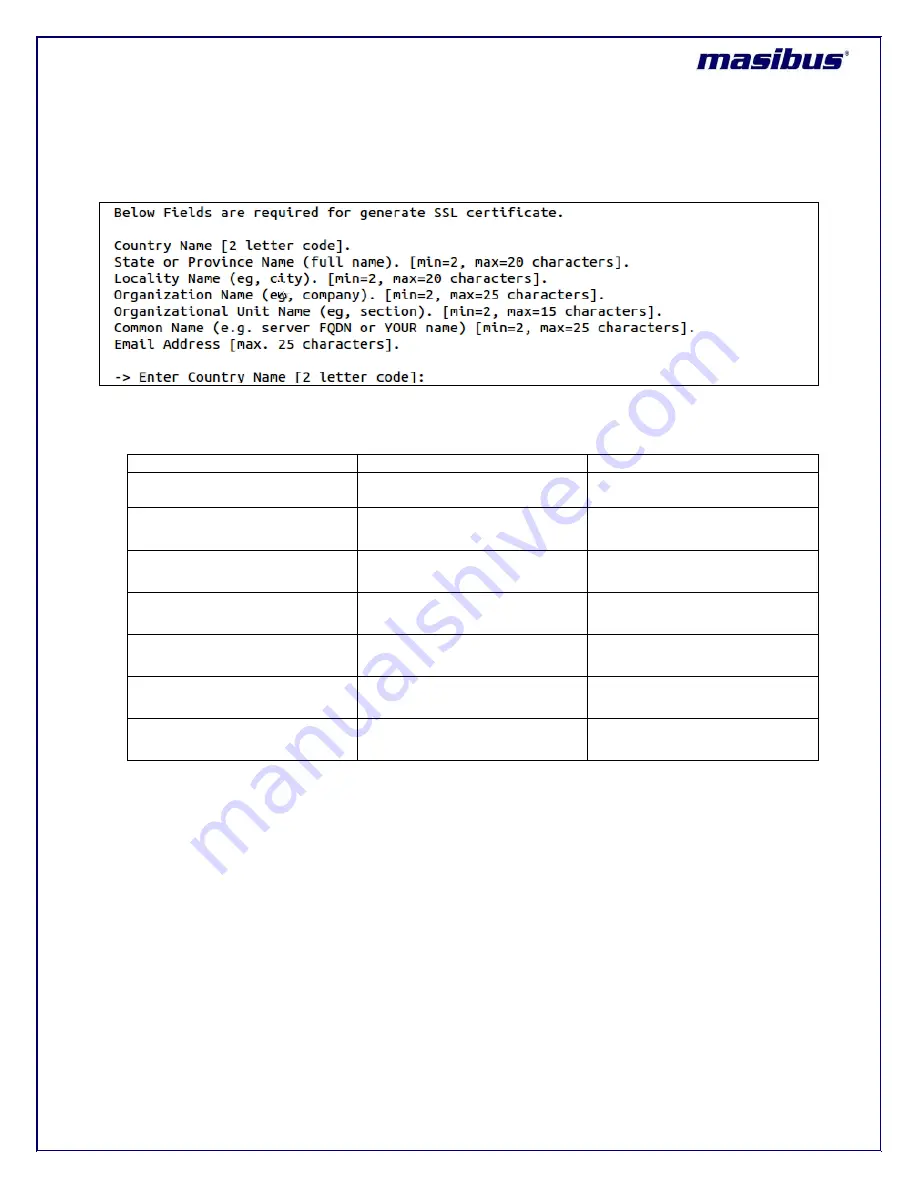
Model: MTS200 (1U)
Doc. Ref. no. : m08/om/201
Issue no. : 03
User’s Manual
Page 90 of 195
Page 90 of 195
Option “2” is used to generate new HTTPS SSL certificate. MTS200 is capable to generate user defined
data based HTTPS certificate. When option “2” is selected, user is prompted to enter few details required
for generating security certificate as shown in below figure.
Below table represents the special characters details for parameters required to generate HTTPS
Certificate.
Parameter Name
Value
Special Characters applicable
Country Name
Only characters allowed (a-z, A-
Z).
No special characters allowed
State or Province Name
Characters (a-z, A-Z) and
numeric (0 to 9) allowed.
Only “
.
” Allowed in special
characters.
Locality Name
Characters (a-z, A-Z) and
numeric (0 to 9) allowed.
Only “
.
” Allowed in special
characters.
Organization Name
Characters (a-z, A-Z) and
numeric (0 to 9) allowed.
Only “
.
”,“
-
” Allowed in special
characters.
Organization Unit Name
Characters (a-z, A-Z) and
numeric (0 to 9) allowed.
Only “
.
”,“
-
” Allowed in special
characters.
Common Name
Characters (a-z, A-Z) and
numeric (0 to 9) allowed.
Only “
.
”,“
-
”,“
_
”,“
@
” Allowed in
special characters.
Email Address
Characters (a-z, A-Z) and
numeric (0 to 9) allowed.
Only “
.
”,“
-
”,“
_
”,“
@
” Allowed in
special characters.
After entering above data, security certificate generation process starts and take few seconds for
generating certificate. During this, user should not stop the process in between and wait till certificate is
generated. After new certificate is generated, user can use Option “3” to view the certificate contents and
then option “4” to save the certificate.
After new certificate is saved, user need to restart HTTPS service from “Network Setting page”. User will
be asked to accept new HTTPS SSL certificate in web browser software‟s as previous downloaded
certificate in web based browser will become invalid for this particular MTS200.
9.2.5.3
NTP Autokey menu:
For detailed description of NTP Autokey please refer section
11.3.3.4.2
User can generate NTP Autokey for PC and IFF scheme based authentication files in MTS200 using
webserver and using SSH. To generate keys, user need to take SSH of MTS200 and run the application
code.
















































