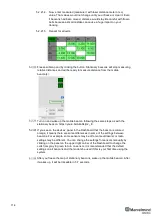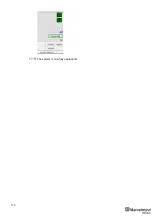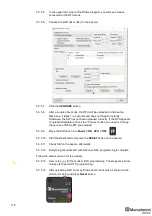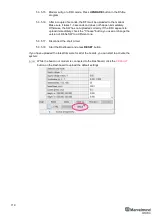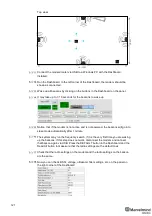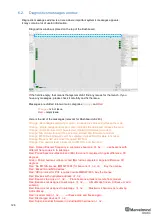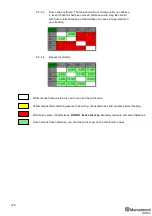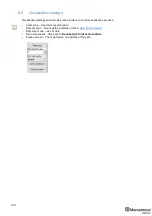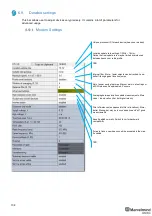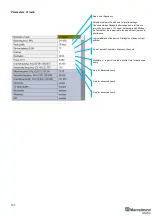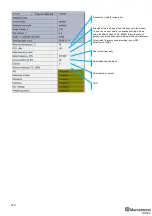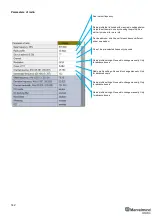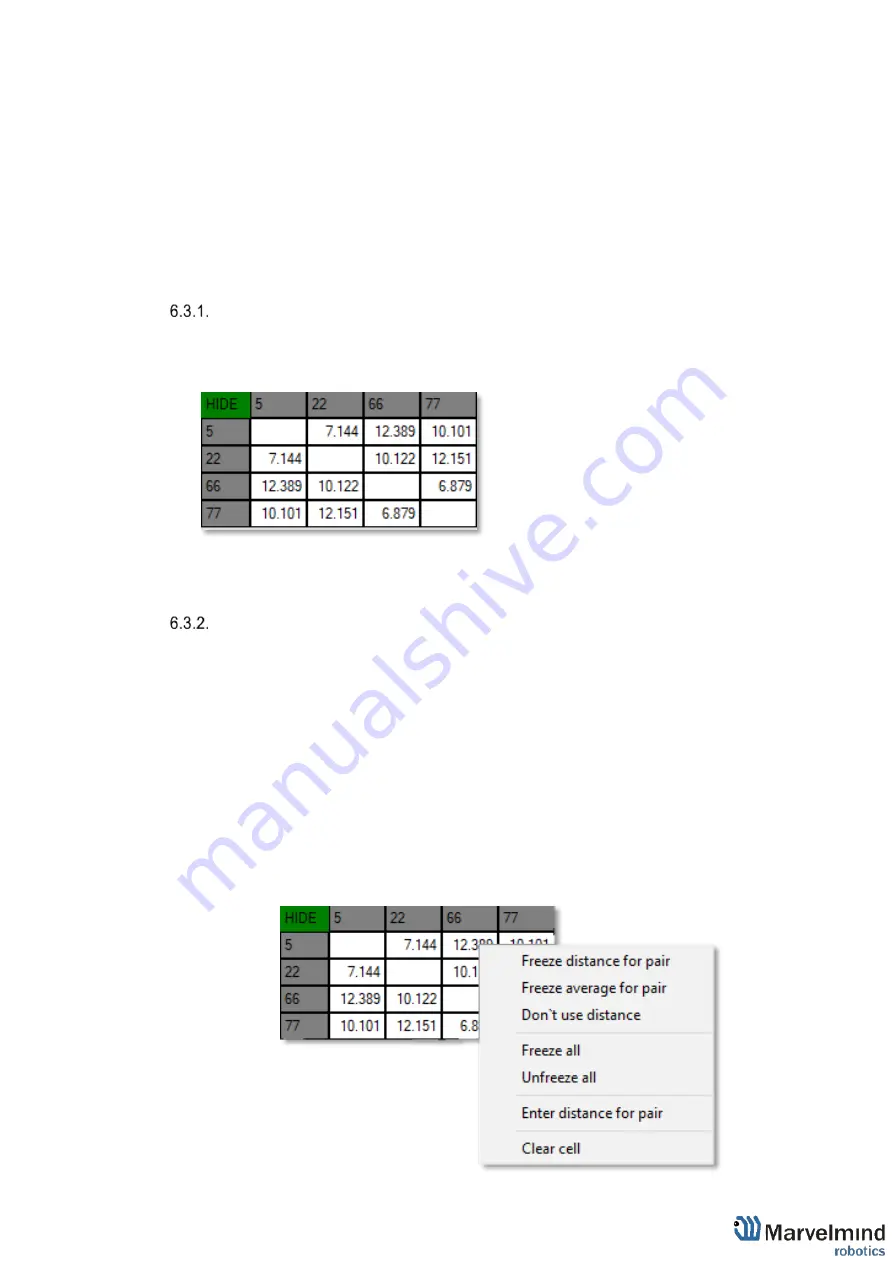
127
6.3.
Table of distances
Table of distances shows the measured distance between all beacons. The map and
its graphical visualization depend on distances, which is a very important part of the
system.
There are two ways of measuring:
-
Measuring by ultrasound (automatic)
-
Measuring by user (manual)
Measuring by ultrasound is impossible for Mini-RX and Industrial-RX beacons
In noisy cases and cases with long distances it is better to use manual input
Measuring by ultrasound:
-
In most cases, the system builds the table of distances automatically. If everything is good, there
would be figures in cells, they would be changing a little; the color of each cell would be white
-
If color differs
, check the colors’ definitions (next page) and solve the problem
-
Freeze the map only if cells are white
Measuring by user (necessary for Mini-RX beacons and noisy cases):
-
Use manual input if table of distances didn’t build. It may happen if environment is very noisy, or
distances are very huge
-
In that case, cells’ color would be green
-
Be careful with figures because a small mistake in the values will cause mistakes in location
How to freeze/enter distance manually:
6.3.2.1.
Open the Dashboard. You will see the table of distances
6.3.2.2.
Use right mouse click on cell you want to freeze/enter. Additional menu
will open. There you can control the table of distances. Choose
Freeze
distance for pair
to freeze it
Summary of Contents for Mini-RX
Page 1: ...Marvelmind Indoor Navigation System Operating manual v2020_12_14 www marvelmind com ...
Page 16: ...16 HW v4 9 beacon with Mini TX size comparison Beacon Industrial RX Beacon Industrial Super ...
Page 30: ...30 Figure 6 Two external microphone connection ...
Page 34: ...34 Figure 9 One external microphone soldering Figure 10 Two external microphones soldering ...
Page 60: ...60 Help video https www youtube com watch v NHUnCtJIYXc ...
Page 69: ...69 The system is now fully operational ...
Page 97: ...97 The system is now fully operational ...
Page 106: ...106 The system is now fully operational ...
Page 115: ...115 The system is now fully operational ...
Page 136: ...136 Advanced settings TBD Enabling will allow direction along with location TBD TBD TBD ...
Page 171: ...171 Floor 5 is enabled Floor 4 is enabled ...
Page 175: ...175 Z X ...
Page 190: ...190 Choose color and press OK Color applied Now background matches floorplan ...
Page 196: ...196 7 18 IMU axis positioning Super Beacon IMU axis positions HW v4 9 IMU axis positions ...
Page 197: ...197 Mini TX IMU axis positions Mini RX beacon IMU axis positions ...
Page 201: ...201 Real time player turned on ...
Page 204: ...204 8 1 Super beacon external interface pinout top view ...
Page 205: ...205 8 2 Beacon HW v4 9 external interface 4x4 pinout top view ...
Page 206: ...206 8 3 Modem HW v4 9 external interface pinout top view ...
Page 240: ...240 Right mouse button on it Set movement path Shift Left mouse click to add point ...
Page 250: ...250 Contacts For additional support please send your questions to info marvelmind com ...