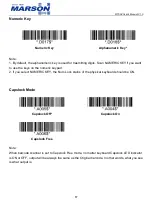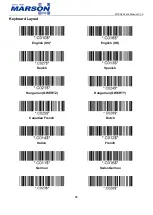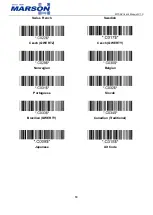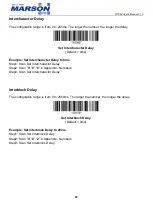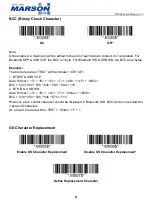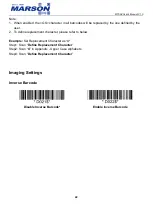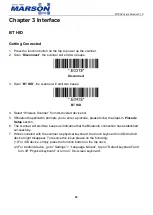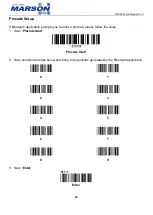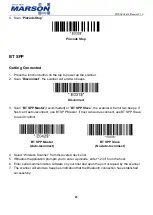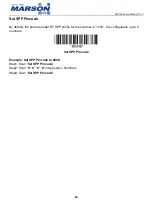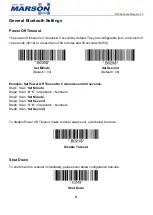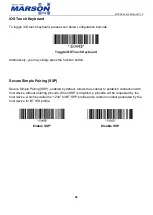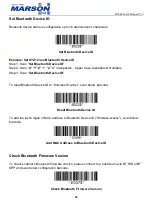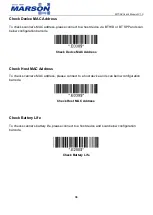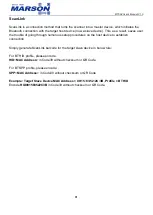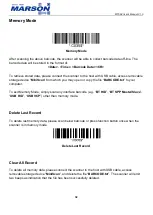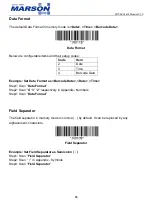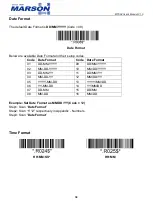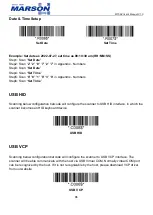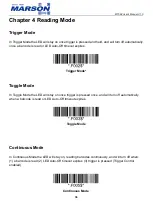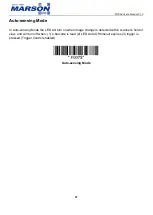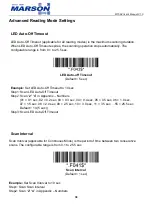MT584 User’s Manual V1.0
23
Chapter 3 Interface
BT HID
Getting Connected
1. Press the function button on the top to power up the scanner.
2. Scan “
Disconnect
”, the scanner will emit two beeps.
Disconnect
3. Scan “
BT HID
”, the scanner will emit two beeps.
BT HID
4. Select “Wireless Scanner” from discovered device list.
5. If Bluetooth application prompts you to enter a pincode, please follow the steps in
Pincode
Setup
section.
6. The scanner will emit two beeps as indication that the Bluetooth connection has established
successfully.
7. While conneted with the scanner as physical keyboard, the touch keyboard on iOS/Android
device might disappear. To resolve this issue please do the following:
(1) For iOS device, simply press the function button on the top once.
(2) For Android device, go to “Settings” > “Language & Input”, tap on “Default keyboard” and
turn off “Physical keyboard” or turn on “On-screen keyboard”.
Summary of Contents for MT584
Page 78: ...MT584 User s Manual V1 0 78 Chapter 7 Appendix Appendix Numbers 0 1 2 3 4 5 6 7 8 9 ...
Page 79: ...MT584 User s Manual V1 0 79 Appendix Upper Case Alphabets A B C D E F G H I J K L ...
Page 80: ...MT584 User s Manual V1 0 80 M N O P Q R S T U V W X Y Z ...
Page 81: ...MT584 User s Manual V1 0 81 Appendix Lower Case Alphabets a b c d e f g h i j k l ...
Page 82: ...MT584 User s Manual V1 0 82 m n o p q r s t u v w x y z ...
Page 84: ...MT584 User s Manual V1 0 84 FF CR SO SI DLE DC1 DC2 DC3 DC4 NAK SYN ETB CAN EM SUB ESC ...
Page 85: ...MT584 User s Manual V1 0 85 FS GS RS US Appendix Symbols ...
Page 86: ...MT584 User s Manual V1 0 86 _ ...
Page 87: ...MT584 User s Manual V1 0 87 SP DEL ...
Page 88: ...MT584 User s Manual V1 0 88 Appendix Function Keys F1 F2 F3 F4 F5 F6 F7 F8 F9 F10 ...