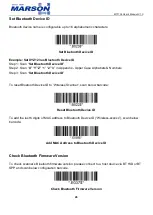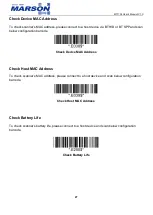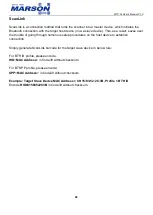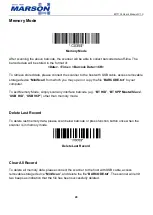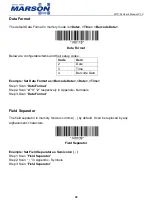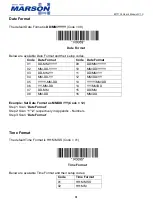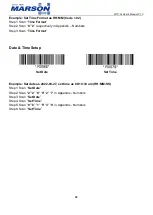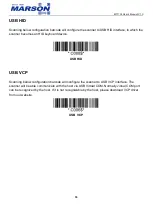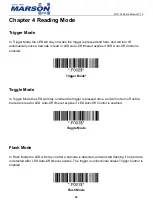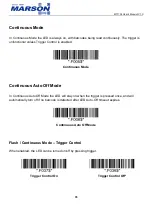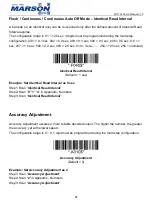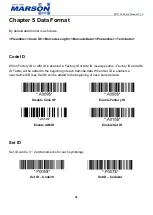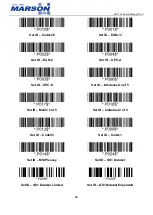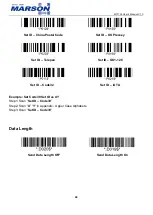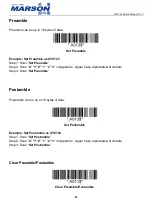MT110L User’s Manual V1.0
26
Set Bluetooth Device ID
Bluetooth device name is configurable up to 16 alphanumeric characters:
Set Bluetooth Device ID
Example: Set XYZ123 as Bluetooth Device ID
Step 1: Scan “
Set Bluetooth Device ID
”
Step 2: Scan “
X
”
“
Y
” “
Z
” “
1
”
“
2
” “
3
” in Appendix - Upper Case Alphabets & Numbers
Step 3: Scan “
Set Bluetooth Device ID
”
To reset Bluetooth Device ID to “Wireless Scanner”, scan below barcode:
Reset Bluetooth Device ID
To add the last 6 digits of MAC address to Bluetooth Device ID (“Wireless-xxxxxx”), scan below
barcode:
Add MAC Address to Bluetooth Device ID
Check Bluetooth Firmware Version
To check scanner’s Bluetooth firmware version, please connect to a host device via BT HID or BT
SPP and scan below configuration barcode.
Check Bluetooth Firmware Version
Summary of Contents for MT110L
Page 1: ...MT110L User s Manual V1 0 MT110L SBR Laser Scanner User s Manual Version 1 0 DATE 2022 07 28 ...
Page 81: ...MT110L User s Manual V1 0 81 Chapter 7 Appendix Appendix Numbers 0 1 2 3 4 5 6 7 8 9 ...
Page 82: ...MT110L User s Manual V1 0 82 Appendix Upper Case Alphabets A B C D E F G H I J K L M N O P ...
Page 83: ...MT110L User s Manual V1 0 83 Q R S T U V W X Y Z ...
Page 84: ...MT110L User s Manual V1 0 84 Appendix Lower Case Alphabets a b c d e f g h i j k l m n o p ...
Page 85: ...MT110L User s Manual V1 0 85 q r s t u v w x y z ...
Page 87: ...MT110L User s Manual V1 0 87 DLE DC1 DC2 DC3 DC4 NAK SYN ETB CAN EM SUB ESC FS GS RS US ...
Page 88: ...MT110L User s Manual V1 0 88 Appendix Symbols _ ...
Page 89: ...MT110L User s Manual V1 0 89 ...