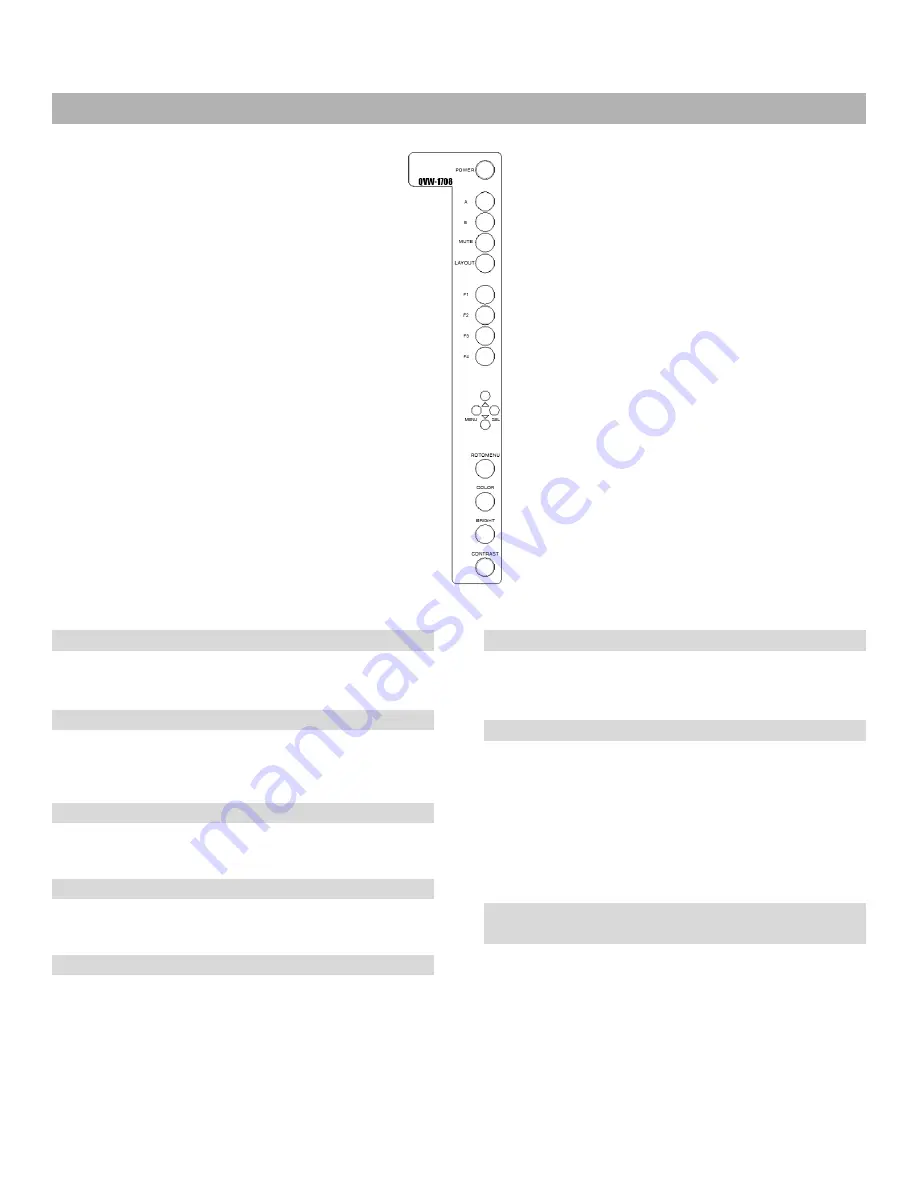
5
Front Controls
POWER
Control Power going to the front panel.
A – B (Input buttons)
Press the A or B to select which module input to display
on the screen. Each press of an input button cycles
between the available inputs on that module.
MUTE
Press the MUTE button to mute the output to the
headphone jack.
Layout
Press the LAYOUT button to cycle between the available
screen layouts.
F1 – F4 (Function buttons)
Press the F1, F2, F3 or F4 buttons to activate the
selected functions. The function activated can be
changed on the on screen menu.
MENU /
/
/ SEL
As an alternative to the ROTOMENU
™
, these buttons
provide the ability to navigate through the menu with the
MENU /
/
/ SEL buttons.
ROTOMENU
™
The RotoMenu
™
knob is an alternate means of
accessing and navigating the main menu, using only a
single control. See the Using the RotoMenu knob
section for details on using the RotoMenu. Also, turning
the RotoMenu
™
knob before pressing it adjusts the
Headphone volume on monitors with an available
Headphone Jack.
COLOR, BRIGHT, CONTRAST (Image
Adjustment Knobs)
Use the image adjustment knobs to adjust color
saturation, brightness and contrast of the image. The
status of each image adjustment parameter is shown on
the bottom left of the screen, with values ranging from 0
to 100. Pressing a knob once displays the current value.
Pressing a knob twice resets the corresponding
adjustment to the default setting.
Summary of Contents for QVW-1708
Page 1: ...Marshall Electronics Model No QVW 1708 17 3 Quad Viewer Monitor Operating Instructions ...
Page 4: ...4 Monitor Front Monitor Rear ...
Page 9: ...9 Quad Layout 3 Layout 4 ...
Page 28: ...28 Dimensions ...
Page 29: ...29 ...
Page 30: ...30 ...
Page 31: ...31 ...






































