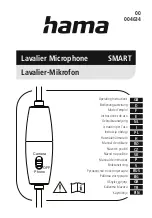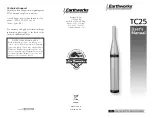Contrast
• Varies between 0 and 100 (80 is standard).
• 80 is default value with 100% gain of video signal.
Saturation
• Varies between 0 and 100 (50 is standard).
• 50 is default value with nominal color saturation.
• Setting to 0 should display as monochrome.
• Increasing value will increase color saturation.
Sharpness
• Varies between 0 and 100 (0 is standard).
• 0 is default value with no scaling artifact.
Gamma
• Varies between 1.0 and 3.0 with 0.1 steps.
• If White Balance is set to User Mode, changing gamma will have no effect.
COLOR SUBMENU
The Color submenu allows the user to access to the Color management controls.
■
Color Matrix
Auto
• System automatically selects correct matrix.
• Typically, 601 for SD Formats, 709 for HD Formats.
RGB
• User can manually set to RGB.
• RGB should be used with GBR422 systems.
601
• Conforms to ITU-R BT.601 matrix.
709
• Conforms to ITU-R BT.709 matrix.
■
Color Temp
Use this setting to choose between color temperature presets:
• D65 (6500K). Conforms to CIE D65 White Point. x = 0.3127, y = 0.3290
• D93 (9300K). Conforms to Japanese D93 White Point. x = 0.2830 y = 0.2980
• USER (Adjustable Color Bias and Gain)
• CAL D65/D93
• CAL D65
• CAL D93
■
RGB Bias and Gain
Select this submenu to fine-tune the monitor’s color balance (R, G, B). This should only be done by someone
experienced with video engineering, as this will alter the overall color shading of the screen. The purpose is to allow
color matching to other types of monitors and/or displays.
NOTE
: The Color Temperature preset will automatically
switch to CUSTOM when Color Bias or Gain settings are adjusted. It is normal for color bias adjustments to be very
subtle.When selecting the RGB Bias and Gain submenus, changes to Gain and Bias will be seen in real time. Once
the proper level is achieved, the user must save this setting by pressing the Joystick. If the user leaves the setting
menu before saving, the value will return to the original setting.
13
Brightness
• Varies between 0 and 100 (50 is standard).
• 50 is default value with standard black level.
• Increasing brightness level allows user to see BTB (Blacker-than-Black).
On-Screen Menu
(continued)
REMOTE
PIN 1 THRU 8
(Pin 5 is Ground)
R TALLY
G TALLY
B TALLY
LEFT R TALLY
LEFT G TALLY
LEFT B TALLY
RIGHT R TALLY
RIGHT G TALLY
RIGHT B TALLY
SETUP
RETURN
FORMAT DISP
AUTO / ON / OFF
TIMECODE
OFF / LITC / VITC1 / VITC2
POWER SAVE
ALWAYS ON
2 MIN
5 MIN
10 MIN
30 MIN
1 HOUR
2 HOUR
KEY LOCK
LOCK / UNLOCK
RESET TO MFG DEFAULT >
REST NOW / CANCEL
BACKUP USER CONFIG >
BACKUP NOW / CANCEL
RESTORE USER CONFIG
RESTORE NOW / CANCEL
Access the main menu by pushing the
MENU
Joystick control on the front panel of the monitor.
Main Menu and Navigation
• Step through menu items by gently moving the Joystick control
in the
é
,
ê
,
ç
and
è
positions.
• Choose a submenu or select a menu item by pushing the Joystick
control.
• Return to the previous menu by pressing
moving the Joystick
in
the
ç
direction.
• Exit the main menu by again moving the Joystick in the
ç
direction.
INFO SUBMENU
The INFO Submenu is a read only display that gives the user
information about the particular screen he is looking at.
No adjustment can be made from this sub menu.
12
PICTURE SUBMENU
The Picture submenu allows the user to make adjustments to Brightness, Contrast, Saturation, Sharpness and
Gamma using the Joystick control.
INPUT SUBMENU
The Input sub menu allows the user to select either the SDI input
or the Optional Input module if installed as the source to be
displayed.