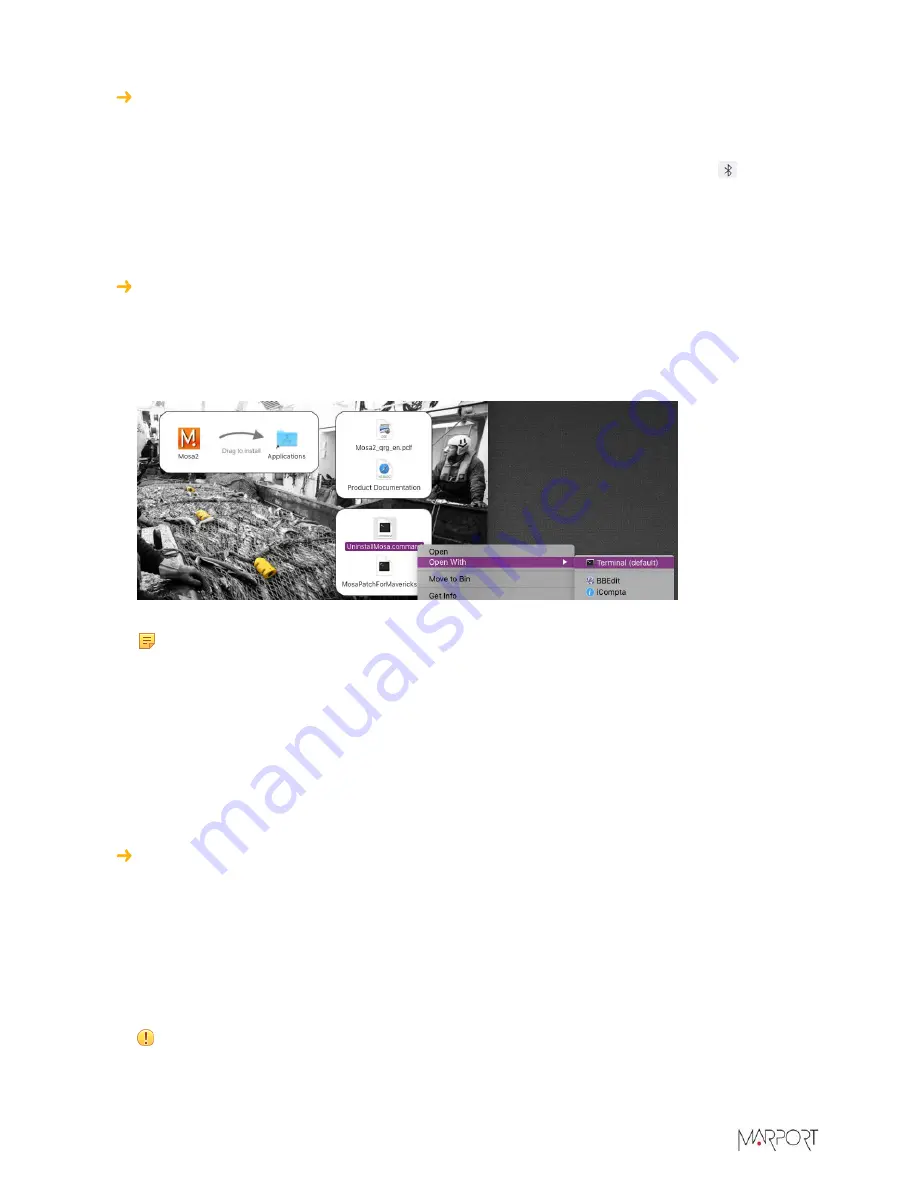
Trawl Explorer | V5 | Servicing and Maintenance
If the sensor is not detected by Mosa2, the issue might come from the short-range wireless
connection of the computer.
1.
Close Mosa2.
2.
Click the short-range wireless symbol in the top-right corner of the menu bar while holding
the Shift (#) + ALT (#) keys on your Mac's keyboard.
3.
Click
Debug
>
Remove all devices
.
4.
Open Mosa2.
In some cases, the computer keeps an history of some wireless devices and this interfere with
the correct detection of sensors. You need to launch a script to uninstall Mosa2 and erase all
wireless preferences.
1.
Double-click the DMG file of a Mosa2 version
02.03.00 and after
.
2.
Right-click
UninstallMosa.command
and select
Open With
>
Terminal
.
3.
From the terminal window, enter your computer password and press
Enter
.
Note:
For security reasons, the terminal window will not display anything when you type
the password.
The terminal window displays
Process completed
when the script is completed. Mosa2 is
uninstalled from your computer and all wireless settings on the computer are erased.
4.
Open the DMG file to install Mosa2 again.
Data in Scala/Scala2 is wrong
Data displayed in Scala/Scala2 is wrong and the echogram is noisy.
There are signal interferences.
1.
First, check that the sensor frequencies and telegrams are the same in the sensor configuration
(via Mosa2) and the receiver configuration (via Scala/Scala2).
2.
Check the frequencies of your other sensors and make sure there is enough distance between
them.
3.
Check the noise on the spectrum (see
on page 56). If the frequency
where the sensor is placed is too noisy, change for a less noisy frequency: see
on page 19.
Important:
Do not forget to also change the frequency on Scala/Scala2 receiver page.
81



























