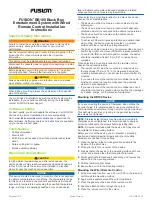Trawl Explorer | V5 | Sensor Configuration
Note:
The range influences the display of echogram images. When the range is short,
data can arrive quicker, which gives better quality images. But the bigger the range is, the
lesser the image quality is, because data arrives slower. If you are using Down 1 + Up or
double down sounding, the image quality is even lower, as explained in
on page 18.
Note:
The range of the down sounding can automatically change to 20 meters
if the distance to the bottom becomes lower than 20 meters and if you entered a trawl
opening lower than 20 m. See next step to activate or not this feature.
Important:
This parameter must be the same in the sensor settings in Scala/Scala2.
3.
If you want the range of the down sounding to automatically change to 20 m when
the bottom is closer (< 20 m):
• Make sure you only use
Down 1
sounding mode.
• Enter the height of the trawl opening. It must be lower than 20 m. This is to make sure the
sensor will search for the bottom beginning from this distance. This way, the sensor will not
confuse the footrope with the bottom of the sea. For example, if the footrope is at 4 meters,
enter a greater distance, such as 5 meters.
Note:
With the autorange feature, the echogram displays better quality images when the
distance to the bottom is smaller.
Important:
Do not use the autorange feature if using
Down 1 + Up
or
Down 1 + Down 2
sounding mode: you will have wrong data on the echogram.
4.
If you do not want the range of the down sounding to automatically change, enter 20 m or
more.
5.
From Down and Up
Ping Length
, enter a pulse length. Choose a pulse length according to the
distance at which you need to detect fish. (the longer the pulse, the further you can see, but
with a lower resolution):
20