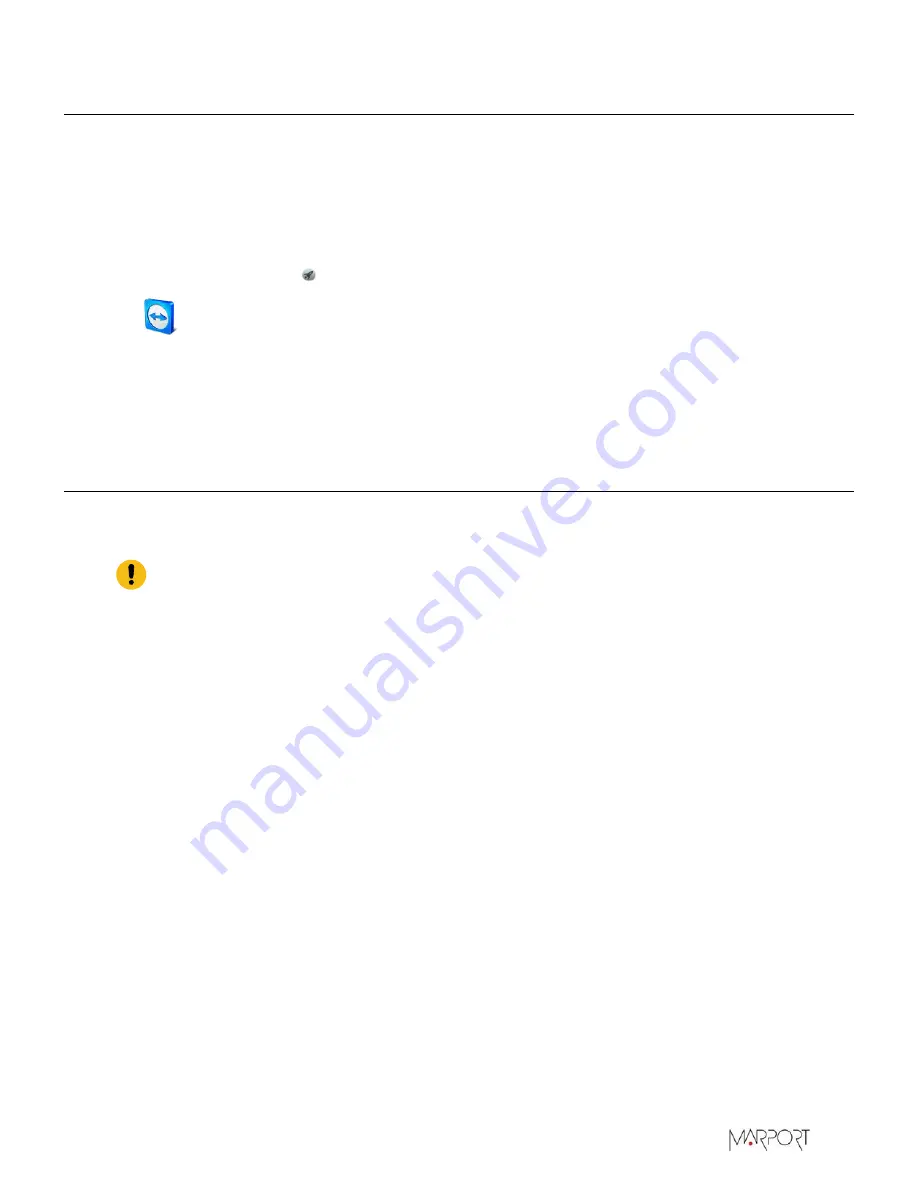
Scala2 | Version 5 | Maintenance and Troubleshooting
Giving Remote Access to the Computer
If you have an issue with the system, you may need to give remote access to the computer to the
support team with
TeamViewer
application.
Before you begin
You need to have access to a good internet connection.
Procedure
1.
From the
Launchpad
or Dock, click
TeamViewer
.
2.
Check that you have the message
Ready to connect
at the bottom left corner of TeamViewer. If
the message is
Not ready
it means you have no internet connection.
3.
You can give access to your computer to the support team by giving them the ID and Password
displayed under
Allow Remote Control
.
Uninstalling Scala2
You can uninstall Scala2 and ScalaReplay2 from your computer.
About this task
Important:
Removing completely Scala2 preferences and settings means all pages and
customizations will be lost. Only do this task if necessary.
Procedure
1.
Go in
Applications
.
2.
Right-click Scala2 or ScalaReplay2 icon and select
Move to Trash
.
3.
To remove all Scala2 and ScalaReplay2 preferences and settings from the computer:
a)
Find the *.dmg file that you downloaded when you installed Scala2. By default it should be in
the
Downloads
folder of the computer.
b)
Double-click the *.dmg file.
The installation panel appears.
|
154
Summary of Contents for Scala2
Page 1: ...Scala2 User Manual...
Page 2: ......
Page 20: ...Scala2 Version 5 Installation 19...
Page 28: ...Scala2 Version 5 System Configuration Single Trawl Gear Twin Trawl Gear Triple Trawl Gear 27...
Page 29: ...Scala2 Version 5 System Configuration Quadruple Trawl Gear Twin Outrigger Trawl Gear 28...
Page 30: ...Scala2 Version 5 System Configuration Port Seine Gear Starboard Seine Gear 29...
Page 69: ...Scala2 Version 5 System Configuration 68...
Page 105: ...Scala2 Version 5 Display Configuration 104...
Page 122: ...Scala2 Version 5 Display Configuration 121...
Page 156: ...Scala2 Version 5 Maintenance and Troubleshooting c Double click UninstallScala command 155...






























