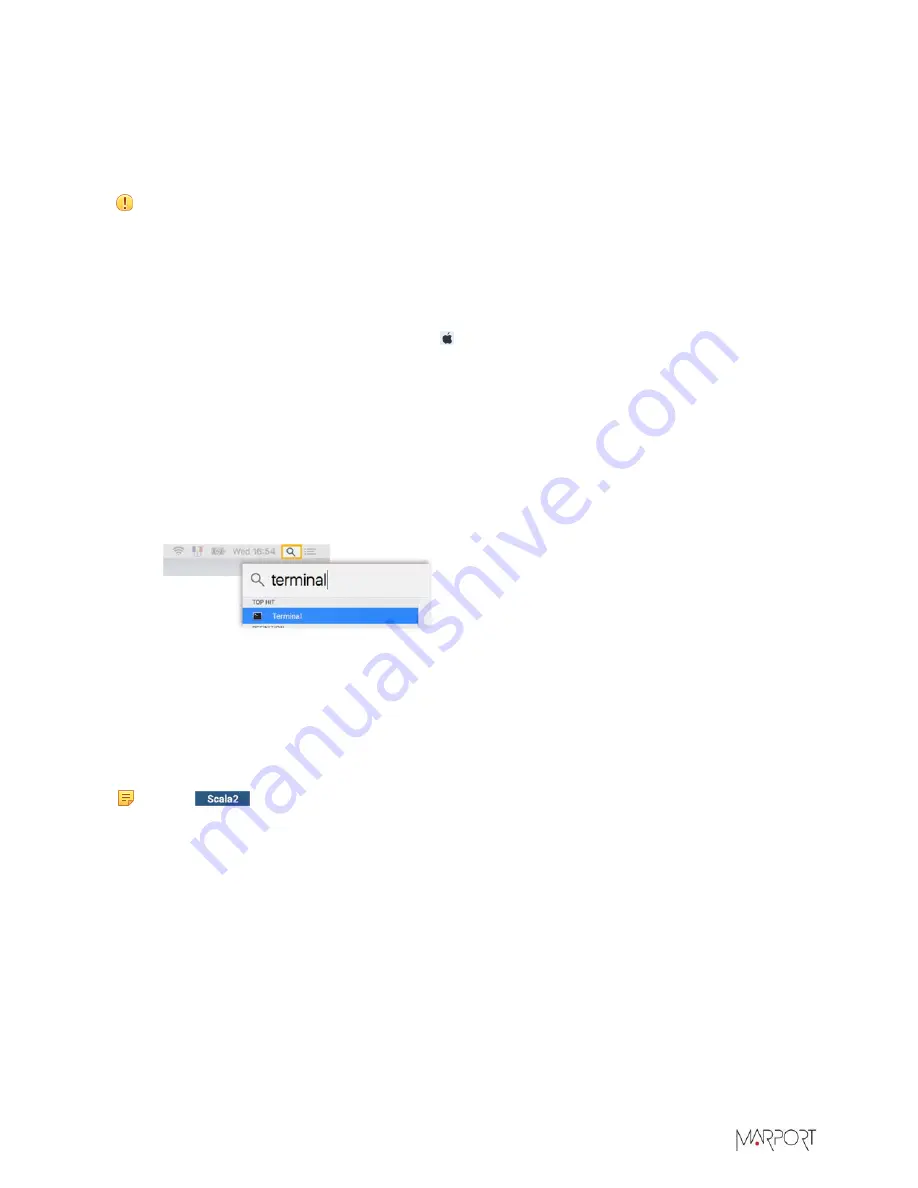
M3 & M5 Systems | V7 | Computer Configuration
Installing Java
Java installation file is already on the computer. You need to install Java and change some
configuration settings.
About this task
Important:
The Java version that is on the computer allows you to correctly run the system
control panel from Firefox.
DO NOT UPDATE
the Java version, or the system control panel
will not work correctly. Java version has to be
Java 7 or lower
.
Procedure
1.
Double-click Java *.dmg file to install it.
2.
Once Java is installed, click
Apple Menu
>
System Preferences
>
Java
.
3.
In the Java window that appears, from the tab
General
, click
Settings
.
4.
Clear
Keep temporary files on my computer
.
5.
Click
Delete Files
, then
Ok
.
6.
From the tab
Security
, select
Medium
.
7.
To stop Java from doing automatic updates:
a)
Click the magnifying glass from the top right corner of your screen and type
Terminal
.
b)
Click
Terminal
from the results.
c)
In the terminal, enter
sudo defaults write /Library/Preferences/
com.oracle.java.Java-Updater JavaAutoUpdateEnabled -bool false
.
d)
Press enter.
Installing Scala/Scala2 and Scala Replay/ScalaReplay2
Before you begin
Note:
Scala2 is compatible with the following macOS versions: OS X El Capitan,
macOS Sierra, macOS High Sierra, macOS Mojave, macOS Catalina.
About this task
For more information about using Scala/Scala2, refer to Scala/Scala2 User Guide.
Procedure
1.
Double-click the installation zip file.
2.
Click the *.dmg file.
3.
From the installation panel, double-click
Sentinel Runtime.pkg
. If a warning appears, click
Open
again.
28






























