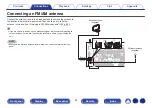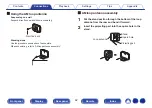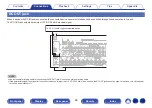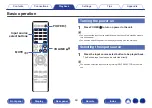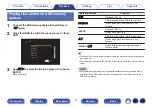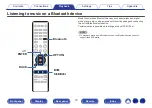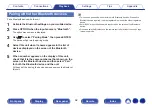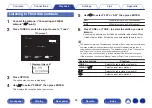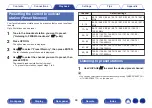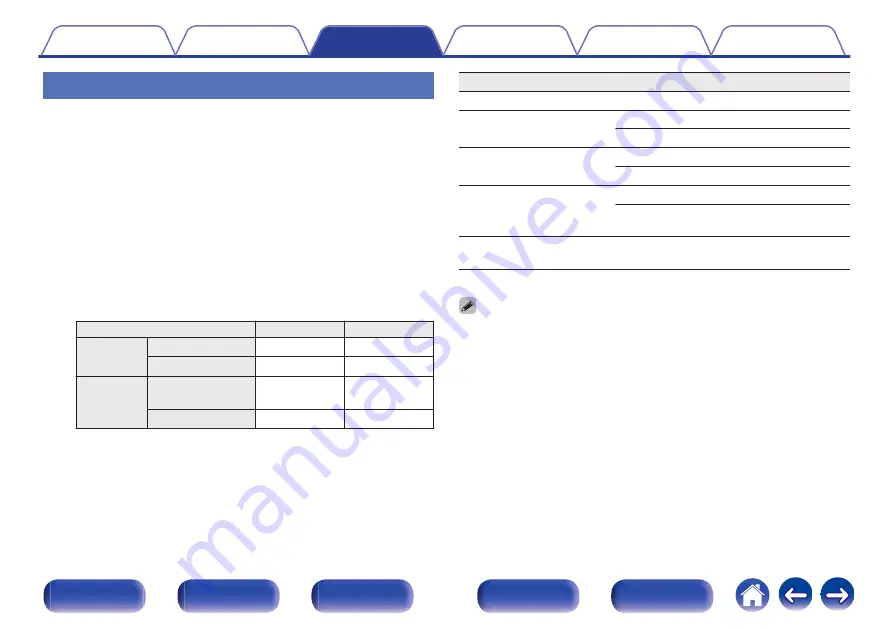
iPod Browse Mode settings
In this mode, various lists and screens during playback on the iPod are
displayed on the TV screen.
This section describes the steps up to playing back tracks on the iPod in
“On-Screen”.
1
Press OPTION when the input source is “iPod/USB”.
The option menu screen is displayed.
2
Select “iPod Browse Mode”, then press ENTER.
The “iPod Browse Mode” screen is displayed.
3
Use
o
p
to select “On-Screen”, then press ENTER.
0
Operations available for “On-Screen” and “From iPod” are listed
below.
iPod Browse Mode
From iPod
On-Screen
Playable
files
Music file
P
P
Video file
z
Active
buttons
Remote control
unit (This unit)
P
P
iPod
P
z
Only the sound is played.
4
Use
ui
p
to select the file to be played, then press
ENTER.
Playback starts.
Operation buttons
Function
1
/
3
Playback / Pause
8
9
Skip to previous track / Skip to next track
(Press and hold) Fast-reverse/Fast-forward
ENTER
Playback / Pause
(Press and hold) Stop
u
i
Skip to previous track / Skip to next track
(Press and hold) Fast-reverse / Fast-
forward
CH/PAGE
d
f
Switch to the previous page/next page in
the list display
0
The actions of the operation buttons may differ.
0
The display switches between track title, artist name, and album title etc. each time
the main unit’s STATUS is pressed during playback with “iPod Browse Mode” set
to “On-Screen”.
0
English letters, numbers and certain symbols are displayed. Incompatible
characters are displayed as “.” (period).
73
Summary of Contents for SR5011
Page 292: ......
Page 293: ...3520 10446 00AM Copyright 2016 D M Holdings Inc All Rights Reserved 292 ...
Page 304: ...Printed in Vietnam 5411 11373 00AM Copyright 2016 D M Holdings Inc All Rights Reserved ...
Page 307: ......
Page 308: ......
Page 309: ......
Page 310: ......
Page 311: ......
Page 312: ......
Page 313: ......
Page 314: ......
Page 315: ......
Page 316: ......
Page 317: ......
Page 318: ......
Page 319: ......
Page 320: ......