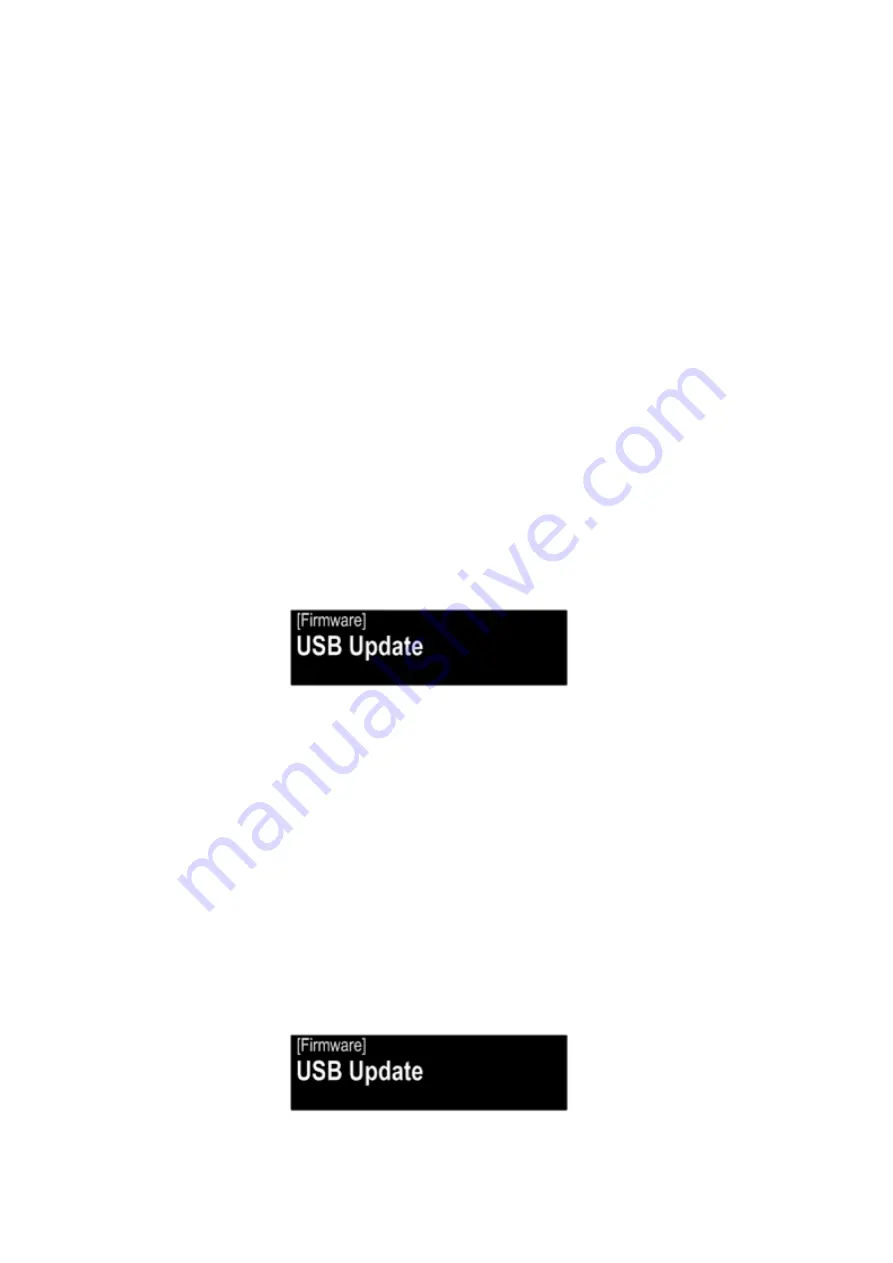
1.8. The firmware update finishes.
The unit restarts after the update is finished.
---Cautions on Firmware Update---
• Wait 60 seconds before turning the power on again( AC ON → OFF → ON ).
• Never remove the USB memory before the update is finished.
• Do not turn off the power until updating is completed.
Approximately 30 minutes is required for the updating procedure to be completed.
Once an update is started, normal operations cannot be performed until it is completed.
Also, setting items may be initialized.
Note down the settings before updating, and set them again after updating.
2. Forced USB All Device Write Mode
2.1. Actions
Mode used when this unit cannot be recovered.
Forcibly switches this unit to USB update mode.
2.2. Connecting to the USB Memory
Perform the procedures in steps 1.1 to 1.4.
2.3. Operations
Press and hold the "
WPS
" button on the Rear panel before inserting the power plug, then insert the power plug while
holding down the button and wait for more than 3 seconds.
Select "
USB Update
" using "
CURSOR
d
" and "
CURSOR
f
", then press the "
Enter
" button to select.
2.4. Forced USB All Device Write Mode
The following message appears on the display.
Display
2.5. The firmware update finishes.
Restart after the update, and all devices are updated.
3. Update Procedure in the Event of a CY920 Error
3.1. Actions
Perform the following update procedure if "
CY920 Error" appears in the display when the power is turned on after replac-
ing the CY920.
3.2. Connecting to the USB Memory
Perform the procedures in steps 1.1 to 1.4.
3.3. Operations
(1) Remove the AC power plug and turn off the power.
(2) Copy the update file to a USB memory device and insert the USB memory device in the USB port.
(3) Insert the AC plug and turn on the power.
(4) The update starts automatically after "
CY920 Error" appears in the display.
(5) The firmware update finishes.
The unit restarts after the update is finished.
(6) After the update, check that "
CY920 Error" is no longer displayed, and check the version of the new firmware.
See "
1. Version Display Mode" (
20 page
).
33






























