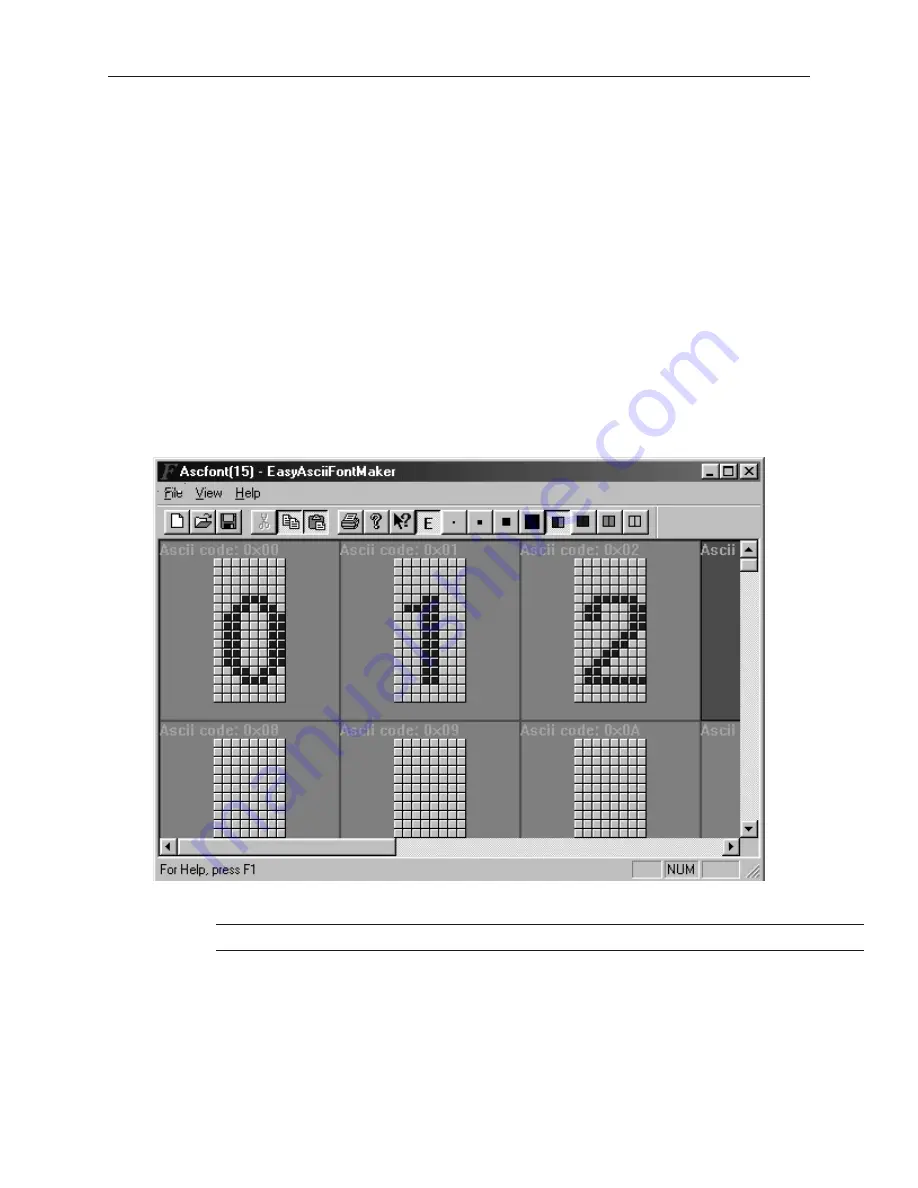
The EasyASCIIFontMaker
The EasyASCIIFontMaker application allows you to modify the text font characters that are supplied with
EZware-500. This feature of the Silver Series OITs enables you to create any special text characters that you may
need. In fact, you can even create an entirely new font.
EasyBuilder’s De fault Text Fonts
EasyBuilder uses three font types to display text in eight different font sizes: 8, 16, 24, 32, 48, 64, 72, and 96.
·
The
Type 8
font is used to display the size 8 font characters. The font characters are stored in a file in the
EZware-500 directory called ASCFONT.8.
·
The
Type 16
font is used to display the size 16, 32, and 64 font characters. These font characters are stored
in a file called ASCFONT.16.
·
The
Type 24
font is used to display the size 24, 48, 72, and 96 font characters. These font characters are
stored in a file called ASCFONT.24.
Using the EasyASCIIFontMaker
The fol low ing il lus tra tion shows the ASCIIFontMaker ap pli ca tion screen with the ASCFONT.16 file opened:
4
To modify a font file
1.
Start the EasyASCIIFontMaker application.
You must close the EasyBuilder application before you can modify a font file.
2.
Click
Open
from the File menu. Open the font file you wish to modify.
3.
Click
Edit
from the View menu to place the application into edit mode.
4.
Click
Toggle
from the View menu to be able to modify a character.
5.
Click the particular character that you wish to modify.
6.
Click on any square with the character block to draw. Clicking the same square again while
in Toggle mode will clear the square.
1010-1001a, Rev 02
Using EZware-500
37
Summary of Contents for Silver HMI504T
Page 1: ...1010 1001A Rev 02...
Page 32: ...1010 1001a Rev 02 28 Silver Series Installation Operation Manual...
Page 128: ...1010 1001a Rev 01 124 Silver Series Installation Operation Manual...
Page 156: ...1010 1001a Rev 02 152 Silver Series Installation Operation Manual...
Page 166: ...1010 1001a Rev 02 162 Silver Series Installation Operation Manual...
Page 216: ...1010 1001a Rev 01 212 Silver Series Installation Operation Manual...
Page 251: ...1010 1001a Rev 02 Macros 247 Set Bit Objects Attributes Dialog Project Example of Add 2...
Page 264: ...End Macro_Command 1010 1001a Rev 02 260 Silver Series Installation Operation Manual...
Page 268: ...1010 1001a Rev 01 264 Silver Series Installation Operation Manual...
















































