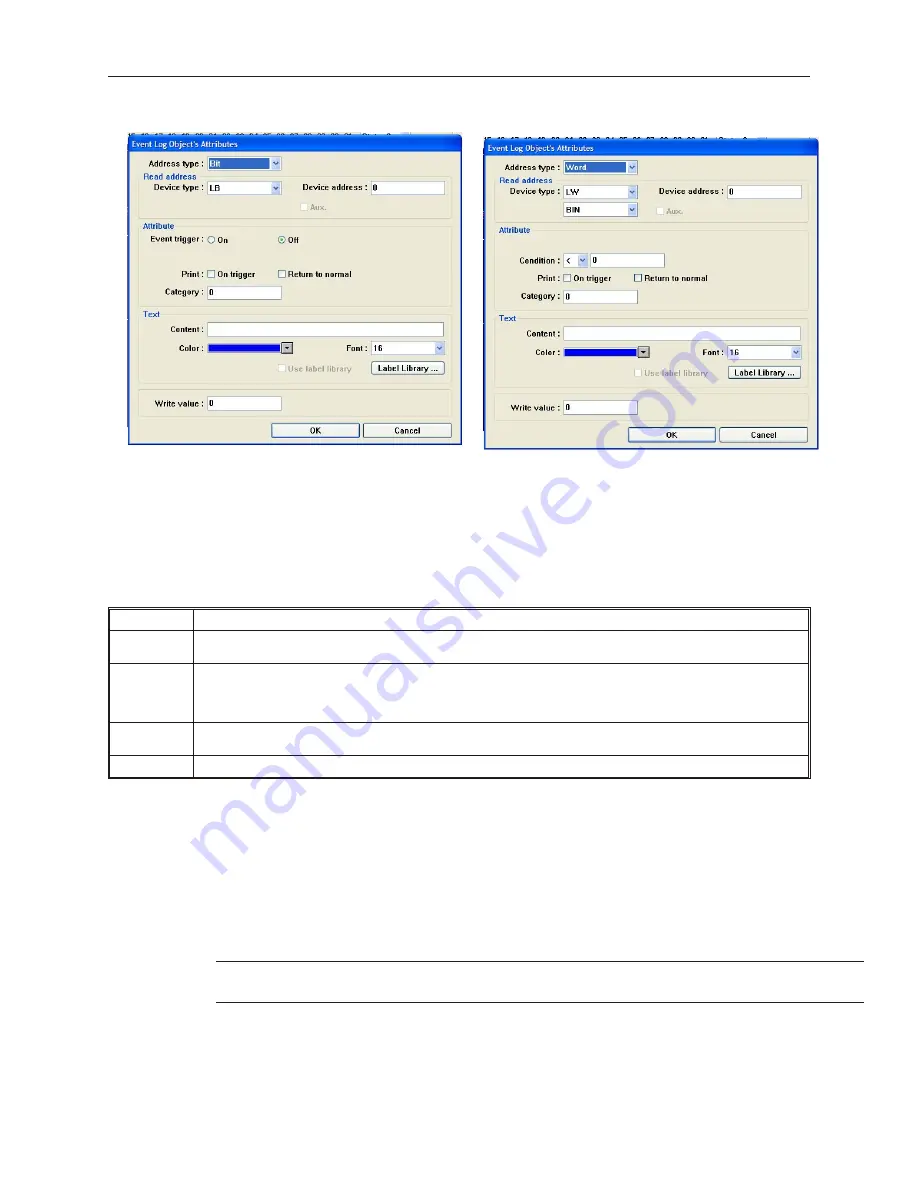
2.
Click the
Add...
button. The Event Log Object’s Attributes dialog box appears.
Address type = Bit
Address type - Word
3.
In the
Address type:
box, select
Bit
to trigger on the value of a PLC coil. Select
Word
to
trigger on a value or range of values in a PLC 16-bit register.
4.
In the
Read address
frame, select the PLC coil or register to monitor for the event. For word
addresses, select binary
BIN
or
BCD
format.
5.
In the
Attribute
frame, select what will cause the event to be triggered:
Function
Description
Event Trig:
For PLC coils only. Select
On
to trigger the event when the PLC coil is set. Select
Off
to trigger the event when
the PLC coil is clear.
Condition:
For PLC registers only. Select the less than sign (
<
) to trigger on any value that is less than the constant
entered. Select the greater than sign (
>
) to trigger on any value that is greater than the constant entered. Select
the equals (==) to trigger when the value is equal to the constant entered. Then enter a constant value between
-32767 and +32767
Print:
On the OIT550, causes the text in the Contents box to be printed when the event is triggered or returns to
normal.
Category:
Not used. Reserved for later use.
6.
In the
Text
frame, enter a text string in the
Content:
text box that is to be displayed when an
event is triggered.
7.
Select the color of the text string in the
Color:
box.
8.
Select the font size of the text string in the
Font:
box. Sizes 16 and 24 are available.
9.
The
Write Value:
text box can be used to display a popup window on the HMI screen as a
result of acknowledging a triggered event. Enter the number of the window to be displayed.
If 0 is entered, this option is disabled.
10. Check the
Use label library box
if you would like to use the database of text labels. Click
the
Label Library...
box to create a new label if necessary.
4
For more information on how to use the label library, consult
Chapter 7,
C
reating and
Using Databases and Languages
11. Click
OK
to close the Event Log Object’s Attributes dialog box. The Event Log Object
dialog box reappears with the new entry listed. You can edit the attributes of an existing
alarm by clicking on the
Setting...
button. Any entries can be deleted by clicking on the
Delete
button.
1010-1001a, Rev 02
Cap turing Alarms and Events
231
Summary of Contents for Silver HMI504T
Page 1: ...1010 1001A Rev 02...
Page 32: ...1010 1001a Rev 02 28 Silver Series Installation Operation Manual...
Page 128: ...1010 1001a Rev 01 124 Silver Series Installation Operation Manual...
Page 156: ...1010 1001a Rev 02 152 Silver Series Installation Operation Manual...
Page 166: ...1010 1001a Rev 02 162 Silver Series Installation Operation Manual...
Page 216: ...1010 1001a Rev 01 212 Silver Series Installation Operation Manual...
Page 251: ...1010 1001a Rev 02 Macros 247 Set Bit Objects Attributes Dialog Project Example of Add 2...
Page 264: ...End Macro_Command 1010 1001a Rev 02 260 Silver Series Installation Operation Manual...
Page 268: ...1010 1001a Rev 01 264 Silver Series Installation Operation Manual...






























