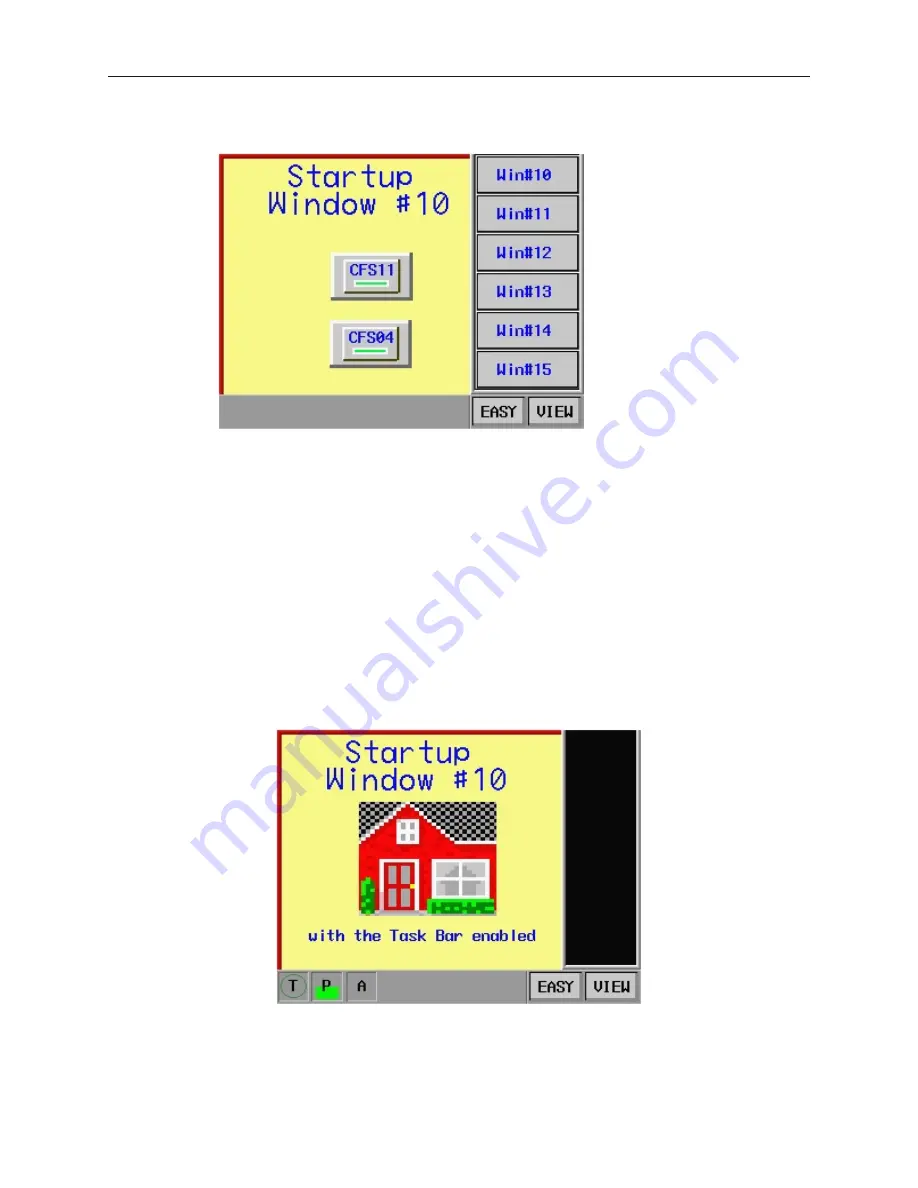
the
CFS04
function key that we have configured to change the fast selection window back to the default fast
selection window (Window #4).
Using the Task Bar
The Task Bar has three purposes:
·
Allows you to minimize popup windows to an icon that is placed in the Window bar.
·
Allows you to access the Fast Selection window that you create.
·
Displays information about the activity of your OIT, as an option.
The Task Bar is optional and must be enabled to see it on the OIT screen.
4
To activate the task bar
1.
From the
Edit
menu, select
System Parameters
. The Set System Parameters dialog box
appears.
2.
Click the
General
tab to display the General form.
3.
In the
Task Button
frame, click
Enable
in the
Attribute
box.
When enabled, the Task Bar should look like the following illustration:
1010-1001a, Rev 02
Cre at ing Win dows
117
Summary of Contents for Silver HMI504T
Page 1: ...1010 1001A Rev 02...
Page 32: ...1010 1001a Rev 02 28 Silver Series Installation Operation Manual...
Page 128: ...1010 1001a Rev 01 124 Silver Series Installation Operation Manual...
Page 156: ...1010 1001a Rev 02 152 Silver Series Installation Operation Manual...
Page 166: ...1010 1001a Rev 02 162 Silver Series Installation Operation Manual...
Page 216: ...1010 1001a Rev 01 212 Silver Series Installation Operation Manual...
Page 251: ...1010 1001a Rev 02 Macros 247 Set Bit Objects Attributes Dialog Project Example of Add 2...
Page 264: ...End Macro_Command 1010 1001a Rev 02 260 Silver Series Installation Operation Manual...
Page 268: ...1010 1001a Rev 01 264 Silver Series Installation Operation Manual...






























