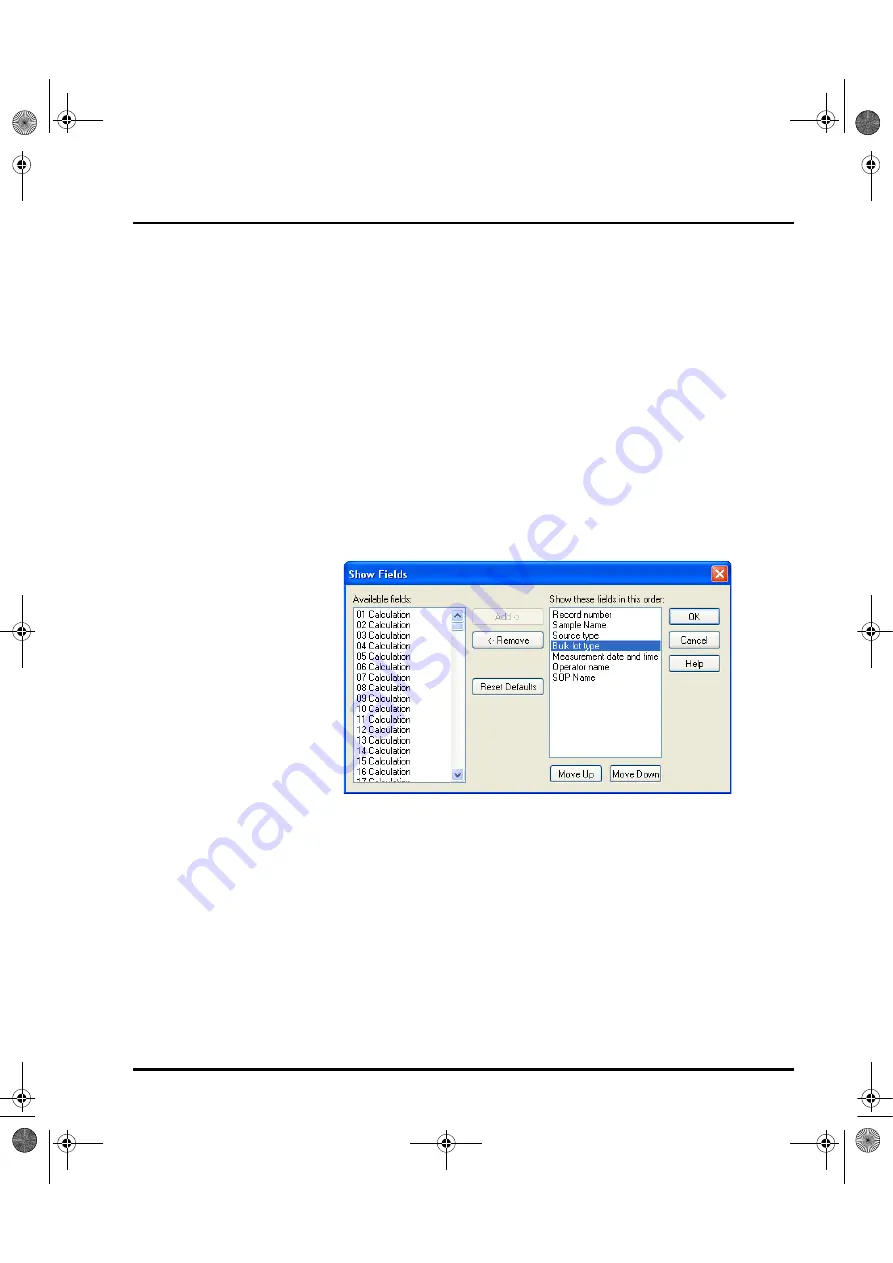
Chapter 5
Viewing the results
Page 5-4
MAN 0384
Changing the Records tab
By default the
Records
tab displays seven fields which include
Record number,
Sample name
,
Source
,
Measured on
, etc.
The record tab can be customised by adding or removing any of the fields that are
stored with the measurement record. The order in which the fields are displayed
can also be rearranged.
Adding a field to the Records tab
There are two ways to add a field to the
Records
tab:
Using the
Show Fields
dialogue – this is accessed by selecting
View-Select
Fields
(or right-clicking on the list header). The dialogue is split into two
sides. The list box on the left shows all fields available that can be added to the
records tab. The
Show these fields in this order
list shows all the fields that
are currently displayed in the
Records
tab. The order in which they are listed
is the order in which they appear in that tab.
To add a field to the
Records
tab, select a field from the
Available fields
list
box and press the
Add
button.
Using
Field Chooser
– this is a drag and drop facility that allows the user to
select a field from a list and then drop it directly onto the records tab. The field
chooser can be accessed by selecting
View-Field Chooser
(or right clicking
on the list header).
MAN0384-1.0 Mastersizer 2000.book Page 4 Tuesday, March 20, 2007 8:56 AM
Summary of Contents for Mastersizer 2000
Page 2: ......
Page 6: ...Page 2 Addendum 0070 2 0 Addendum 0070 2 0 fm Page 2 Wednesday March 10 2010 11 58 AM ...
Page 14: ...MAN0384 1 0 Mastersizer 2000 book Page 2 Tuesday March 20 2007 8 56 AM ...
Page 124: ...MAN0384 1 0 Mastersizer 2000 book Page 2 Tuesday March 20 2007 8 56 AM ...
Page 133: ...Part 3 Appendices MAN0384 1 0 Mastersizer 2000 book Page 1 Tuesday March 20 2007 8 56 AM ...
Page 134: ...MAN0384 1 0 Mastersizer 2000 book Page 2 Tuesday March 20 2007 8 56 AM ...
Page 153: ......
Page 154: ......






























