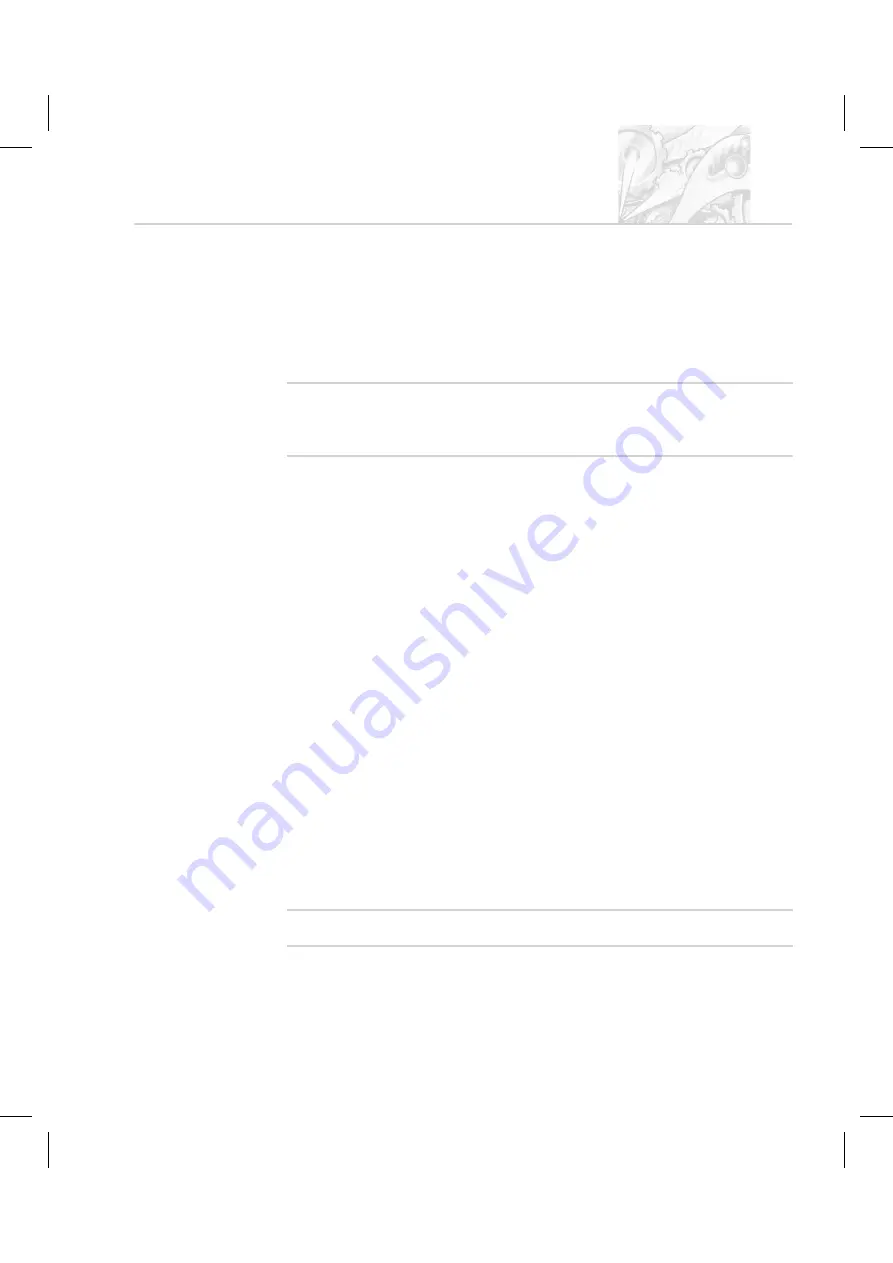
.
The
Members
list shows all the users currently assigned to the group. To
add a user click
Add
; a list of all users not currently allocated to that group
is shown. Select one or more users (hold down the Ctrl key to select multi-
ple users) and press
OK
to add those users to the group.
If no users have been added yet, add these as described below, then add
them to the group.
'
N o t e
.
To remove a member from the group, select them in the
Members
list
and click
Remove
. This removes the member from the group, not from
the system.
.
Use the
Permissions
list to enable/disable functions of the software for the
group. Simply check the boxes for the permissions required. Scroll through
the
Permissions
list using its scroll bar.
.
Click
OK
to save the group.
$
To edit an existing group:
.
Double-click on an existing group in the
Security Configuration
dia-
logue to display the
Group Properties
dialogue.
.
Proceed as described above for adding a group.
Setting up individual users
Each user is defined by their:
.
Unique
Username
– this, along with the user
Password
, forms the
unique key required to identify each individual using the system. The
Username
is commonly an abbreviated form of the individual name or a
unique identifier such as an employee code.
.
Full Name
– the full printed name of the individual. This can be used on
reports to identify the user if an employee code is used as a
Username
.
.
Description
field ( optional) – this is used to add descriptive text for the
user.
'
N o t e
.
Only
Administrators
group members can add or edit user properties.
C H A P T E R 9
S
p
r
a
y
t
e
c
P a g e 9 . 5
Summary of Contents for Spraytec
Page 1: ...Spraytec User Manual Spraytec User Manual M A N 0 3 6 8 I s s u e 1 0 N o v 2 0 0 5...
Page 7: ...Part 1 Operator s guide Part 1 Operator s guide...
Page 8: ......
Page 9: ...Introduction to this manual Introduction to this manual C H A P T E R 1...
Page 10: ......
Page 16: ...C H A P T E R 1 S p r a y t e c Page 1 6 M A N 0 3 6 8...
Page 17: ...What is the Spraytec What is the Spraytec C H A P T E R 2...
Page 18: ......
Page 31: ...The Spraytec hardware The Spraytec hardware C H A P T E R 3...
Page 32: ......
Page 42: ...C H A P T E R 3 S p r a y t e c Page 3 10 M A N 0 3 6 8...
Page 43: ...The Spraytec software The Spraytec software C H A P T E R 4...
Page 44: ......
Page 63: ...Measurement tutorial Measurement tutorial C H A P T E R 5...
Page 64: ......
Page 99: ...Interpreting the results Interpreting the results C H A P T E R 6...
Page 100: ......
Page 125: ...Using measurement files Using measurement files C H A P T E R 7...
Page 126: ......
Page 133: ...Basic maintenance Basic maintenance C H A P T E R 8...
Page 134: ......
Page 139: ...Part 2 Supervisor s guide Part 2 Supervisor s guide...
Page 140: ......
Page 141: ...Security Security C H A P T E R 9...
Page 142: ......
Page 151: ...Advanced features Advanced features C H A P T E R 1 0...
Page 152: ......
Page 170: ...C H A P T E R 1 0 S p r a y t e c Page 10 18 M A N 0 3 6 8...
Page 171: ...SOP management SOP management C H A P T E R 1 1...
Page 172: ......
Page 175: ...Part 3 Appendices Part 3 Appendices...
Page 176: ......
Page 177: ...Health and Safety Health and Safety A P P E N D I X A...
Page 178: ......
Page 184: ...A P P E N D I X A S p r a y t e c Page A 6 M A N 0 3 6 8...
Page 185: ...Specification Specification A P P E N D I X B...
Page 186: ......
Page 191: ...Site requirements f r o m M A N 0 3 6 8 I s s u e 1 0 Site requirements A P P E N D I X C...
Page 200: ...A P P E N D I X D S p r a y t e c Page D 3 M A N 0 3 6 8...
Page 201: ...Installation Installation A P P E N D I X E...
Page 202: ......
Page 206: ...A P P E N D I X E S p r a y t e c Page E 4 M A N 0 3 6 8...
Page 207: ...Regulatory statements Regulatory statements A P P E N D I X F...
Page 208: ......
Page 213: ...Index Index...
Page 214: ......
Page 221: ......






























