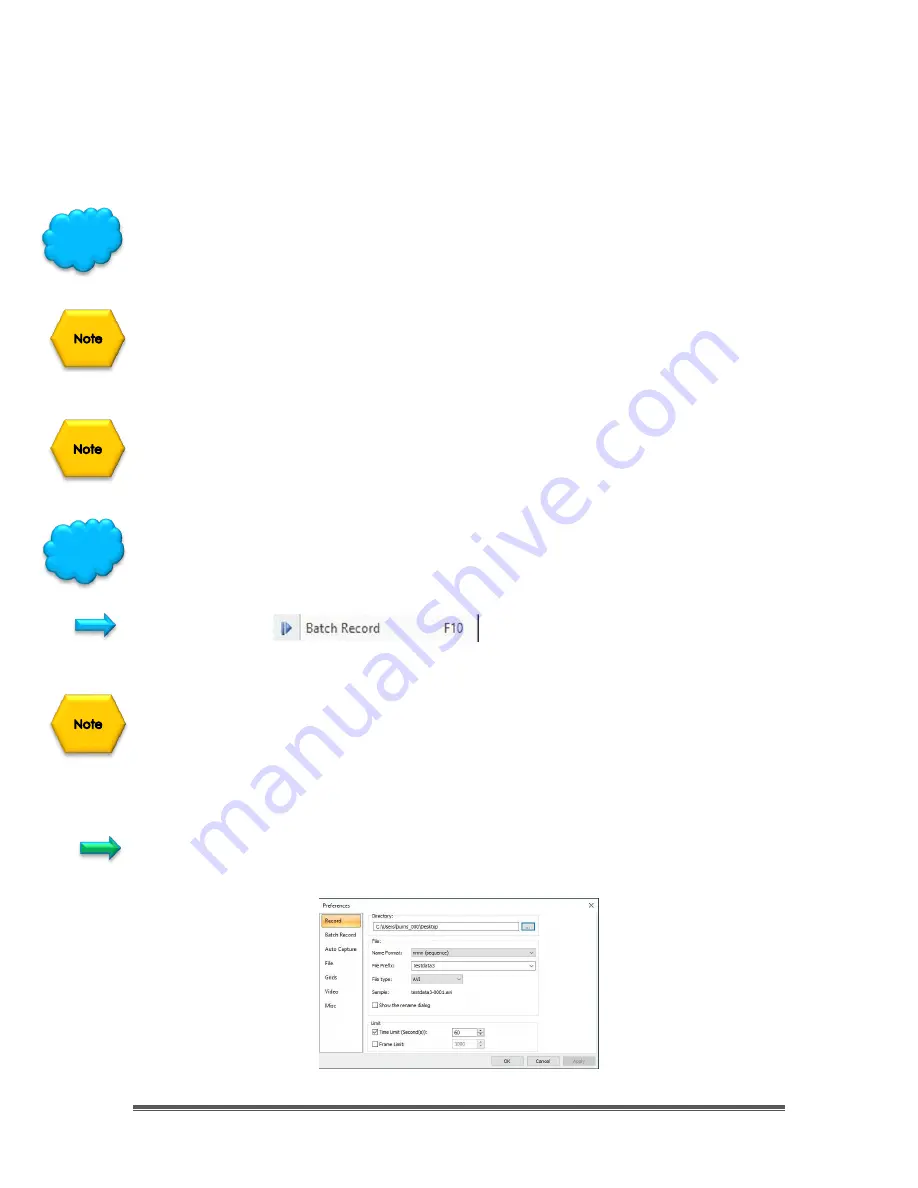
SkyRaider DS432 TEC User Manual
September 18, 2019
SkyRaider DS432 TEC User Manual
Page 59
To start the capturing process, just
Click
on this Tab or press the
F9
Function key.
Note:
The
Start Record
name will change to
Stop Capture
, so
Click
on it to stop
the process.
Follow instructions in
User Manual
on using the
Record Button
on
Left Side Panel,
to record video in
Trigger Mode
as this command is identical.
The only way to view saved Videos, which must be saved in
ser
format, using
MallincamSky
is to
Right-Click
on
Video Tab
to
Close
that Video Window, then
you will be able open a
ser
video using the
File>Open Video
command.
When capturing a Video, you will notice that in the
Capture & Resolution
Tab in
the left window sidebar that the
Blue Arrow Record
icon has now changed to a
Red Stop
icon.
Left-Clicking
on this Button will stop the video capture process.
Use
Windows Explorer
to View your saved videos by using any Video viewing
software of your choice.
Batch Record
This command will allow you to save a sequence of video onto your computer.
You will need to have already chosen the location and format using the
Option-
>Preferences->Record Tab
, and the number and duration of the videos in the
Option->Preferences->Batch Record
Tab.
See
Options-
>Preferences…
Tab for more detailed information on setting up the
parameters for Batch Record, but below is a quick walk-through.
In the
Record Tab
in
Options-
>Preferences…
,
choose the
location
and file type
and
duration
for recorded Video Files
Hint
Hint






























