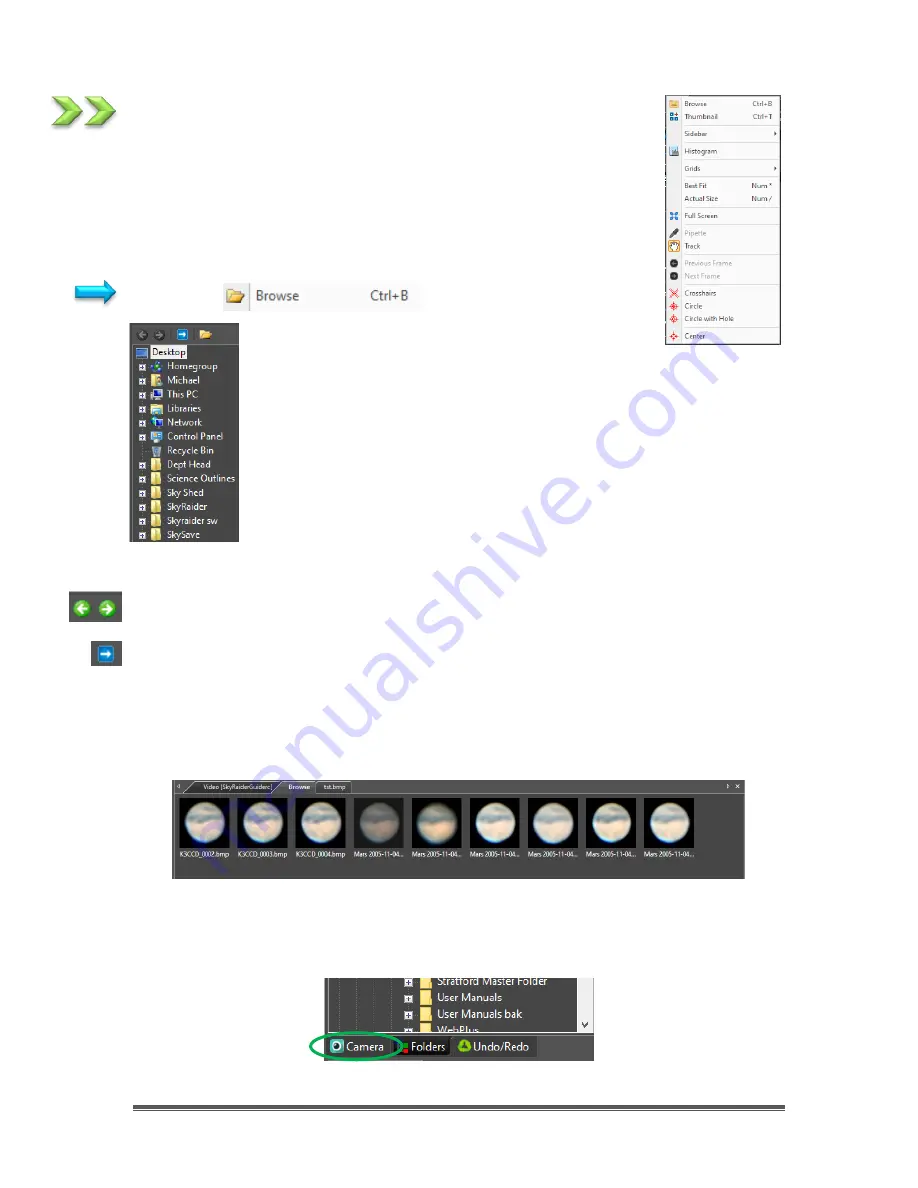
SkyRaider DS432 TEC User Manual
September 18, 2019
SkyRaider DS432 TEC User Manual
Page 49
View
This
Drop-Down Menu
will allow you to
Browse
folders,
Display
or
Remove Tabs
from the
Sidebar
,
Activate Grids
or
Reticles
on the
Video Window
, Change the
Video Window Size
to match your
computer real-estate, and Allow you to
move
the image around
in your
Video Window
.
Browse
The
View>Browse
command from the
View Menu
(or the
Browse Icon
on the
Icon Tool Bar
) is used to browse images
under the specified directory in the
Folders Sidebar
.
The
Browse Window
resembles the
Windows Explorer
.
Left-Clicking
on the
+
will expand a folder so that you can examine its contents
in the MallincamSky Video Window under the Tab name
Browse
.
You can
Right-Click
on a
Folder
(or file) and the actual Windows
controls will pop as in
Windows Explorer
.
As you get deeper into the
Browse Window
, you can
Back-Out
or Move Deeper
via the
Green Left
or
Right Arrow in
the
Browse Window
.
The
Blue Right Arrow
will take you to your computer
’
s
Root Directory
.
Left-Double Clicking
on a
Folder
will open up a
Window Tab
in the
Video Window
(this
Window
will be labeled
Browse
). This T
ab
will display all of the graphic files
inside that Folder. If you
Left-Double Click
on a
Graphics File
inside the
Video
Window,
it will open up that
Graphics File
in a new
Tab
in the
Video Window
.
To close the
Folders Tab
on the
sidebar
and get access to the camera controls,
simply
Left-Click
on the
Camera Tab
heading on the bottom of the
sidebar
.






























