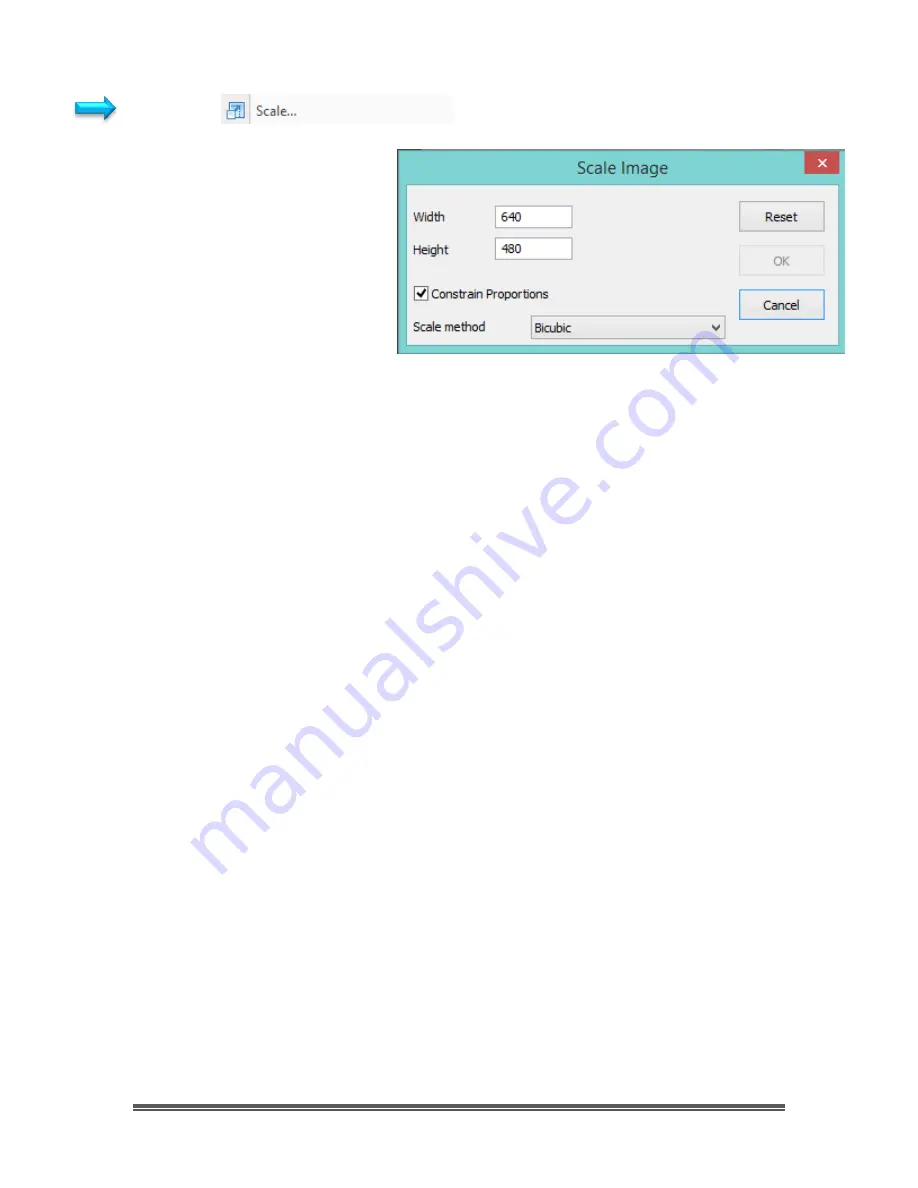
SkyRaider DS10 User Manual
July 14, 2018
SkyRaider DS10 User Manual
Page 81
Scale…
Select the
Image>Scale•••
command to change the
image to a specified size. This
process actually changes
spatial resolution by adding
(replicating) or removing
(decimating) pixels to achieve
the specified dimensions.
Width and Height:
When choosing the
Image Scale
command; the dialog
box displays the dimensions of the original image in pixels.
The
Width
and the
Height
can be set on the new image
by adding or removing pixels. If
Constrain Proportions
is
checked, the
Width
and
Height
will stay proportionate to
each other. If the
Constrain Proportions
is unchecked, the
Width
and the
Height
can be set independently, but this
will distort the image.
Reset:
Resets the image
’s
Width
and
Height
to the original
settings.
Constrain Proportions
:
To maintain the current proportions of pixel Width and
Height,
check
Constrain Proportions. This option
automatically updates the
Width
as the
Height
is modified,
and vice versa. Otherwise,
uncheck
the Constrain
Proportions button.
Scale method:
There are 2 options for the algorithm that the
Scale
method
uses to resize the image. They are:
Bilinear
, and
Bicubic
. The default scaling method is
Bilinear
.
Once you have selected your parameters,
Left-Click
on
OK
to make the new
Image Scale
final.
















































