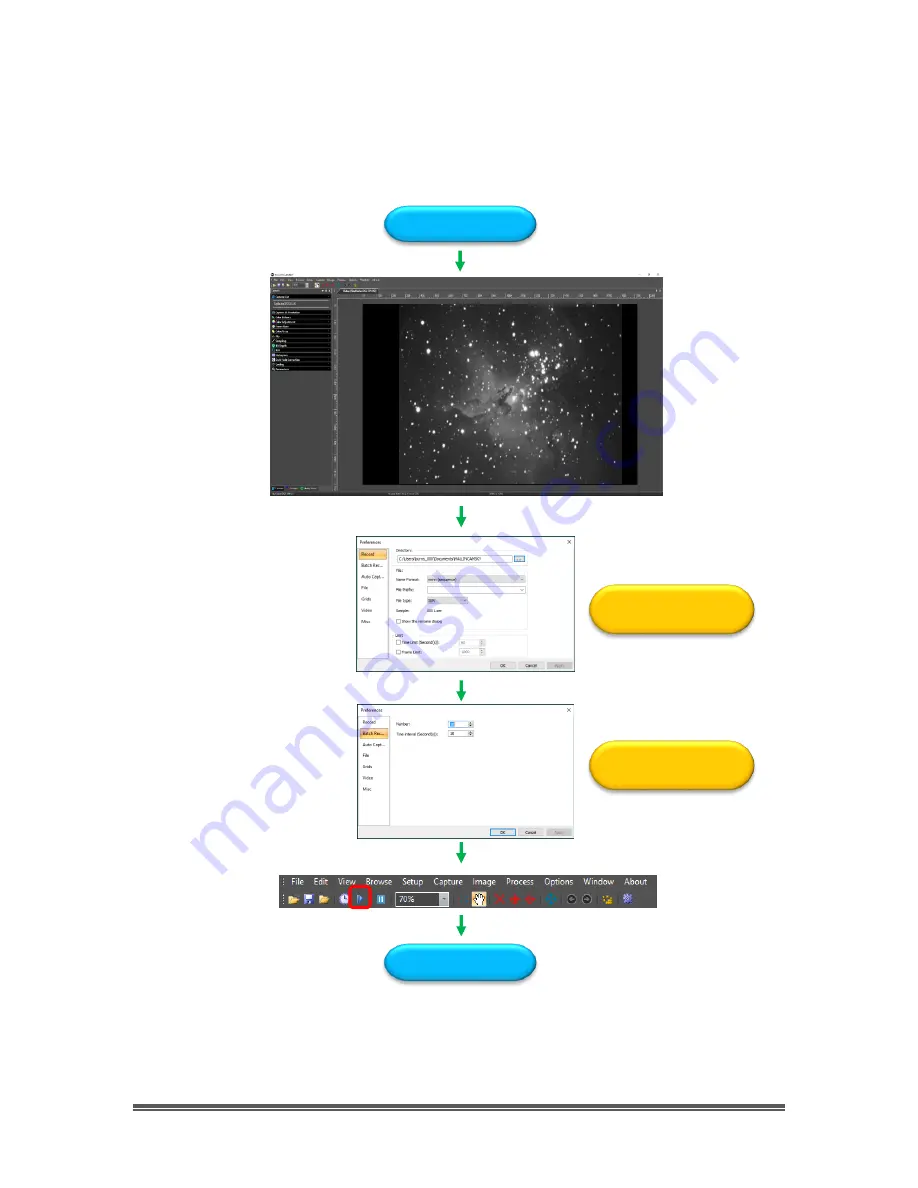
SkyRaider DS10 User Manual
July 14, 2018
SkyRaider DS10 User Manual
Page 23
Batch Record Pictorial Work-Flow
A typical workflow on how to
Batch Record
a series of
Videos
with a single
Click
.
Expose Object
Enter File Location, Format,
Prefix, Type, Number of Seconds
Number of Videos, Time between
each Video
Done
















































