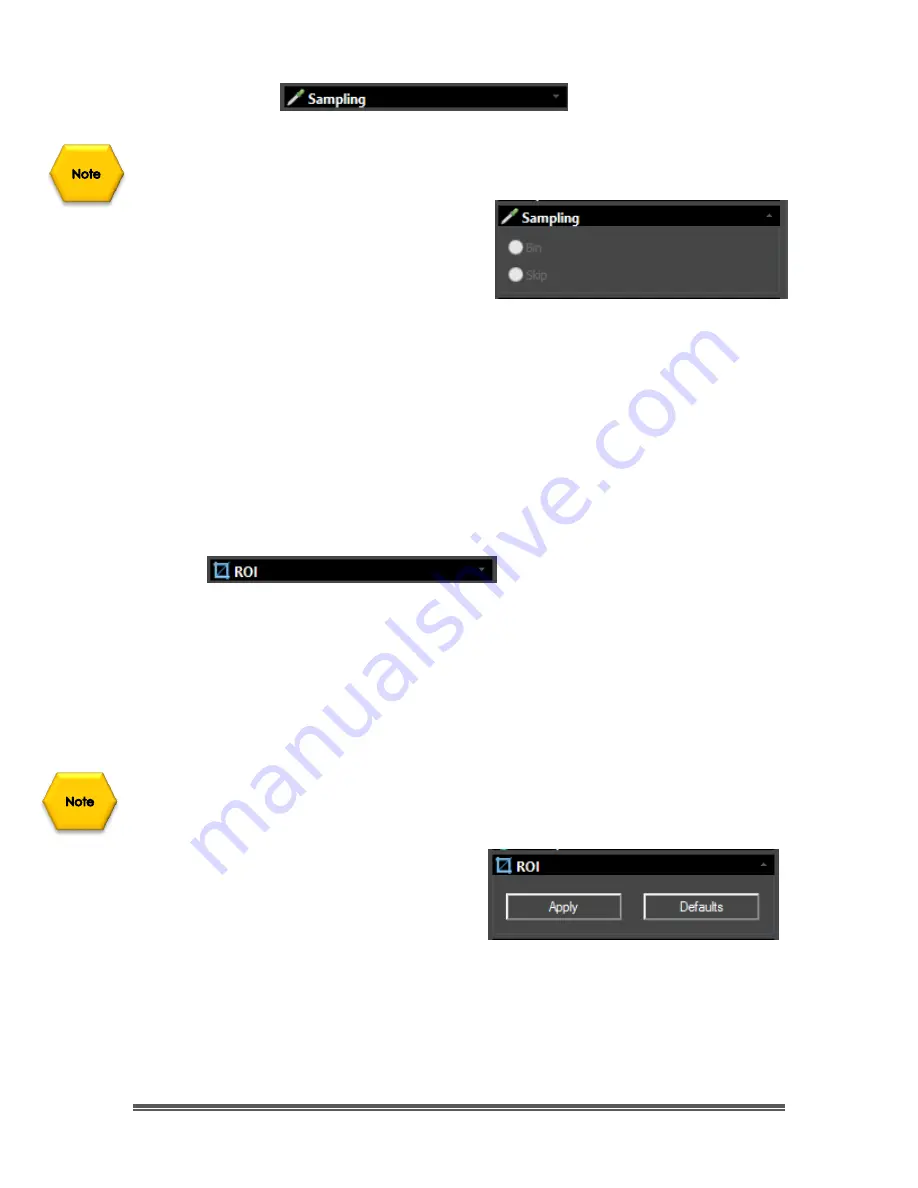
SkyRaider DS10 User Manual
July 14, 2018
SkyRaider DS10 User Manual
Page 123
Sampling
This control contains commands that are only enabled on those
SkyRaider
Cameras
that support binning, currently the DS10 does not support Binning.
If you require to
Bin
or
Skip
your video
sampling rate from the
SkyRaider Camera
,
then this control allows you to select
and/or change the current setting.
Bin
refers to the method of combining (averaging) pixels of block of neighboring
same color pixels to resize the video to a lower resolution (can increase video
frames/second).
Skip
(also known as decimation) means that a certain number of pixels is not
read out but skipped (horizontally, vertically or in both axes). This reduces
resolution of the resulting video but introduces subsampling artifacts.
Left-Click
on the required button to select the Sampling technique you need.
ROI
ROI
or
R
egion
O
f
I
nterest relates to the rectangular portion of the video image
that you may be interested in. You will lose you
Dark Field
using this control.
When you are recording video images of planetary objects, the size of the video
can grow very quickly. The
ROI
allows you to instruct MallincamSky to only show
and save a specific area of the screen (a smaller region that just contains the
image of the planet as indicated by a blue rectangle). This has 2 benefits:
smaller files sizes, and as an added bonus, will allow for a faster frame rate.
The
ROI
command only works while the SkyRaider DS10 is in Video Mode but, see
below for a work around.
When selected, a
Blue Rectangle
will
appear over your
Video Window
. You can
adjust it using the
Left-Click-Hold and
Drag
technique or
Left-Click-Hold and
Drag
to place it over a specific portion of
your
Video Window
.
Once you have resized and placed the
Blue ROI Rectangle
on your
Video
Window
,
Left-Click
on the
Apply Button
to selection this as the
New Video
Window
. Then the
Next Refresh
will fill in the ROI window.






























