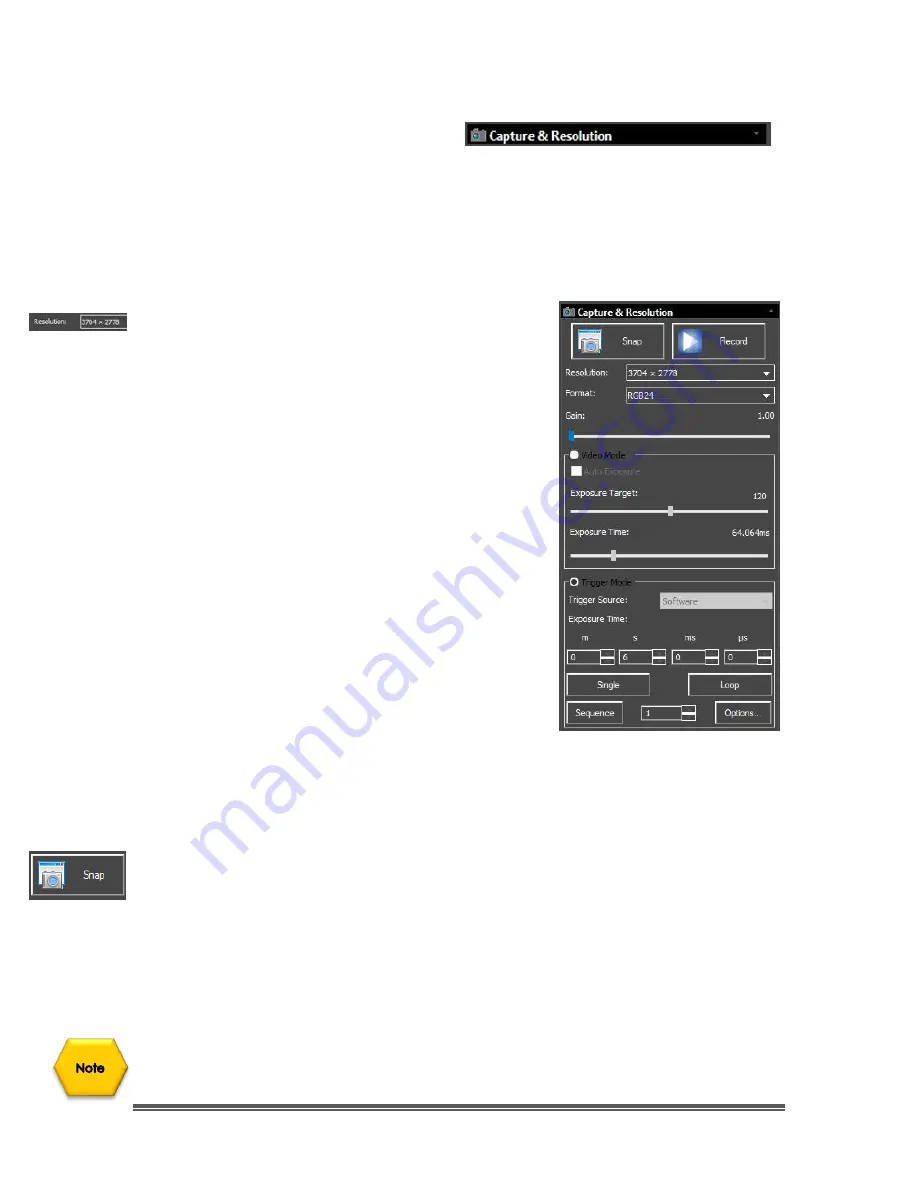
SkyRaider DS10 User Manual
July 14, 2018
SkyRaider DS10 User Manual
Page 111
Capture and Resolution
The
Capture and Resolution Tab
allows you to adjust the resolution (the current
SkyRaider DS10 has a fixed resolution), modify the
Gain
, and choose the type of
Exposure Mode
that you require for the camera.
Resolution
Located at the top of this control is the
Resolution
Command. This command allows you to adjust
both the display and capture resolution of the
SkyRaider Camera
(each model of the
SkyRaider
Camera
will have its own resolution settings that will
appear in the list). Once the resolution is set, this
control will also allow you to either take a snap shot
of the image or save a video recording of what is
currently being displayed.
Left-Click
on the
Drop-Down
list on the
Resolution:
to see all the allowable resolutions available for
your
SkyRaider
. The
SkyRaider DS10
has four
resolutions: 3704 x 2778, 4096 x 2160, 2048 x 1080,
and 1360 x 720.
The
Snap Shot
resolution is automatically adjusted
to match the
Live Resolution
and will use the
Format is selected by you in the
Format control
.
Snap
Left-Clicking
on
Snap
will tell
MallincamSky
to display in a
New Tabbed Window
containing a snap shot of the image that is currently being exposed by
SkyRaider Camera
. The image will appear in the
Video Display Window
, with a
name which follows the naming convention
nnnn*
(for example 0001*).
Every time you
Left-Click
on
Snap
, another
tabbed window
with the name
number increased will appear in the Window. The image is
only displayed
in the
Video Window
; it is
not saved
on your computer.
You can save the image (and thus rename it), by using the
Save icon
, or
File>
Save As…
command from the
Top Menu Line
.






























