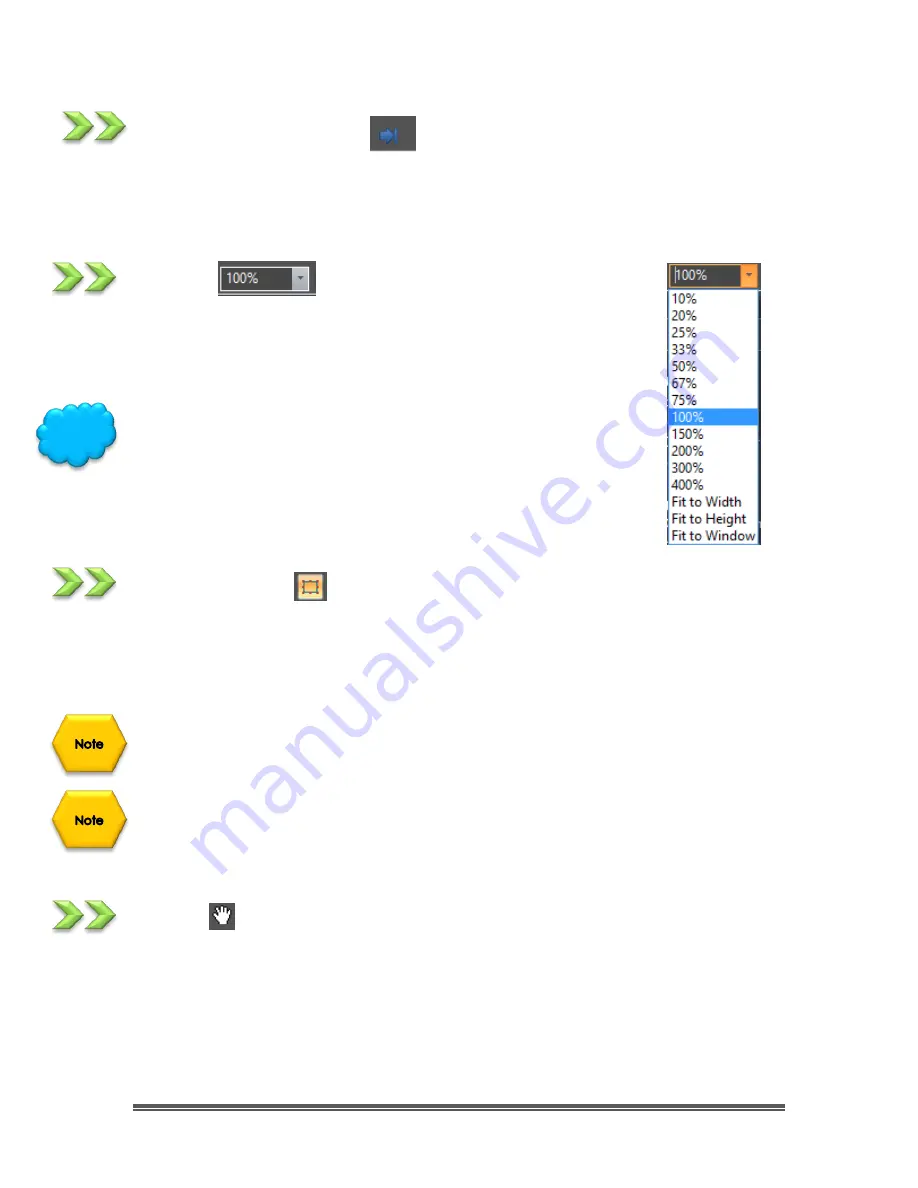
SkyRaider DS10 User Manual
July 14, 2018
SkyRaider DS10 User Manual
Page 101
Open Video Folder
This icon will allow you to open up and view either the default
Record
or the
default
Image
folder. This way you can examine the results of the recording.
Zoom
The Zoom Icon allows you to Zoom-In or Zoom-Out while viewing
a Video/image window. The Drop-Down list will off you the zoom
options. Just highlight the zoom option with your mouse and
release the mouse button.
You can change the
Zoom
by rolling your
Mouse Wheel
, if your
mouse has one.
Image Select
You can select a
Region of Interest
on your
Image Tab
(live or static) by using the
Left-Click Hold and Drag
technique. Once selected then you can
Copy
(
Ctrl+C
)
the selected region and then
Paste
it into another software program.
Once a
Region of Interest Rectangle
is on the screen, you can
drag
it around, or
grab one of its handles and
resize
it.
Left-Clicking
on the
Image Select Icon
again will remove the Region of Interest
Rectangle from the screen.
Track
If the
video/image's
actual size is larger than the
video/image Window
, then this
control will allow you to position the actual
video/image
within in the
video/image Window
. This control is activated automatically when necessary.
Its function is similar to the scroll bars. It is an alternative to using the arrows on the
scroll bars for positioning the
video/image
within the window. Position the mouse
Hint






























