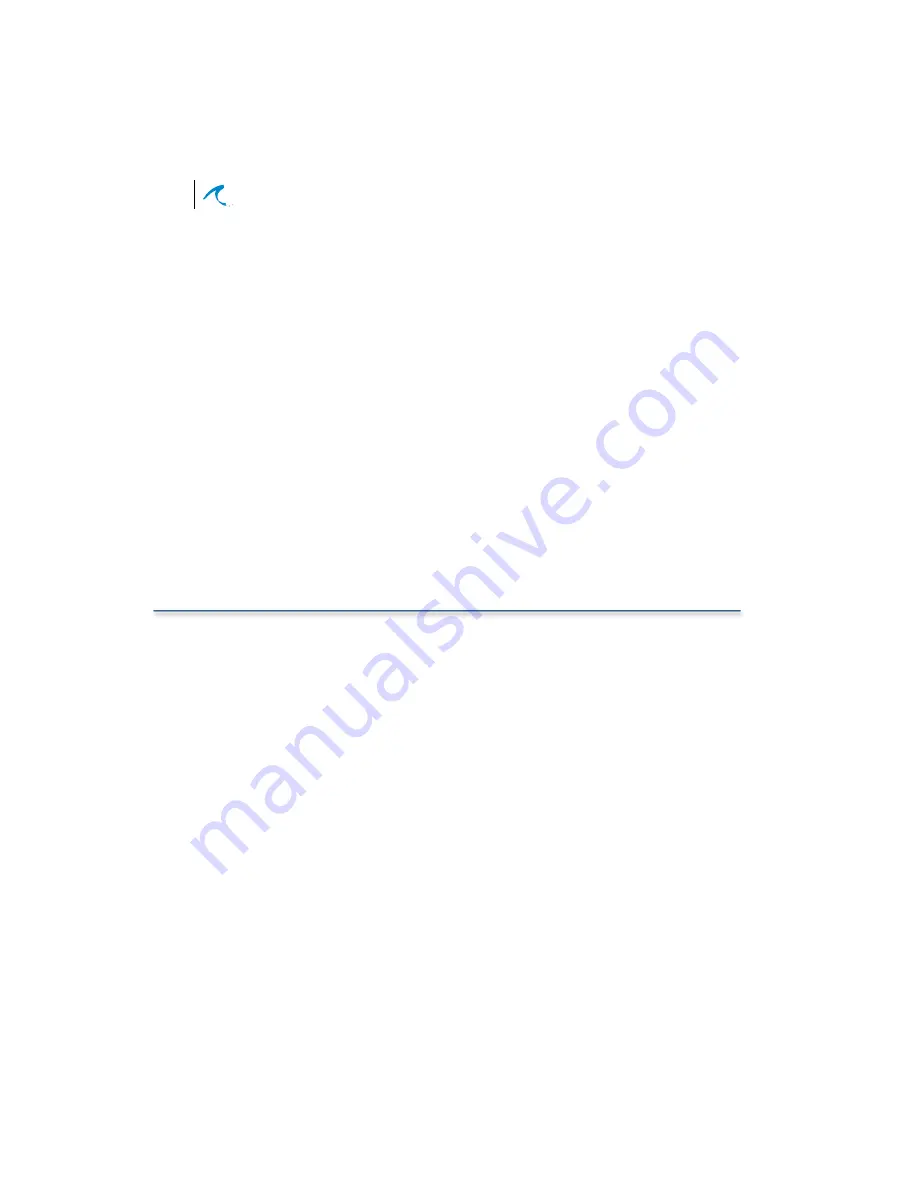
Chapter 3: Configuration
36
Malibu Networks AirMAX“ CPE/BTS
configuring the CPE. It is used for authenticating
the CPE and preventing unauthorized access.
2.
Enter a descriptive name for the CPE (for example,
CPE1 or LABCPE , etc.).
3.
Select a desired bandwidth for the CPE. The value
entered is an integer from 0 to 7168 representing
Kbps.
4.
Enter an IP address for the CPE on its local LAN.
5.
In the Netmask field, enter a subnet mask for the
CPE address (usually this will be 255.255.255.0,
but check with your network administrator).
6.
Click the
APPLY
button at the bottom of the screen.
To delete a CPE definition, just highlight it in the list at the
top of the page and then click on the
DELETE
button.
Configuring the CPE
After you have configured the BTS, and added the CPE
(or CPEs) to the BTS, you re then ready to configure the
CPE(s).
Configuring a CPE is much the same as configuring a
BTS, with some small differences. Here are the steps and
differences:
1.
Just as when you configured the BTS, connect a
PC to the CPE s Power Injector with a crossover
cable and repeat the same steps as in Configuring
the BTS.
2.
Run an Internet web browser on the PC, enter
http:/
/192.168.1.1
in the web browser s URL or Location
field and go to the Configure web page. This time it
will display CPE Configuration at the top of the
Configure web page.
Summary of Contents for AirMAX 240
Page 1: ...AirMAXTM 240 2400 Installation Configuration Guide July 18 2002 P N 8000504 000 I...
Page 28: ...Chapter 2 Installation 22 Malibu Networks AirMAX CPE BTS...
Page 62: ...Chapter 3 Configuration 56 Malibu Networks AirMAX CPE BTS...
Page 66: ...Appendix A Specifications A 4 Malibu Networks AirMAX 240 2400 CPE BTS...
Page 67: ...Appendix B Drawings...
Page 78: ...Appendix C Glossary C 10 Malibu Networks AirMAX CPE BTS...






























