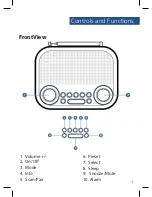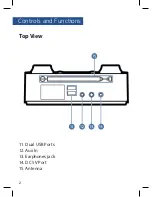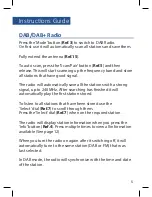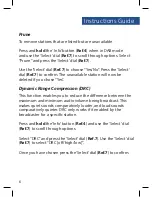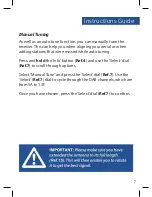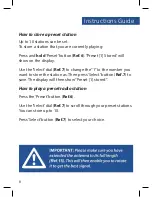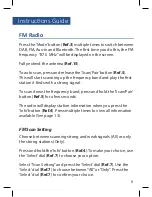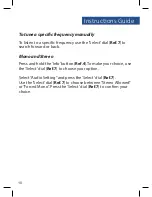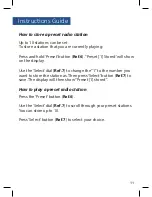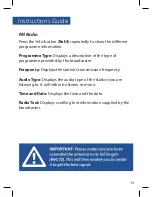Reviews:
No comments
Related manuals for FUL-DAB-BLK

ipasolink 400
Brand: NEC Pages: 98

FTM-100DR
Brand: Yaesu Pages: 13

MDX LBI-39015
Brand: Ericsson Pages: 16

SR-03 BT
Brand: LENCO Pages: 37

SS-4500
Brand: HoMedics Pages: 10

20-228
Brand: Radio Shack Pages: 48

GKR2800
Brand: Grundig Pages: 15

TRX-05W1
Brand: TRX Pages: 28

104928
Brand: Hama Pages: 14

21-1711
Brand: Radio Shack Pages: 16

20983
Brand: Lindy Pages: 1

DX-394
Brand: Radio Shack Pages: 65

60.2009 Cone Wake-up Light
Brand: TFA Pages: 20

RV-M3-M
Brand: Raveon Pages: 32

CC Solar Observer
Brand: C. Crane Pages: 16

Jobcom JBC-100
Brand: Ritron Pages: 2

RCR-10
Brand: Sangean Pages: 1

AS-316NE
Brand: Oregon Scientific Pages: 1