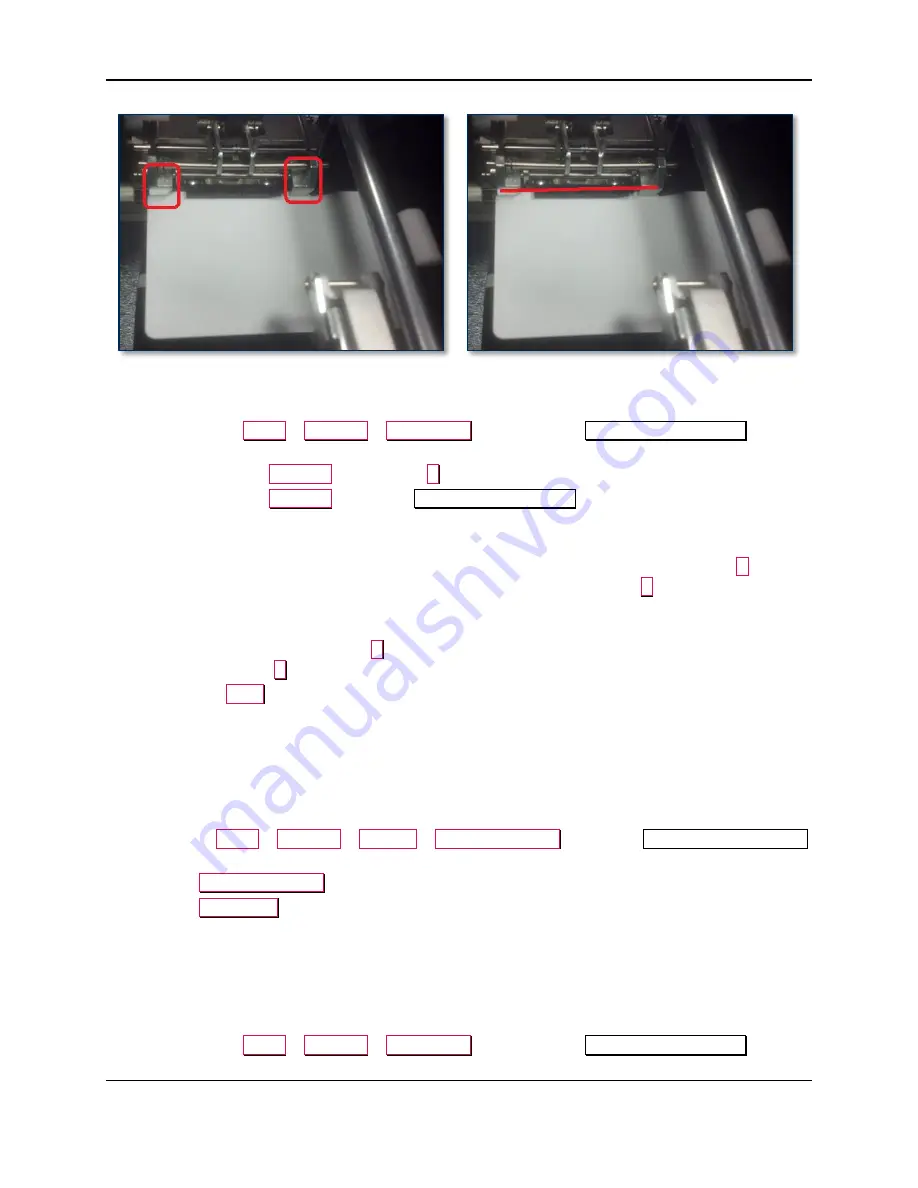
3 - XY Transport Module Replacement Procedure
ExpressCard 2000| Instant Issuance Card Personalization System | XY Transport Module Replacement Procedure
Page 13
Figure 3-6 - Card Clamps On Card (FRONT VIEW)
17)
If the card doesn’t fit all these conditions, adjust the handoff location by following these steps:
a)
Navigate to
Menu
>
Settings
>
Edit Config
to open the first
Configuration Editing
password page.
b)
Enter password
1234567
and press the
E
button to open the second password page.
c)
Enter password
7654321
to open the
Configuration Editing
page.
d)
Scroll down in the list of settings until you find the
PrinterHandoffAdjustmentX
setting.
e)
If the card did not push far enough toward the second clamp,
decrease
the
PrinterHandoffAdjustmentX
setting by selecting the number in the list, pressing the
C
button,
then entering the new number on the on-screen keypad and pressing the
E
button.
f)
If the card did not make contact with the plastic portion of the clamp or did not press on the
justifier and raise it a little bit,
decrease
the
PrinterHandoffAdjustmentY
setting by clicking the
number in the list, pressing the
C
button, then entering the new number on the on-screen keypad
and pressing the
E
button.
g)
Press the
Save
button to save your changes.
h)
Repeat the steps in this section until the card clamps correctly when it exits the printer.
Keep the
card in the XY Transport for the next section
.
3.3.3
How to Calibrate XY Transport to Exit Transport Handoff
To calibrate where the XY Transport goes to push a card into the exit rollers, follow these steps:
1)
Make sure you have moved a card to the XY Transport as described in the previous section.
2)
Navigate to
Menu
>
Settings
>
Service
>
MCP Commands
to open the
Controller Commands
page.
3)
Press the
XY To Embosser
button.
4)
Press the
XY To Exit
button.
5)
Make sure the XY Transport does not bump against the Exit Transport.
6)
Make sure the first green roller on the exit ramp is centered on the card.
7)
Make sure the card is pushed into the exit ramp past the point where the first green roller touches it.
8)
If the card doesn’t fit all three of these conditions, adjust the handoff location by following these
steps:
a)
Navigate to
Menu
>
Settings
>
Edit Config
to open the first
Configuration Editing
password page.
































