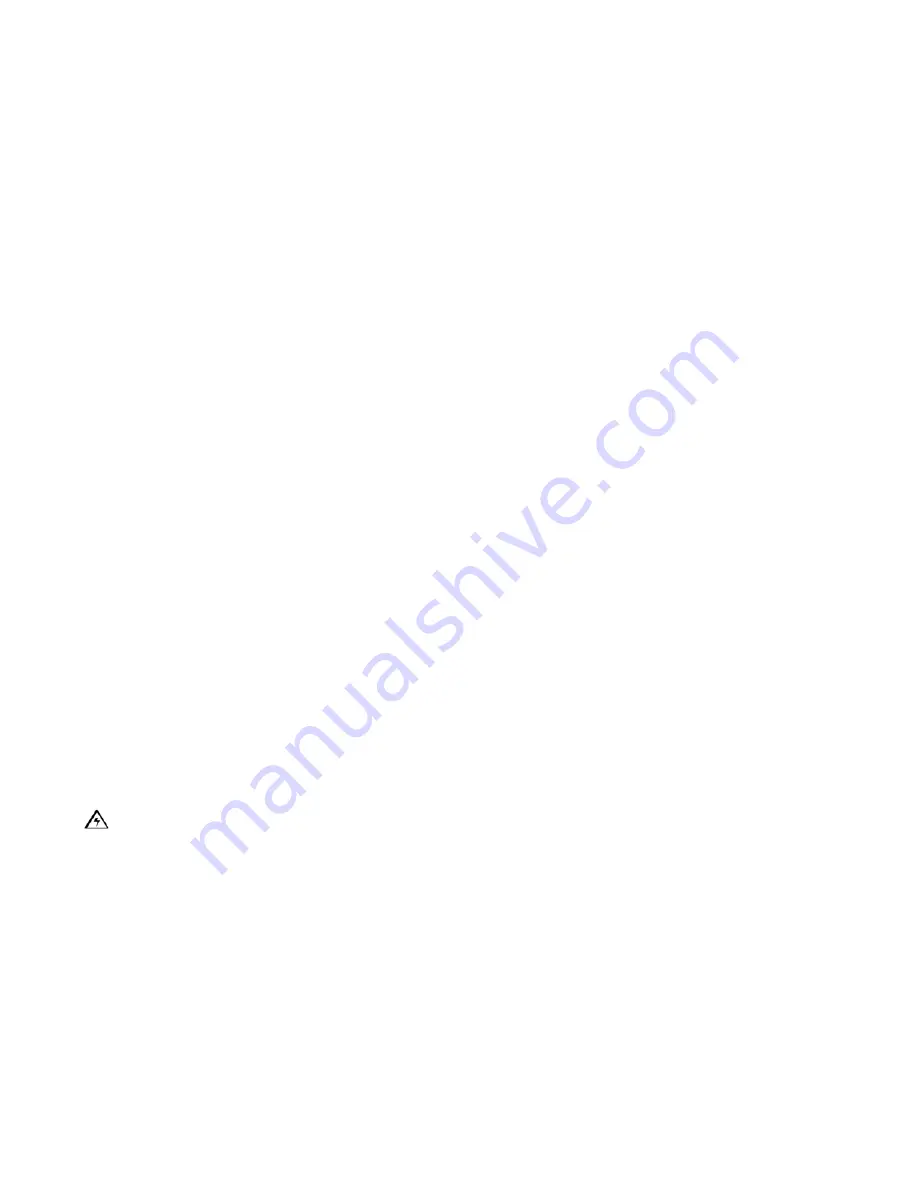
Section 3: Service Procedures
25
3.3: Maintenance
Lubrication
The gears used on the EC1000 are made from self lubricating power metal. No external
lubrication is required for their optimal operation. If external lubricants are added they may
damage the gear and bearing surfaces over time.
However, the stainless steel shafts of the XY assembly will need to be oiled every 3 to 6
months to reduce noise and prolong the life of the assembly. To lubricate the shafts apply a
small amount of Tri-Flow lubricant with Teflon to a clean lint free cloth and wipe the oiled cloth
along the length of the shafts. When completed properly there should only be a light layer of oil
on the shafts, if excessive oil is present remove the excess with an oil free portion of the cloth.
Print Head Cleaning
To maintain consistent print quality the print head needs to be cleaned after
1,000 prints
or
every time the ribbon is replaced (There should be an indicator on the user display when
maintenance is required or if needed, selecting Statistic from the menu screen will display the
cycle count.) Cleaning of the print head will also be required if streaks appear on the card
where the color was not transferred correctly. To clean the print head follow these steps:
1) Open the EC1000’s top cover and then open up the print head assembly.
2) Use a Print head Cleaning Pen from the Printer Cleaning Kit, firmly wipe back and forth
across the surface of the print head.
3) Once the print head is completely dry, close the printer.
4) If a streak persists, replace the print head assembly.
Cleaning the Platen and Card Feed Rollers
Cleaning of the platen and the feed rollers should be performed every 2,000 to 3,000 prints to
prevent card jams and to maintain the best print quality. The cleaning interval depends upon
the cleanliness of the card stock and the environment in which the EC1000 in located. Also
when cleaning the card feed rollers make sure that all the rubber rollers are in good condition
and free of cracks.
Caution:
When the EC1000 is turned ON, use the following steps to clean the Rollers:
1. Open the EC1000’s top cover and printer arm assembly on the printer. Do not remove
the blank cards, Print Ribbon or the Card Cleaning Cartridge from the Printer for this
procedure.
2. Get a cleaning card (p\n: 96700020) from the Printer Cleaning Kit.
3. Make sure the Card Hopper Door is closed. Then from the system ready screen, select
Menu and then Printer
4. From the printer screen select: Properties> Printing Preferences > Clean Printer.
5. Insert the Cleaning Card into the Exception Card Slot until the card is fed into the
printer. If the rollers require more cleaning, continue to the next step.
6. Remove the print ribbon.
Summary of Contents for EXPRESSCARD 1000
Page 2: ......
Page 9: ...ExpressCard 1000 Hardware Service Manual 2...
Page 13: ...ExpressCard 1000 Hardware Service Manual 6...
Page 23: ...ExpressCard 1000 Service Manual 16 5 Then select the Calibrate tab 6 Now select Sensors...
Page 27: ...ExpressCard 1000 Service Manual 20 Main Menu screen Password screen...
Page 63: ...ExpressCard 1000 Service Manual 56...
Page 87: ...ExpressCard 1000 Service Manual 80...
Page 93: ...ExpressCard 1000 Service Manual 86...
Page 95: ...ExpressCard 1000 Service Manual 88 5 1 Covers Assembly...
Page 103: ...ExpressCard 1000 Service Manual 96 5 2 Chassis Assembly...
Page 114: ...Section 5 Parts Catalog 107 5 4 X Y Transport Assembly...
Page 121: ...ExpressCard 1000 Service Manual 114 5 5 Exit Transport Assembly...
Page 131: ...ExpressCard 1000 Service Manual 124...
Page 135: ...ExpressCard 1000 Hardware Service Manual 128...
Page 136: ...Section 6 Cabling Diagram Index 129...
Page 137: ...ExpressCard 1000 Hardware Service Manual 130...
Page 138: ...Section 6 Cabling Diagram Index 131...
Page 139: ...ExpressCard 1000 Hardware Service Manual 132...
Page 140: ...Section 6 Cabling Diagram Index 133...
Page 141: ...ExpressCard 1000 Hardware Service Manual 134...
Page 142: ...Section 6 Cabling Diagram Index 135...
Page 143: ...ExpressCard 1000 Hardware Service Manual 136...
Page 144: ...Section 6 Cabling Diagram Index 137...
Page 145: ...ExpressCard 1000 Hardware Service Manual 138...
Page 146: ...Section 6 Cabling Diagram Index 139...
Page 147: ...ExpressCard 1000 Hardware Service Manual 140...
Page 148: ...Section 6 Cabling Diagram Index 141...
Page 149: ...ExpressCard 1000 Hardware Service Manual 142...
Page 150: ...Section 6 Cabling Diagram Index 143...
Page 151: ...ExpressCard 1000 Hardware Service Manual 144...
Page 152: ...Section 6 Cabling Diagram Index 145...
Page 153: ...ExpressCard 1000 Hardware Service Manual 146...
Page 154: ...Section 6 Cabling Diagram Index 147...
Page 155: ...ExpressCard 1000 Hardware Service Manual 148...
Page 156: ...Section 6 Cabling Diagram Index 149...
Page 157: ...ExpressCard 1000 Hardware Service Manual 150...
Page 158: ...Section 6 Cabling Diagram Index 151...
Page 159: ...ExpressCard 1000 Hardware Service Manual 152...
Page 160: ...Section 6 Cabling Diagram Index 153...
Page 161: ...ExpressCard 1000 Hardware Service Manual 154...
Page 162: ...Section 6 Cabling Diagram Index 155...
Page 163: ...ExpressCard 1000 Hardware Service Manual 156...
Page 164: ...Section 6 Cabling Diagram Index 157...
Page 165: ...ExpressCard 1000 Hardware Service Manual 158...
Page 166: ...Section 6 Cabling Diagram Index 159...
Page 167: ...ExpressCard 1000 Hardware Service Manual 160...
Page 168: ...Section 6 Cabling Diagram Index 161...
Page 169: ...ExpressCard 1000 Hardware Service Manual 162...
Page 170: ...Section 6 Cabling Diagram Index 163...
Page 171: ...ExpressCard 1000 Hardware Service Manual 164...
Page 172: ...Section 6 Cabling Diagram Index 165...
Page 173: ...ExpressCard 1000 Hardware Service Manual 166...
Page 174: ...Section 6 Cabling Diagram Index 167...
Page 175: ...ExpressCard 1000 Hardware Service Manual 168...
Page 176: ...Section 6 Cabling Diagram Index 169...
Page 177: ...ExpressCard 1000 Hardware Service Manual 170...
Page 178: ...Section 6 Cabling Diagram Index 171...
Page 179: ...ExpressCard 1000 Hardware Service Manual 172...
Page 180: ...Section 6 Cabling Diagram Index 173...
Page 181: ...ExpressCard 1000 Hardware Service Manual 174...
Page 182: ...Section 6 Cabling Diagram Index 175...
Page 183: ...ExpressCard 1000 Hardware Service Manual 176...
Page 184: ...Section 6 Cabling Diagram Index 177...
Page 185: ...ExpressCard 1000 Hardware Service Manual 178...
Page 186: ...Section 6 Cabling Diagram Index 179...
Page 187: ...ExpressCard 1000 Hardware Service Manual 180...
Page 188: ...Section 6 Cabling Diagram Index 181...
Page 189: ...ExpressCard 1000 Hardware Service Manual 182...
Page 190: ...Section 6 Cabling Diagram Index 183...
Page 191: ...ExpressCard 1000 Hardware Service Manual 184...
Page 194: ...Appendix A 187 Notes...






























